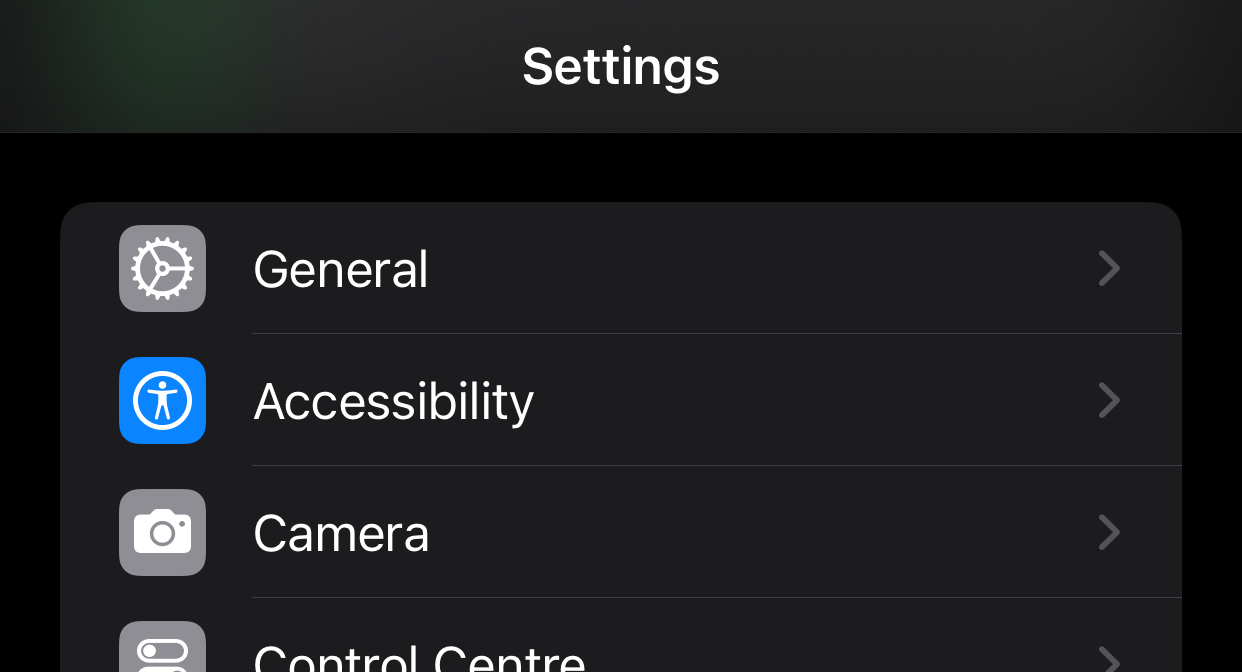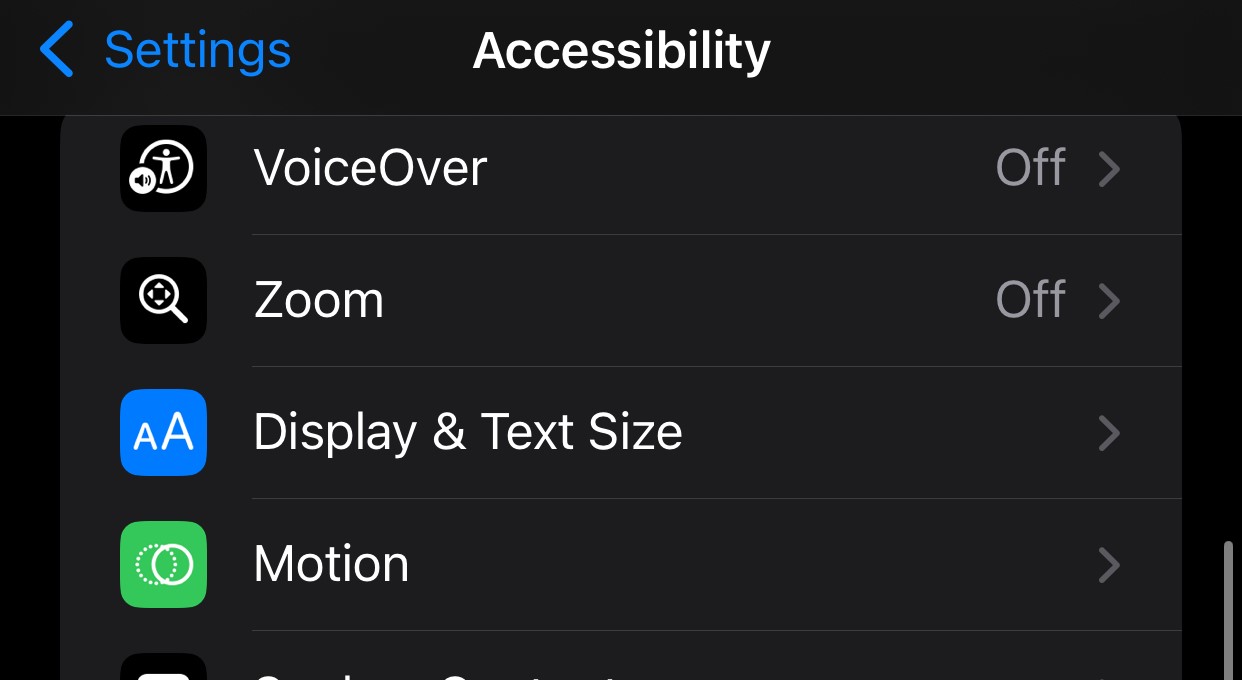Have you ever faced a situation where you are travelling in a car or bus or train, and you are patiently scrolling through your smartphone, and suddenly, you start feel like you are about to throw up, and then, your trip goes completely out of control. Well, if you are an iPhone user, then you will be happy to know that there is an in-built feature in the all-new iOS 18 platform, that will help you get rid of this motion sickness/car-sickness.
This feature is not well known, but is a sure shot aid to help those who suffer from motion sickness. When enabled, this will help you browse your phone without feeling the urge to throw up every now and then.
Table of Contents
This is how you can use iOS 18 to fight motion sickness
So, without further ado, let’s get started –
Step 1. Open the Settings app on your iPhone.
Step 2. In the settings menu, tap on the ‘Accessibility’ option.
Step 3. In the accessibility settings, tap on the ‘Motion’ option.
Step 4. Next, you will see that there is an option called ‘Show Vehicle Motion Cues’. Tap on it.
Step 5. By default, the settings is set to Automatic, but if you are travelling, you can immediately turn it on.
Once you turn on these settings, you will see a few dots appear on screen. These dots will track the motion of the moving vehicle and help you eyes adjust, calming your senses and alleviating your motion sickness.
I personally was not aware of this feature before, but while I was recently perusing through the accessibility options, I came across this little nugget, and for someone who suffers from motion sickness, I definitely found this feature soothing. The dots will not come in the way of the content you are consuming, so it is not really a distraction.
Hopefully this feature helps you as much as it has helped me. Stay tuned for more tech tips, news, and reviews on TechPlugged.