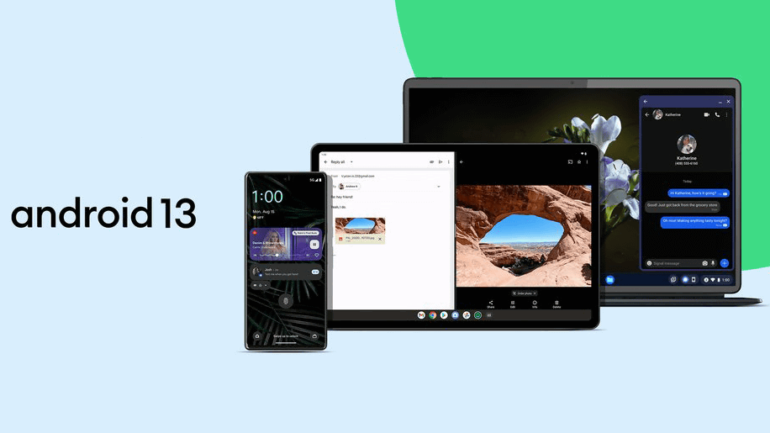Google announced on August 15th, 2022, that the Android 13 update would begin rolling out to its Pixel device portfolio. However, as is typical with Android updates, this does not mean that if you have a qualifying Pixel device (a Pixel 4 or newer, in essence), you will immediately see the update available. Google frequently takes several weeks to deliver the update to all devices.
While there is always the option of using Android’s developer tools, a Mac or PC, and a USB cable to immediately sideload the update, there is also an easier, computer-free option. If you have a Pixel device and are tired of seeing the software update screen say there’s nothing new, here’s a trick to force the update to appear.
Is it worth the Upgrade?
If you’re wondering if Android 13 will make a significant difference to your phone over Android 12, I’m here to tell you that it won’t. There are a few settings scattered around, and the media player in the notification tray has been improved. However, it looks and functions almost identically to Android 12 on Pixel devices, right down to the customizable theming options.
On the plus side, we’ve been running Android 13 beta versions and haven’t encountered any show-stopping issues that would make you regret updating. There are a few more technical changes that users of specific apps should be aware of, but the majority of people will be able to update without issue.
Get into the Android Beta program
The first step is to sign up for Google’s Android Beta program, which has allowed daring Pixel owners (and developers) to test the new software all summer. However, because the final version of Android 13 is now available, if you enroll today, you will not receive a beta build. It will be the same Android version that Google is gradually rolling out to everyone.
Step 1. Log in to the Android Beta program website using any browser (including your phone) and the same Google account that your phone uses.
Step 2. A button at the top says “see eligible devices.” When you do, the page will scroll to the bottom, where you should see your Pixel phone.
Step 3. Then click the “Opt-in” button to join the beta. A window will appear, and you must agree to the program’s terms and conditions before pressing Confirm and Enroll.
Now that your phone has been accepted into the beta program, open the settings app, scroll down to System, tap it, and then tap System Update. The Android 13 update should be available immediately. To install it, tap the button that appears.
That’s it; you’ve bypassed whatever arbitrary queue Google assigned you to and are now running the Android 13 software. It should be noted that this only works until Google release a new beta build, which is expected in September. If you leave the beta program after installing that build, your phone will be wiped and restored to the stable version of Android 13.