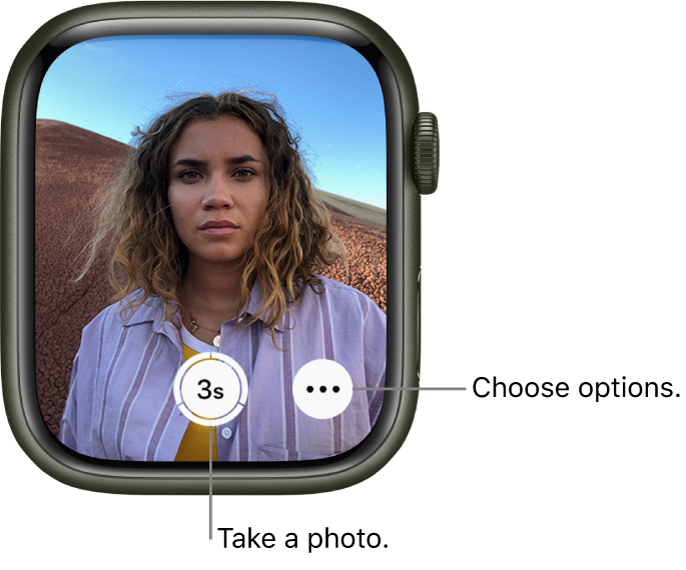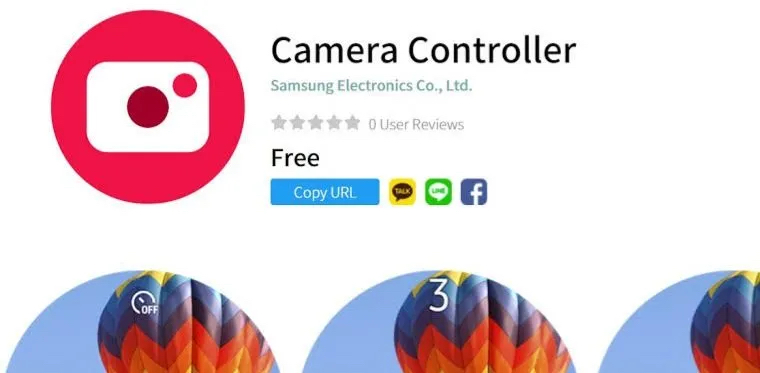Most people think of a smartwatch as a fitness device or a means to receive alerts discreetly. But did you know your smartwatch may also function as a camera remote? Instead of rushing to beat the timer for your next group photo or selfie, you can use your smartwatch to manage the shutter on your phone’s camera.
This capability is integrated into some smartwatches, such as the Apple Watch. Others necessitate the installation of a third-party app. You’ll also need to be within Bluetooth range because smartwatches communicate with your phone over Bluetooth. This is unlikely to be an issue in most cases, but keep it in mind if you plan to use this function on a more big photo project.
Let’s now take a look at how you can use your smartwatch as a camera remote.
Number 1. Apple Watch
If you have an Apple Watch, you’re in luck: as previously stated, the Apple Watch comes pre-installed with a camera remote and timer app. You may even use your watch as a viewfinder when taking the photo and review it directly from your wrist afterward. You may also use the watch to change other settings such as flash, HDR, and Live Photo. When employing the feature, Siri is also available as a hands-free option.
Step 1. Open the Camera app on your watch after you’ve configured your iPhone to capture the photo. It has the same icon as your iPhone’s Camera app.
Step 2. When you start the app, you should be able to preview how your photo will appear on your watch face. Take this opportunity to plan your shot.
Step 3. Zoom in and out with the Digital Crown.
Step 4. To capture your photo, tap the shutter icon in the center of the watch screen.
Number 2. Samsung Galaxy Watch 4 and Tizen Watch
You don’t need to install anything if you have a Samsung Galaxy Watch 4 or Watch 4 Classic. The Camera Controller app is pre-installed on your smartwatch. You will, however, need to download the app if you have an earlier Samsung watch that runs on the proprietary Tizen OS.
So, if you have a Tizen OS-powered smartwatch, this is how you can download the camera app.
Step 1. Search for the Camera Controller app in the Galaxy Store app.
Step 2. Tap on the Install option to start the procedure.
Step 3. Follow the prompts to grant permissions.
Step 4. When prompted, accept the installation of the app on the phone to which the watch is paired. Otherwise, you won’t be able to use the software.
Samsung’s wristwatch camera remote, like the Apple Watch’s, allows you to preview images on your watch. You can also use the watch as a viewfinder, set timers, and choose which camera to photograph with. Finally, you can record video with Samsung’s camera remote.
Now, in order to take a photo or video, this is what you must do.
Step 1. Launch the Camera Controller application.
Step 2. Take advantage of this opportunity to set up the shot.
Step 3. Switch your phone to Video Mode for videos.
Step 4. For images, select Capture, and for videos, select Record.
If you have a Garmin, Fitbit, or other non-Samsung Wear OS watch that isn’t attached to a Pixel phone, you’ll need to download third-party software to access this feature. There are numerous possibilities, albeit you may have to pay for the app and your mileage may vary.
Third-party apps, on the other hand, are hit or miss. Because the manufacturer isn’t the one who codes these apps, they can break after an update and are at the mercy of whatever software upgrades a manufacturer pushes out. Different Android phones may have different power-saving settings, which can affect how well the app functions.