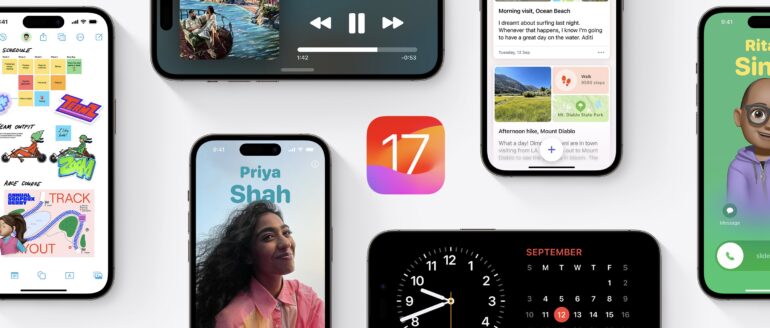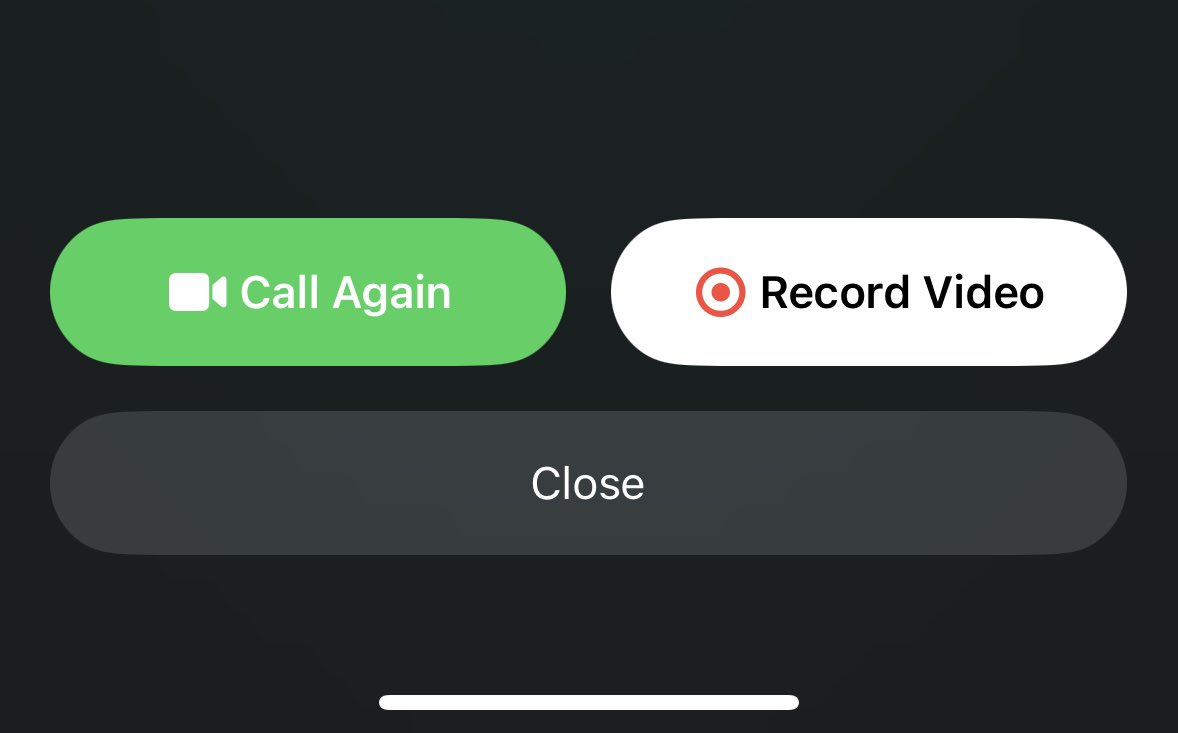Apple’s iOS 17 introduces a range of exciting new features, including the ability to send video messages through FaceTime. In a world where traditional voicemail notifications can often be met with reluctance, Apple’s innovative video messaging option brings a fresh and engaging dimension to communication.
With iOS 17, the FaceTime experience is elevated with the addition of video messages. Now, when making a FaceTime call and encountering no response, users have the option to record and send a video message, making communication more dynamic and expressive.
It’s important to note that this feature is available exclusively to users running iOS 17 or iPadOS 17. Both the caller and recipient must be on these compatible systems to enjoy the benefits of FaceTime video messages, ensuring a seamless and enjoyable communication experience.
Now, let’s take a look at the step by step guide to leaving a video message using FaceTime for iOS 17 –
Step 1. Open the FaceTime app on your iPhone. Make sure you have upgraded to the latest iOS 17 build.
Creating a video message using FaceTime is straightforward. Simply start a FaceTime call as you typically do. There are several methods to initiate a call, but the most convenient way is to open the FaceTime app.
Step 2. Once the FaceTime app has opened, initiate the call to the contact of your choice.
After opening the app, tap the “New FaceTime” button, choose the contact you wish to connect with, and then tap “FaceTime” at the bottom. If there’s no response, you’ll see “[Contact] is Unavailable” and be given two choices: you can either retry the call or opt to record a video message.
Step 3. Next, tap on the ‘Record Video’ button.
Choose “Record Video” and prepare to record your message. You’ll see an onscreen countdown, and then you can start recording your video message.
Step 4. Record and send your video message.
Once you’ve finished conveying your message, you have two options:
- You can send it by tapping the “Send” button, which is represented by a white circle with a green arrow inside.
- Alternatively, you can choose to redo the recording by selecting “Retake.”
Apple has also added a “Save” option, allowing you to save the video message directly to your Camera Roll. If you decide not to send the message, you can simply choose “Cancel.”
However, if you do send the video message, the recipient will find it in their missed call log within the FaceTime app. From there, they have several options:
- They can return your call.
- Watch the video message.
- Save it to their Camera Roll.