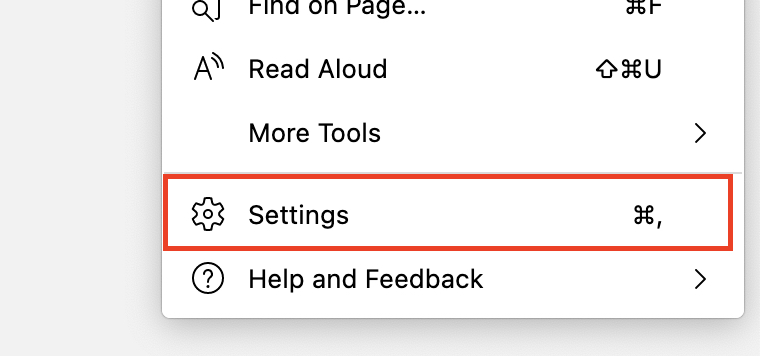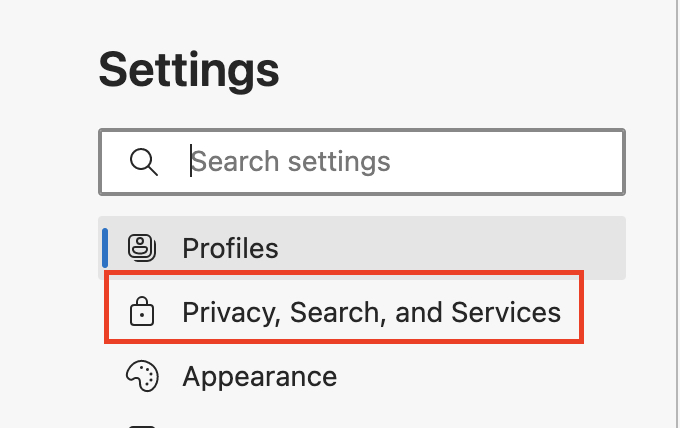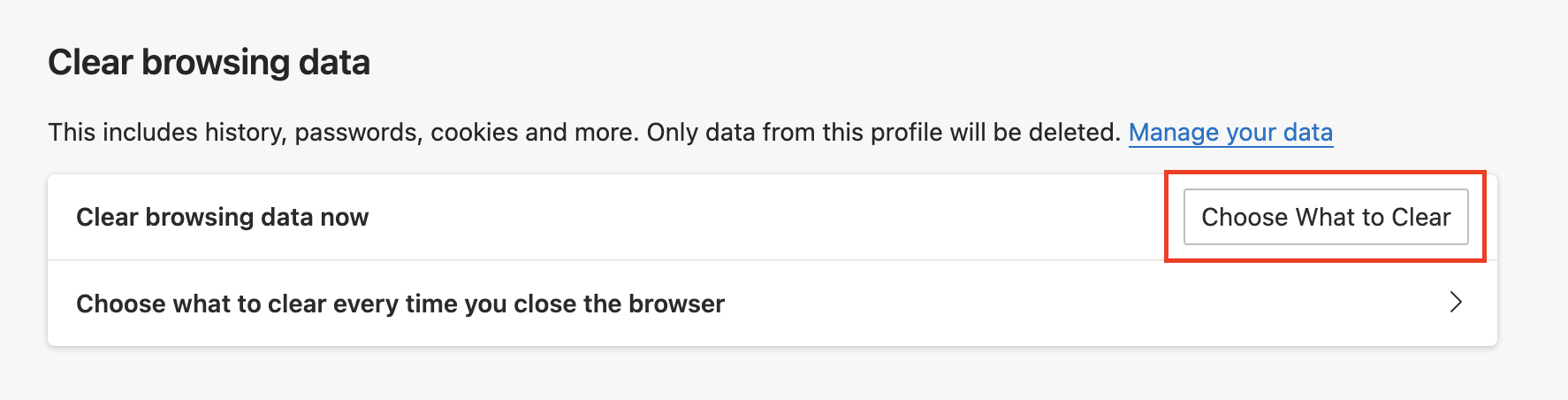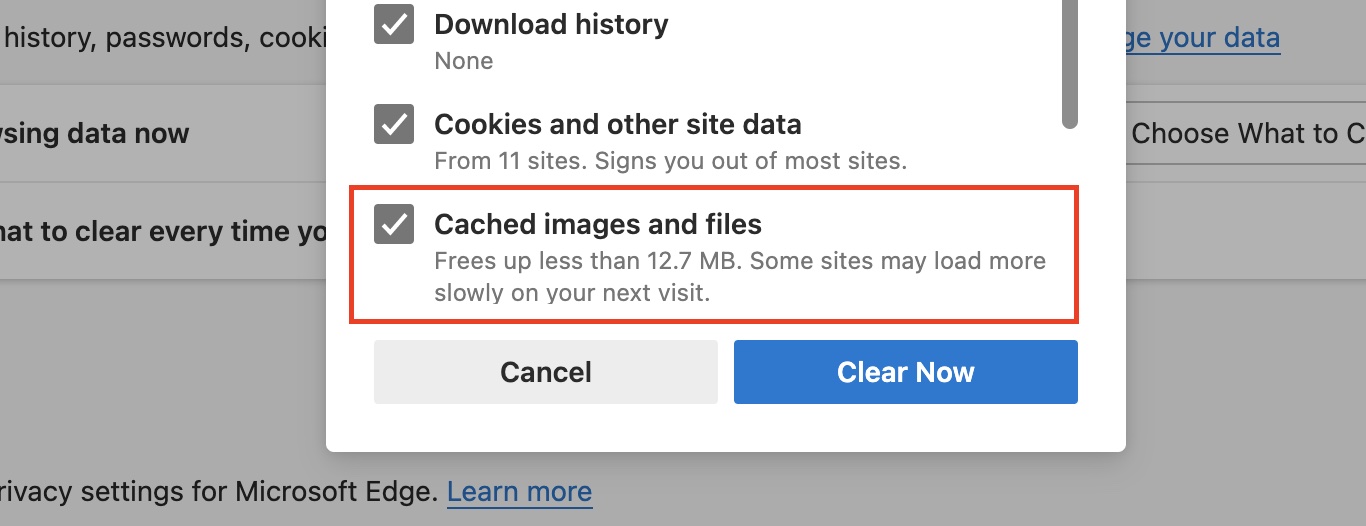Step 3. From the drop-down menu, click on the ‘Settings’ button.
Step 4. On the left-hand side pane, click on the ‘Privacy, Search and Services’ option.
Step 5. Under the clear browsing data tab, click on the ‘choose what to clear’ option.
Step 6. Tick on the ‘cached images and files’ option and then click on the clear now button.
The cache on your Microsoft Edge browser will now be cleared. There are other things such as browser history that you can also clear using the same steps.
Table of Contents
Safari
Step 1. Open the Safari browser on your computer.