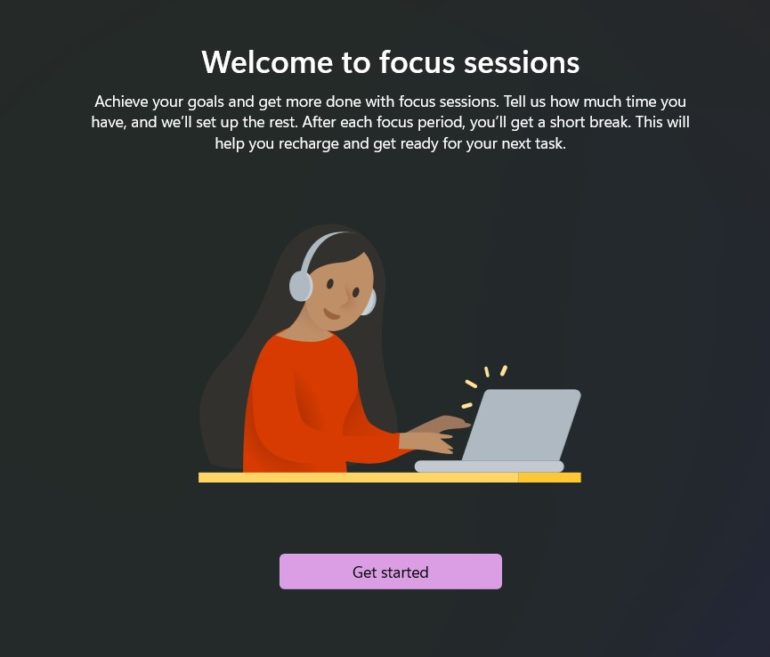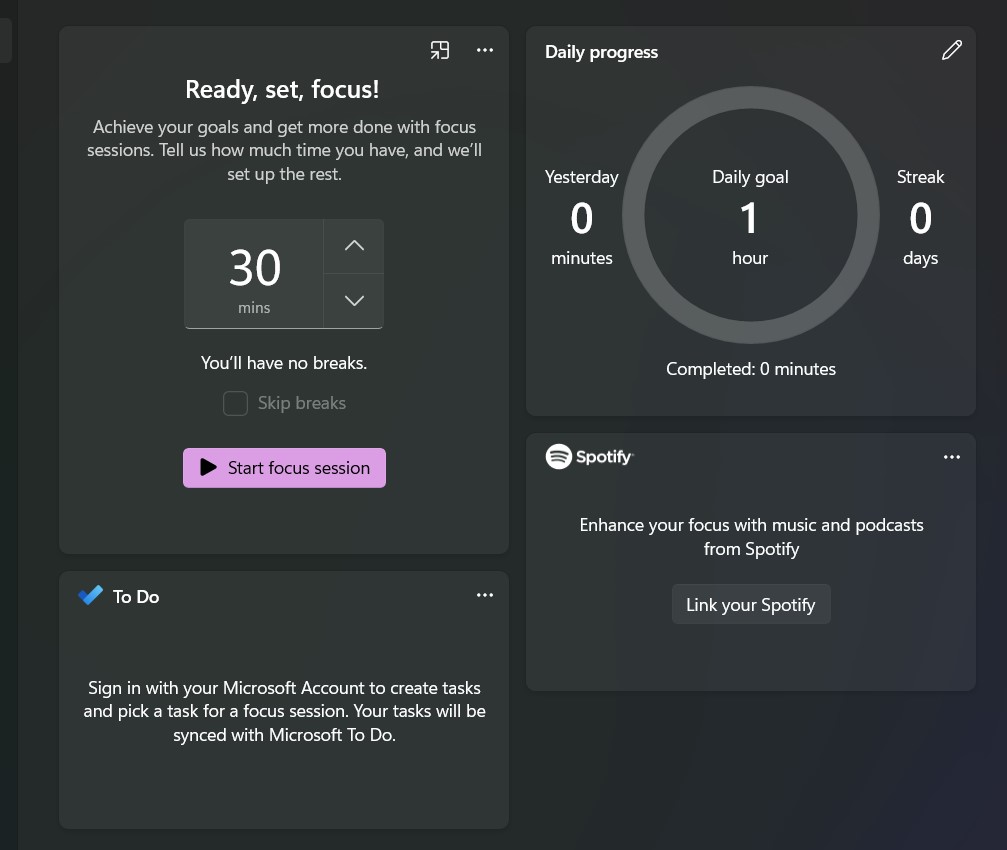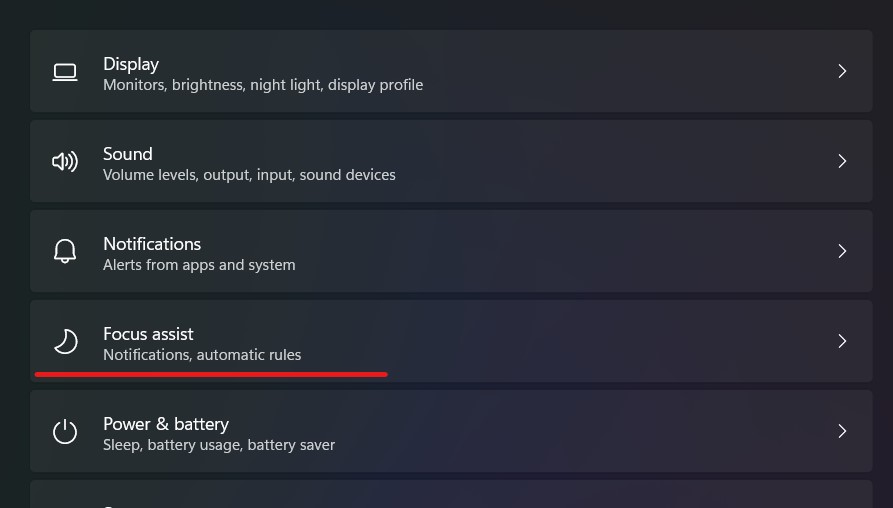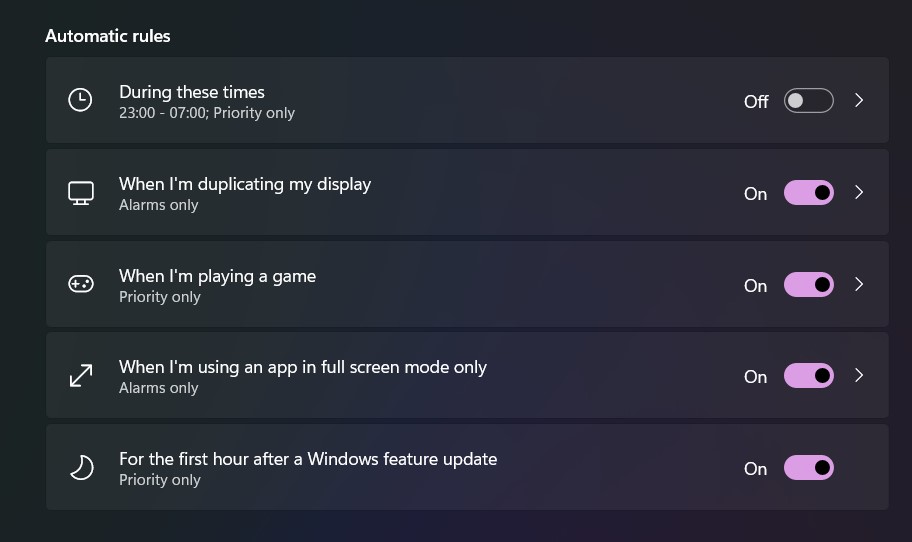It’s all too easy to let distractions like social media or videos draw us away from what we’re supposed to be doing, like writing articles about Windows 11. Operating systems are now including features like Focus assist to help us keep our eyes on the road, so to speak.
Microsoft’s Focus Assist was first launched in a 2018 version of Windows 10, replacing a feature known as Quiet Hours, and while Windows 11 doesn’t bring any significant changes, it does make the tool easier to use. Focus assist prevents messages from appearing on your screen and can be engaged automatically when you go to presentation mode, play a game, or use an app in full-screen mode.
In this tutorial, we will show you how you can manually start a Focus Assist session.
The Clock app now includes Focus Assist in Windows 11. To start a session manually, put “Clock” into the Search icon in your taskbar. You’ll be directed to a website where you can specify how long you want the session to last; you can also establish a daily goal if you like. There are also tiles that allow you to connect your Spotify account (if you have one) to your focus sessions or utilise Microsoft To Do to choose a task for that session.
You may alter the length of your concentrate time (including breaks) and choose a sound to play when your focus period (or break) ends by clicking on the settings icon in the bottom left corner of the Clock app. You can also remove the Spotify and/or To Do tiles.
You may also choose a layout for the app and change your notification settings, such as which notifications should not be blocked out during a Focus assist session, on the Clock settings page.
To further customise this feature and change the default settings, navigate to “Focus assist settings.”
How to change the Focus Assist Settings
Focus assist settings can be accessed in numerous ways, including by clicking on “Settings” > “System” > “Focus assist,” using the taskbar search icon to find “Focus assist,” or by clicking on the system clock at the right edge of the taskbar and then on “Focus assist settings.”
There are two major portions once you arrive.
Number 1. “Priority only” restricts active alerts to individuals on a priority list. You can create that list by clicking the “Customize priority list” link, which is located just below the “Priority only” subhead. You can set it to always inform you of incoming calls, always notify you of reminders, or just allow notifications from certain apps. The ability to prioritise alerts from contacts who are either pinned to your taskbar or who you select via a “Add contacts” button is new in Windows 11.
Number 2. “Alarms only” allows you to conceal all alerts except for any alarms you’ve set up.
The second component, under “Automatic rules,” allows you to modify a number of pre-set rules. You can toggle them on and off from this page, but to alter their settings, click on the feature’s name.
“During these hours” allows you to specify certain times and days when Focus help will be activated. To change the settings, pick “During these times” and then toggle it on on the next page. You’ll be able to specify the start and end hours for each session, as well as whether it applies to every day, just weekdays, or just weekends, and if it allows only priority or only alarms.
“When I’m duplicating my display” activates when you have two displays active; toggle it on to allow either priority only or alarms only.
“When I’m playing a game” is self-explanatory; toggle it on again to modify it to priority only or alarms only.
“When I’m using an app in full-screen mode only” can also be set to prioritise or alarms only.
You can also set the priority to “For the first hour after a Windows feature update.”
When Focus Assist is enabled, a small moon icon will appear at the far right of your taskbar. You should be able to view any missed alerts if you click on it.