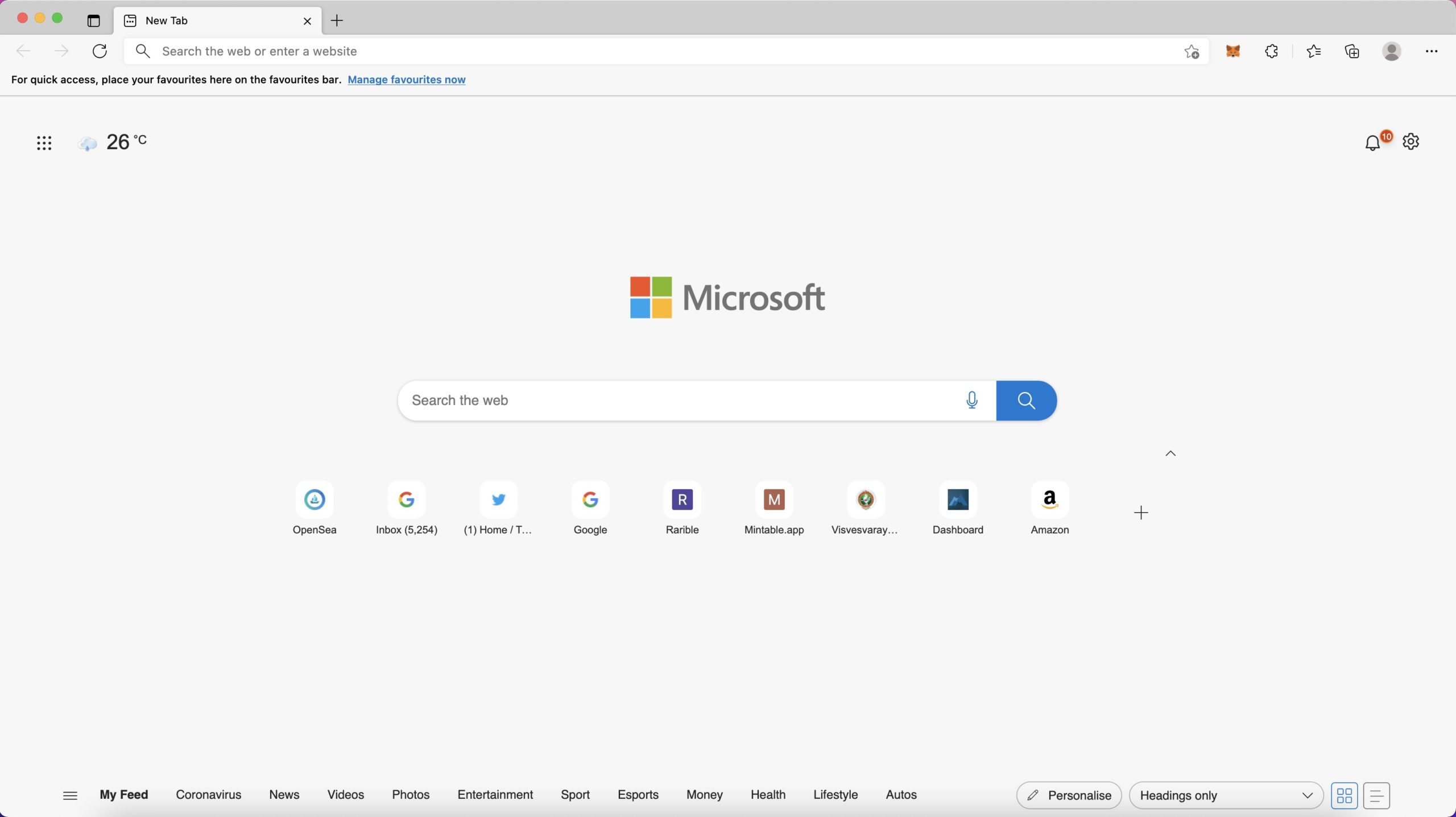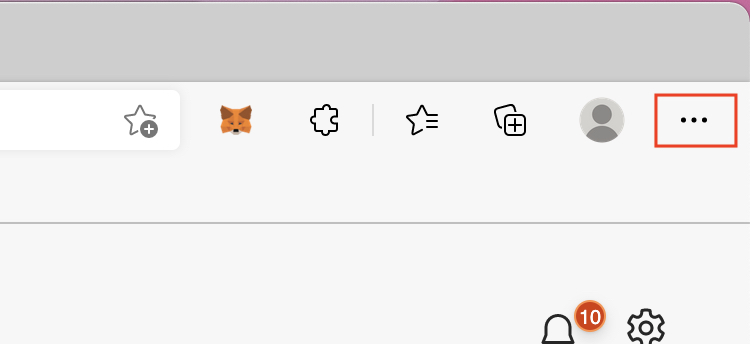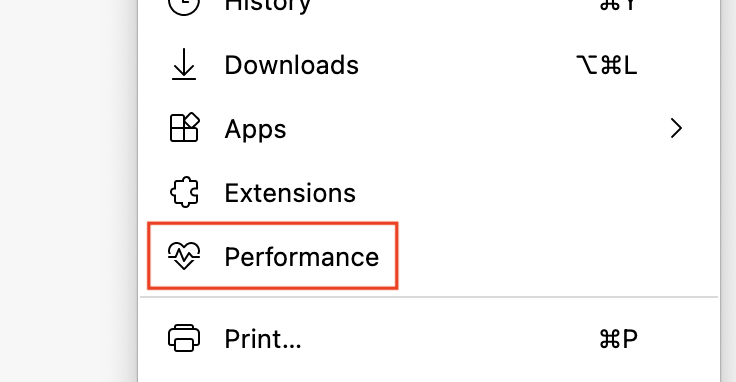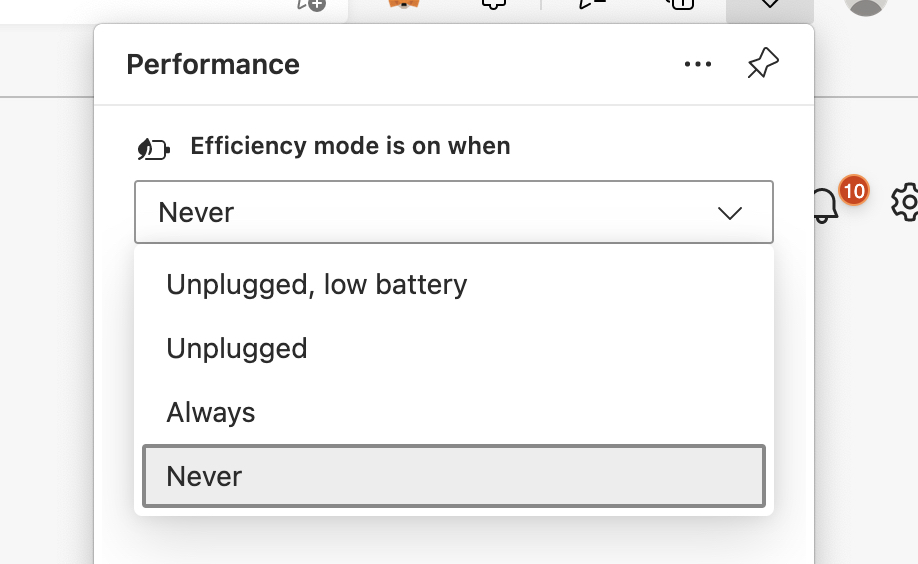Back in the day, whenever you spoke about web browsing on Microsoft Windows, the first thing people spoke about was Internet Explorer. While the initial versions of the browser ruled the market, everything changed when Google released their own browser – Google Chrome. The Chrome browser hit the market running, and very soon, a running joke was made that the only reason people used Internet Explorer was to download Google Chrome.
In 2019, the world was introduced to Microsoft’s brand new Edge browser, and almost immediately, what caught everyone’s attention was the fact that this browser was based on the Chromium source code, the same source code that powers Google Chrome. What Microsoft had done, was simple. They saw what powered the best web browser in the world, and used it to make their own flavor.
Much like the Chrome browser, there have been cases where users have complained about their system slowing down when the Microsoft Edge browser was running, and most users attribute this to the RAM-heavy nature of the browser.
Fortunately, the problem has been addressed to a certain degree in the form of a performance mode. Once enabled, the browser cuts down on the usual RAM usage on the computer by trimming out the unnecessary animations and other jazz that looks good on screen but consumes a lot of processing power.
If you are facing performance problems with the Microsoft Edge browser on your computer, this is how you can enable the performance mode –
Step 1. Open the Microsoft Edge browser on your computer.
Step 2. On the home page, click on the three-dot button at the top right-hand side, next to the profile icon.
Step 3. From the drop-down menu, click on the performance option.
Step 4. Under the efficiency mode tab, click on the drop-down menu and choose the ‘Always’ option if you want the browser to be spartan under every situation. You can choose other options as well if they suit your requirements better.
Reboot the browser and you will instantly see that the experience is a bit faster and the other apps that are open on your PC will work without causing noticeable lag on your computer.