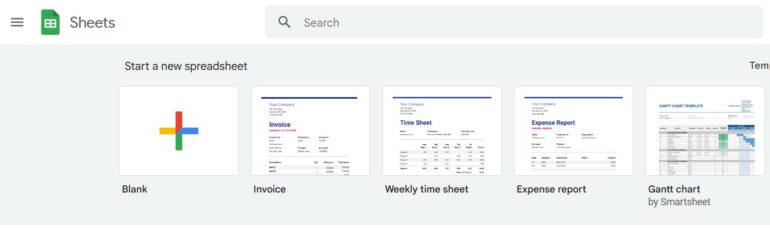Number 4. Functions
Google Sheets provides a wide range of functions that you can use to perform various calculations and data analysis tasks. Some of the most commonly used functions include SUMIF, COUNTIF, and AVERAGEIF.
The SUMIF function is used to sum data based on specific conditions. For example, if you wanted to sum the values in cells A1 to A5 that are greater than 10, you could use the following formula: =SUMIF(A1:A5, “>10”).
The COUNTIF function allows you to count the number of cells in a range that meet a specified criteria. To use the COUNTIF function, simply enter “=COUNTIF(range, criteria)” into a cell in your Google Sheet. Replace “range” with the cells that you want to count and “criteria” with the condition that must be met for a cell to be counted. For example, if you wanted to count the number of cells in the range A1:A10 that contain the value “apple”, you would enter “=COUNTIF(A1:A10, “apple”)” into a cell in your Google Sheet.
The AVERAGEIF function works similarly to the COUNTIF function, but instead of counting cells, it calculates the average of cells that meet a specified criteria. To use the AVERAGEIF function, enter “=AVERAGEIF(range, criteria)” into a cell in your Google Sheet. Replace “range” with the cells that you want to average and “criteria” with the condition that must be met for a cell to be included in the average calculation. For example, if you wanted to calculate the average of all cells in the range A1:A10 that contain the value “apple”, you would enter “=AVERAGEIF(A1:A10, “apple”)” into a cell in your Google Sheet.