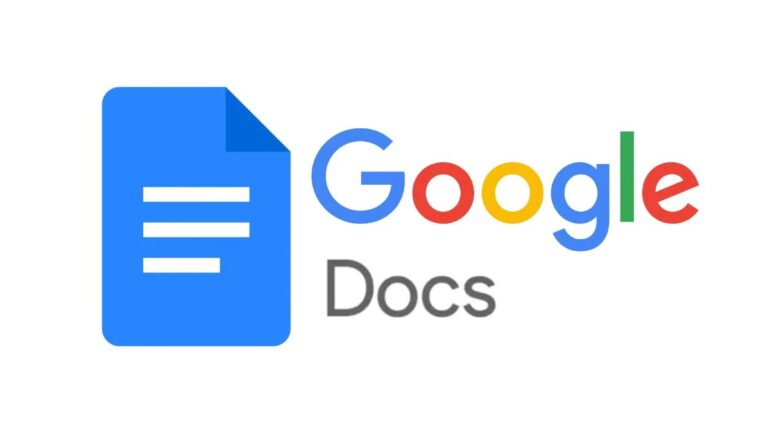Step 2: Changing Text Color
Another way to customize the appearance of text in Google Docs is by changing the text color. To change the color of text, select the text you want to change and then click on the text color button in the toolbar. You can choose from a variety of colors by clicking on the color picker, or you can enter a specific hex code if you have a specific color in mind.
Step 3: Using Text Effects
Google Docs also offers a range of text effects that you can use to further customize the appearance of your text. These effects include drop shadows, reflections, and more. To apply an effect to text, select the text you want to change and then click on the text effects button in the toolbar. From here, you can choose an effect and then adjust its settings to your liking.
Step 4: Creating Custom Paragraph Styles