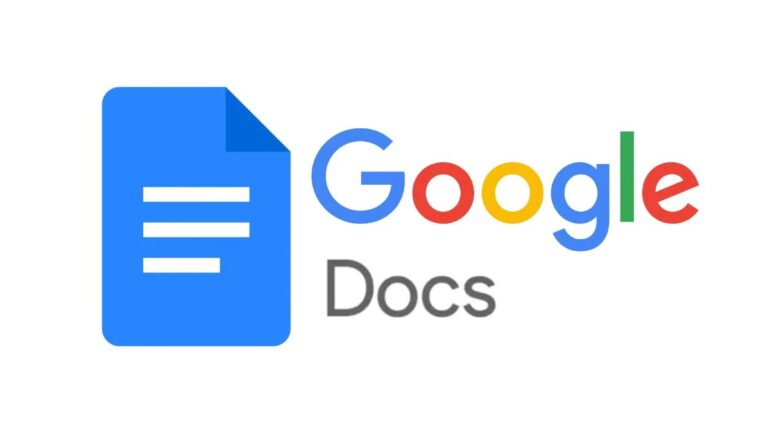Google Docs is one of the most widely used word processing software in the world, with millions of users across various industries. This is because it is an affordable, convenient, and easy-to-use tool for creating, editing, and sharing documents. Google Docs is designed to be simple and straightforward, so even those who are not tech-savvy can easily create professional-looking documents.
In this tutorial, we will take a deep dive into the art of text formatting in Google Docs. We will cover the basics of formatting text, such as font style, size, and color, as well as more advanced features, such as custom paragraph styles, text effects, and more. Whether you are new to Google Docs or a seasoned user, you are sure to learn something new and useful in this guide.
Step 1: Choosing a Font
One of the first things you will want to do when formatting text in Google Docs is to choose a font. Google Docs comes with a variety of built-in fonts, including popular options such as Arial, Times New Roman, and Calibri. To change the font, simply select the text you want to change and then click on the font drop-down menu in the toolbar. From here, you can choose a font by clicking on its name.
You can also customize the font size by clicking on the font size drop-down menu in the toolbar and selecting a size. Google Docs also allows you to make text bold, italic, or underlined by clicking on the relevant buttons in the toolbar.
Step 2: Changing Text Color
Another way to customize the appearance of text in Google Docs is by changing the text color. To change the color of text, select the text you want to change and then click on the text color button in the toolbar. You can choose from a variety of colors by clicking on the color picker, or you can enter a specific hex code if you have a specific color in mind.
Step 3: Using Text Effects
Google Docs also offers a range of text effects that you can use to further customize the appearance of your text. These effects include drop shadows, reflections, and more. To apply an effect to text, select the text you want to change and then click on the text effects button in the toolbar. From here, you can choose an effect and then adjust its settings to your liking.
Step 4: Creating Custom Paragraph Styles
One of the most powerful features of Google Docs is the ability to create custom paragraph styles. This is a great way to ensure that all of your documents have a consistent look and feel. To create a custom paragraph style, select the text you want to format and then click on the paragraph styles button in the toolbar. From here, you can choose a pre-existing style or create a new style by clicking on the “New style” button.
Once you have created a custom paragraph style, you can easily apply it to other sections of your document by simply selecting the text and clicking on the style in the paragraph styles drop-down menu. You can also modify the style at any time by clicking on the “Modify” button and adjusting its settings.
Step 5: Adding Hyperlinks in Google Docs
Hyperlinks are a great way to direct your readers to other web pages, images or videos related to the topic you’re discussing. To add a hyperlink in Google Docs, follow these steps:
- Select the text or image you want to turn into a hyperlink.
- Right-click the selected text and click on “Hyperlink”.
- A dialog box will appear, and you can paste the URL of the page you want to link to in the “Link” field.
- You can also add a title to the hyperlink to help your readers understand where the link is leading.
- Click “Apply” to save your changes.
Step 6: Creating Lists in Google Docs
Lists are an essential part of formatting text in Google Docs. Here’s how to create lists:
- To create a bullet point list, place your cursor at the beginning of a line and click on the bullet point icon in the toolbar.
- To create a numbered list, click on the numbered list icon in the toolbar.
- To format a list, you can adjust the indentation, line spacing, and bullet point style.
- You can also add or remove items from the list, and Google Docs will automatically adjust the numbering or bullet points.
Step 7: Adding Tables in Google Docs
Tables are a great way to present data in an organized and easy-to-read manner. To add a table in Google Docs, follow these steps:
- Click on the “Table” icon in the toolbar.
- Choose the number of columns and rows you want in the table.
- You can format the table by adjusting the border size, color, and style.
- You can also merge cells, split cells, add or delete rows and columns, and adjust the width and height of cells.
Step 8: Using Styles in Google Docs
Styles are pre-defined formatting options that make it easy to format your text consistently. To use styles in Google Docs, follow these steps:
- Select the text you want to format.
- Click on the “Styles” menu in the toolbar.
- Choose the style you want to apply to the text.
- You can also create your custom style by selecting the text and clicking on “Add to Styles”.
Step 9: Adding Headers and Footers in Google Docs
Headers and footers are useful for adding information to the top and bottom of every page in your document. To add headers and footers in Google Docs, follow these steps:
- Click on “File” and then “Page setup”.
- Choose the options you want for your header and footer, such as page numbers, date, and time.
- To add or edit the header or footer, double-click in the header or footer section.
- You can also format the header and footer by adjusting the font size, style, and color.
Step 10: Using Templates in Google Docs
Templates are pre-made documents that you can use as a starting point for your own documents. To use templates in Google Docs, follow these steps:
- Click on “File” and then “New”.
- Choose “From Template”.
- Browse the available templates and choose the one you want to use.
- You can edit the template as needed to make it your own.