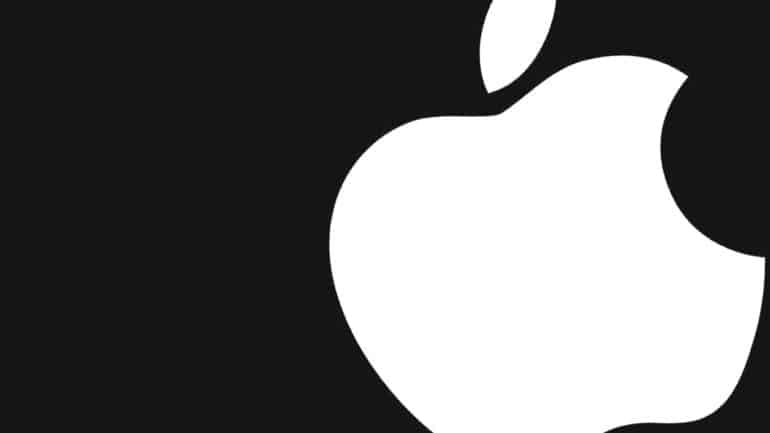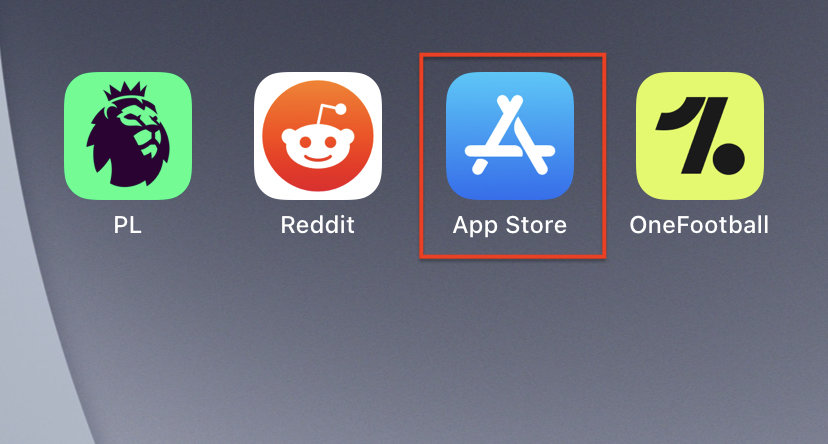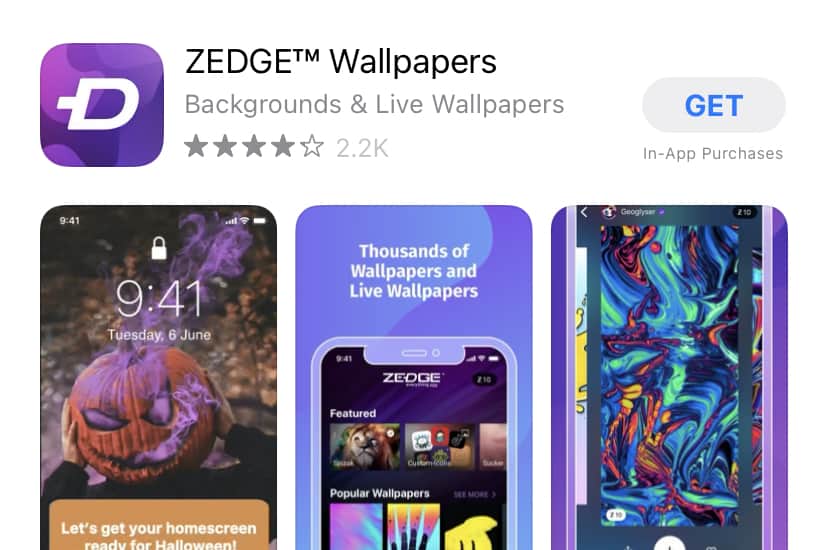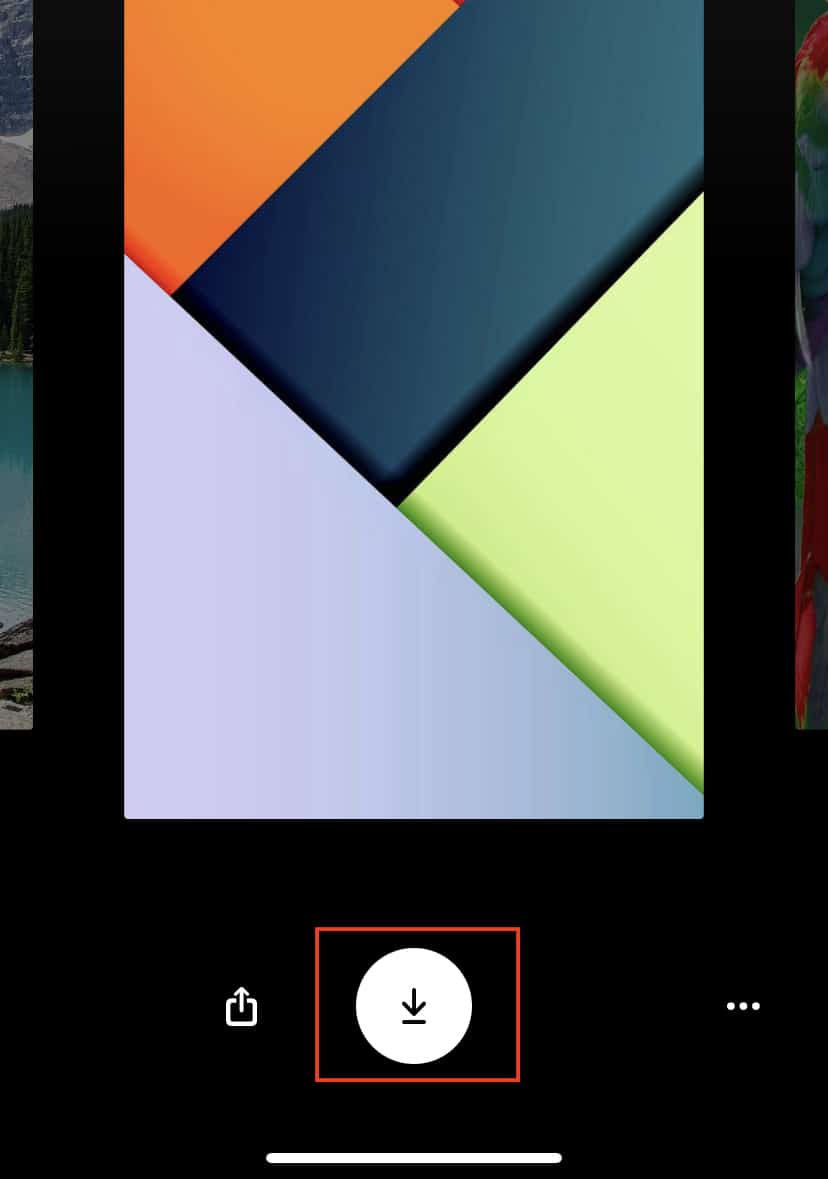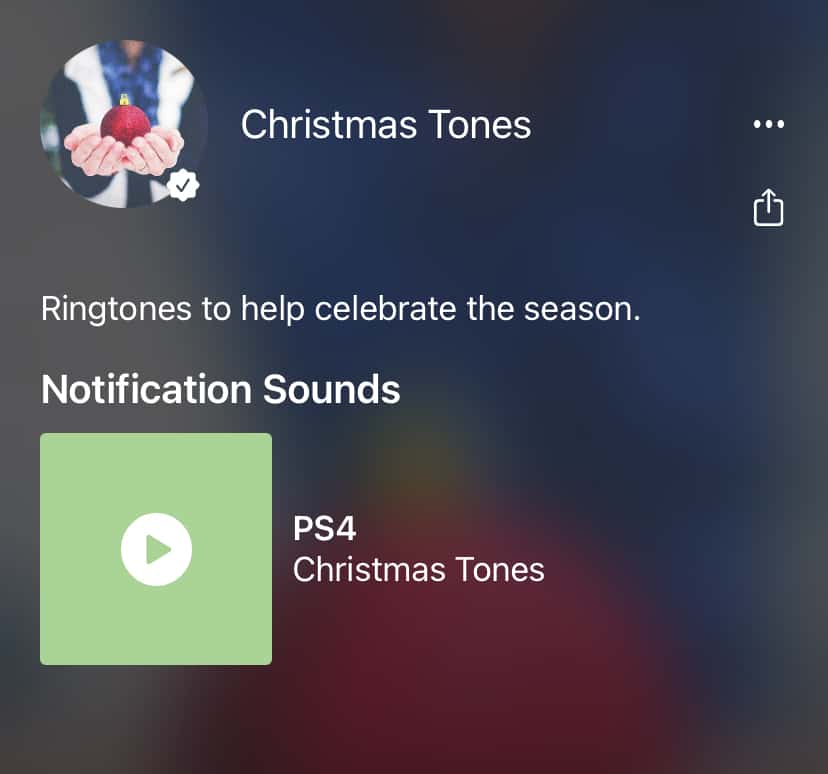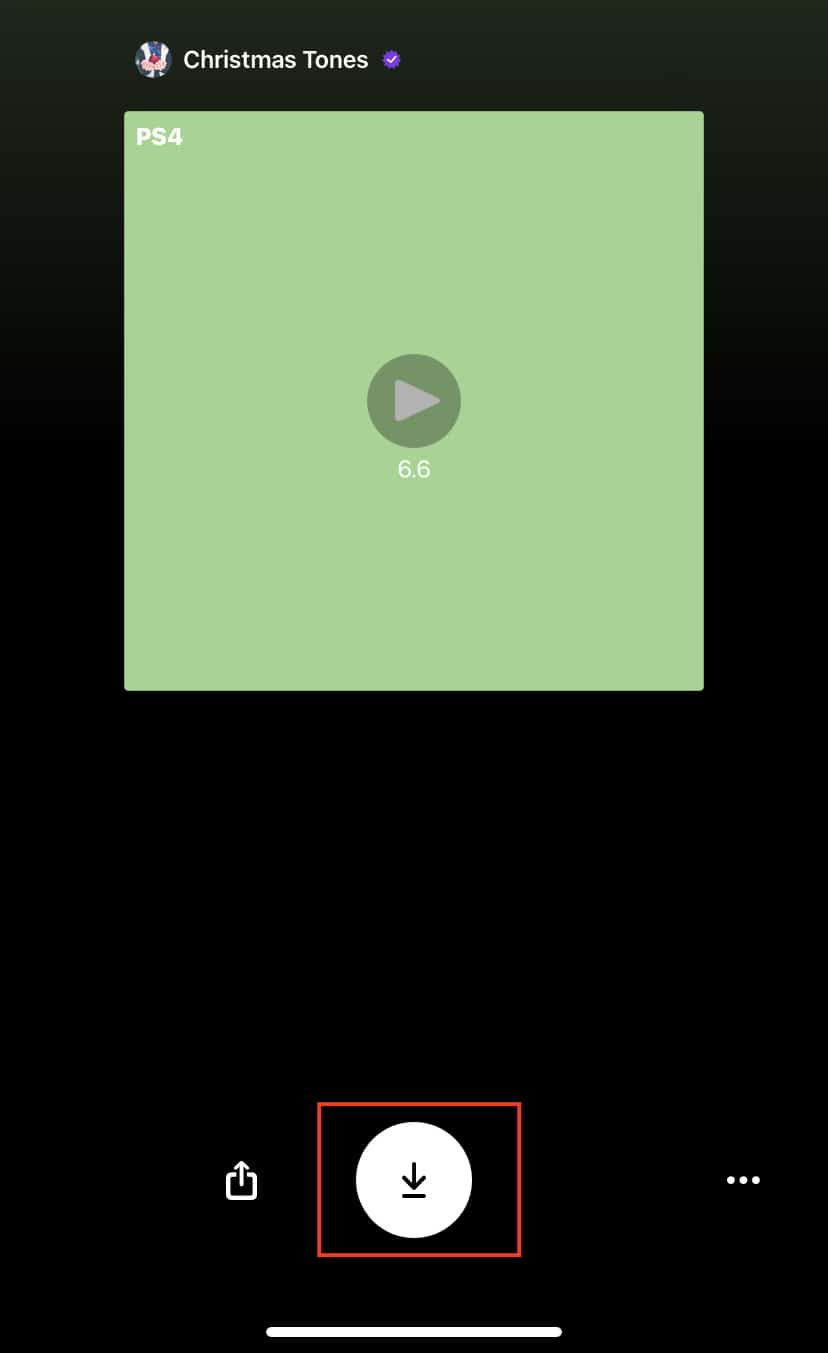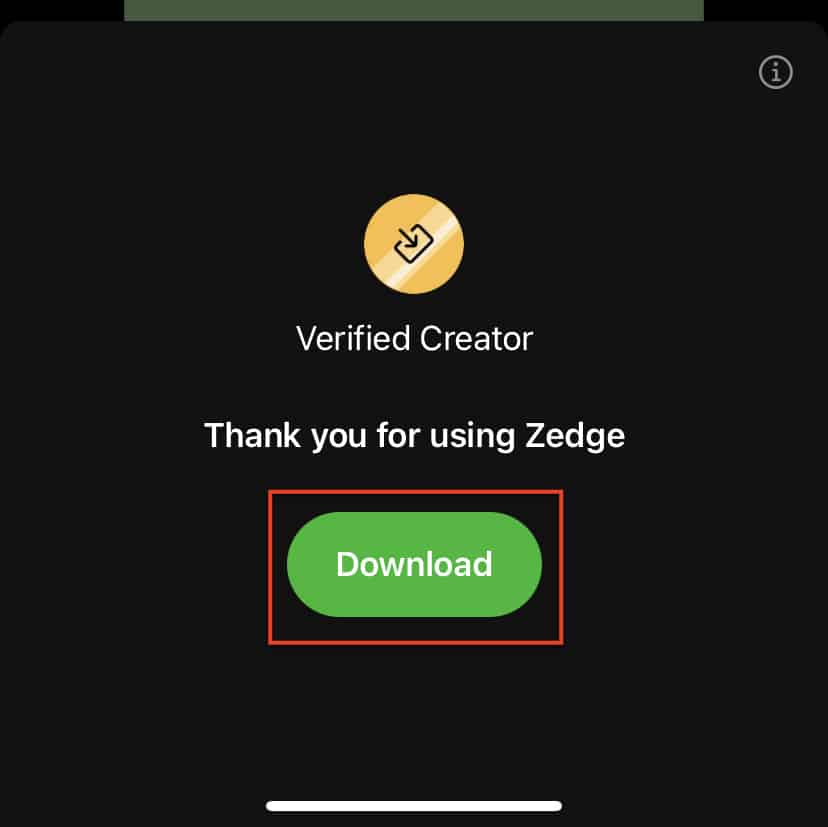In one of our earlier tutorials, we showed you how to set the ringtone on your iPhone, and we also told you that the recommended place to download new ringtones is through the tone store option in the ringtone list.
Now, if you do still want to use a third-party app for ringtones, then we recommend using the Zedge app. Zedge is an online and mobile application, and it specializes in providing users with a list of high-quality wallpapers for their devices (Android, iPhone, etc) as well as some really catchy and evergreen ringtones.
What we love about the Zedge app is the absolute ease with which you can use the app for your ringtone and wallpaper, and in this tutorial, we will show you exactly how you can use the Zedge app on your iPhone.
Table of Contents
Initial Preparation
Step 1. Open the ‘App Store’ application on your iPhone.
Step 2. In the search bar, type in ‘Zedge’ and wait for the search results.
Step 3. Download and Install the official Zedge app on your iPhone.
Step 4. Now, open the Zedge app to reveal the home page.
Step 5. You will see a list of featured wallpapers and ringtones that are trending on the app.
Now, let’s see how you can install the various offerings on the Zedge app onto your iPhone.
Wallpaper –
Step 1. Scroll through the gallery and choose the Wallpaper you want to install.
Step 2. Once the wallpaper preview appears, tap on the ‘Download‘ icon to download it onto your iPhone device.
You can now head to the wallpaper settings on your iPhone and choose the downloaded image and set it as your wallpaper.
Ringtone –
Step 1. Browse through the list of ringtones and click on the ringtone you like.
Step 2. Tap on the ‘Download‘ icon at the bottom of the screen.
Step 3. Tap on the ‘Download‘ button again from the confirmation screen.
The ringtone will now be saved in a folder named ‘Zedge‘ within your Files app.
You can head to the downloaded file and set the tune as your new Ringtone or notification chime.
If you want to try out Zedge, you can head to the download page of the Zedge app for the iPhone by clicking here.