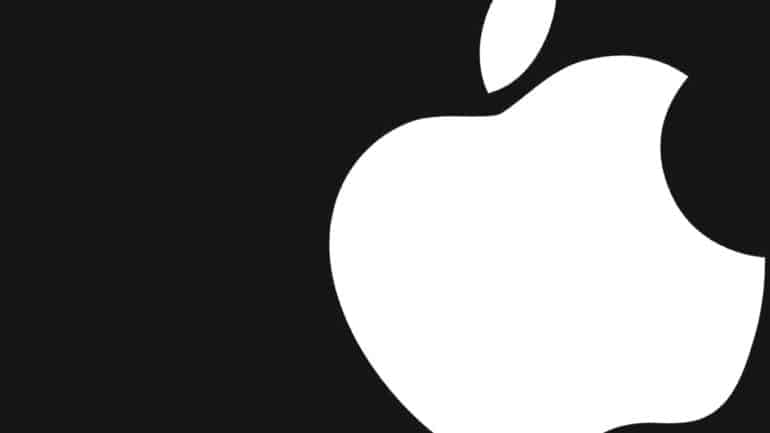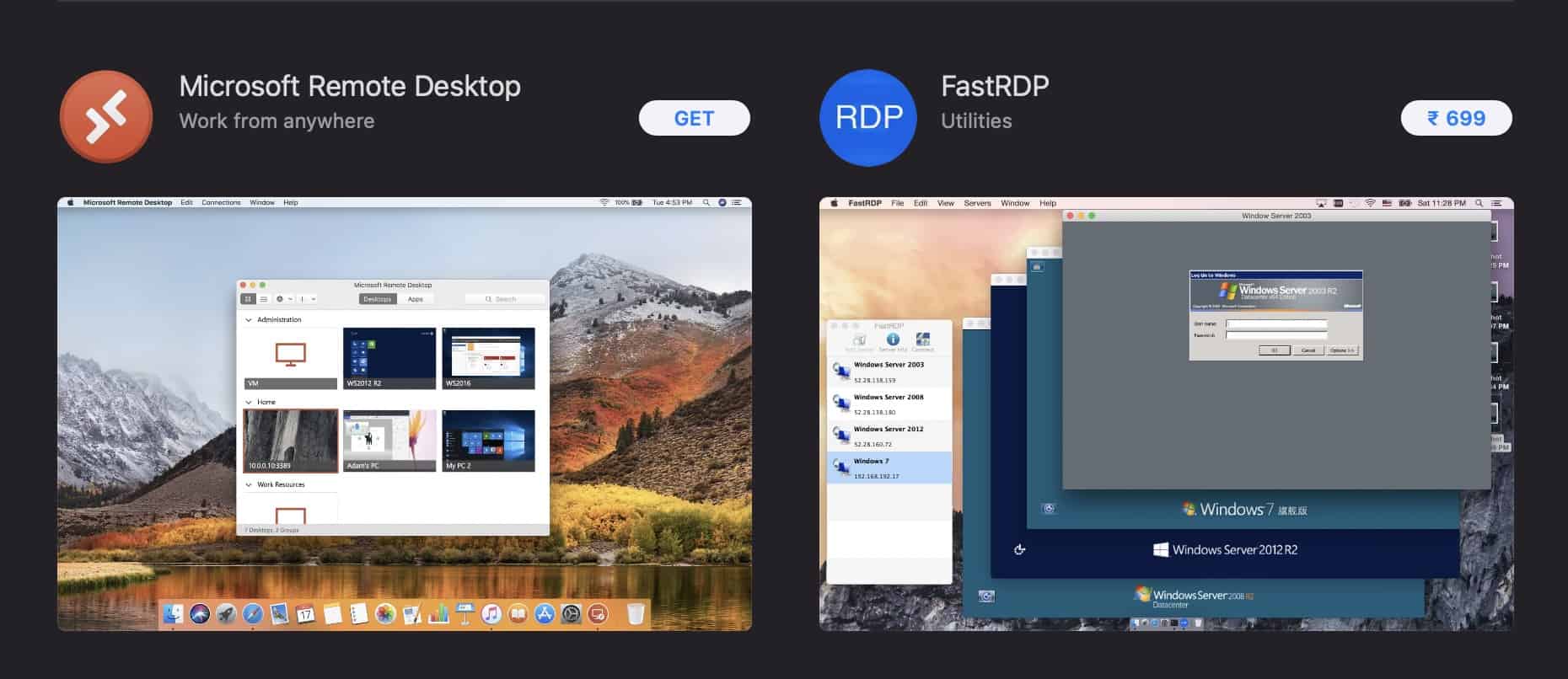With the world predominantly working from home due to the present situations, there has been a rapid demand for features such as mass video conferencing, screen sharing, etc. While we do now have professional services that offer high-quality video conferencing, the option to screen sharing is just now picking up. One of the variations of screen sharing that is being used by companies all over the world is remote desktop sharing. Using this feature you can share the contents of your desktop with all other participants, in real-time. This allows you to convey an idea more clearly, or even share some content that is on your desktop.
One of the most recommended and used remote desktop apps is Microsoft Remote Desktop. It is available as a free download on the App Store, but you will still need an account and all the surrounding paraphernalia to use the remote desktop feature with your colleagues.
In this tutorial, we will show you how to use the remote desktop on the Mac.
Table of Contents
Download and Install the Microsoft Remote Desktop application from the Apple App store on the Mac.