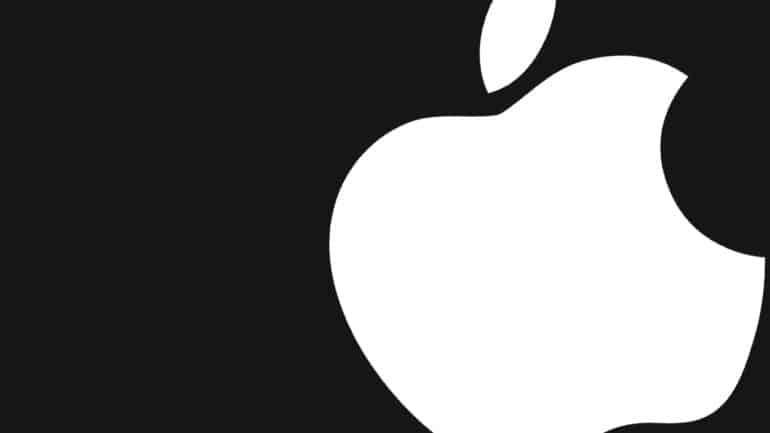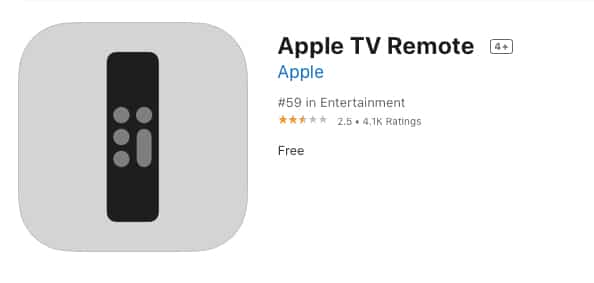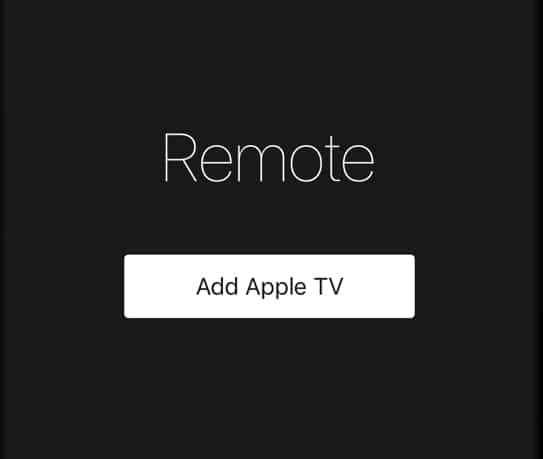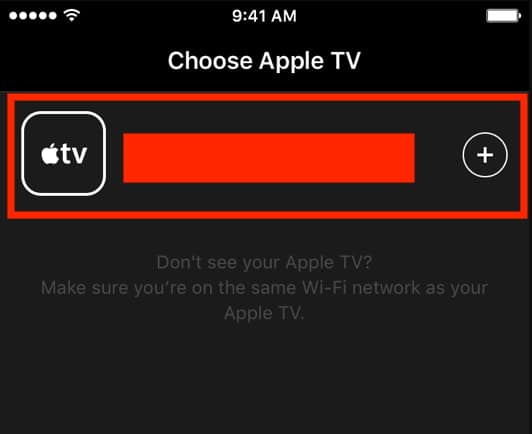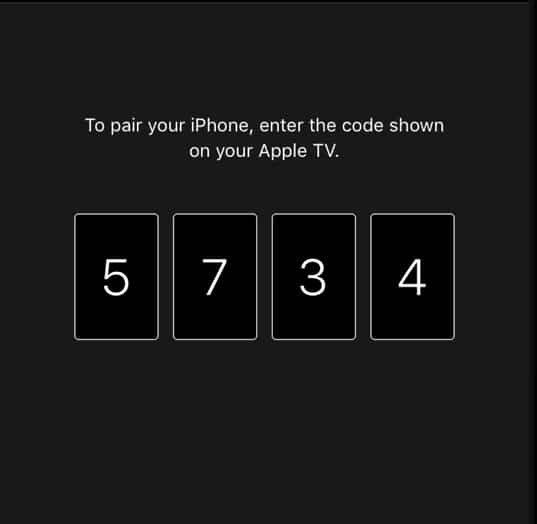Apple has been making huge strides in the realm of media and creative content. With companies like Google coming out with Chromecast and Google Home to make your regular TVs smarter, Apple has brought heir own platform to the mix, and its called Apple TV.
Unlike a Chrome cast stick, Apple TV comes with more robust hardware setup and remote control, which together, convert your regular TV to a smart TV.
Not only can you enjoy your streaming platforms seamlessly, but you can also even enjoy Apple’s own OTT content in glorious 4K quality. We personally rate the Apple TV platform and its something you can consider if you are looking for such devices, and want something that offers the Apple security and reliability.
One more reason we love the Apple TV platform is that you can now use your iPhone, iPad, or even the iPod touch, to control the device, making it very easy in situations where the Apple remote has run out of battery or is lost.
In this tutorial, we will show you how to use the iPhone as a remote for the Apple TV.
Table of Contents
Download and install the ‘Apple TV Remote’ app on your iPhone.
Open the ‘Apple TV Remote’ app on your iPhone.
Select the Apple TV device from the on-screen list.
Verify the device by entering the 4-digit code that appears on the screen.
You will be connected to your Apple TV device and after that, everything you can could with the hardware remote, can now be accomplished using your iPhone.