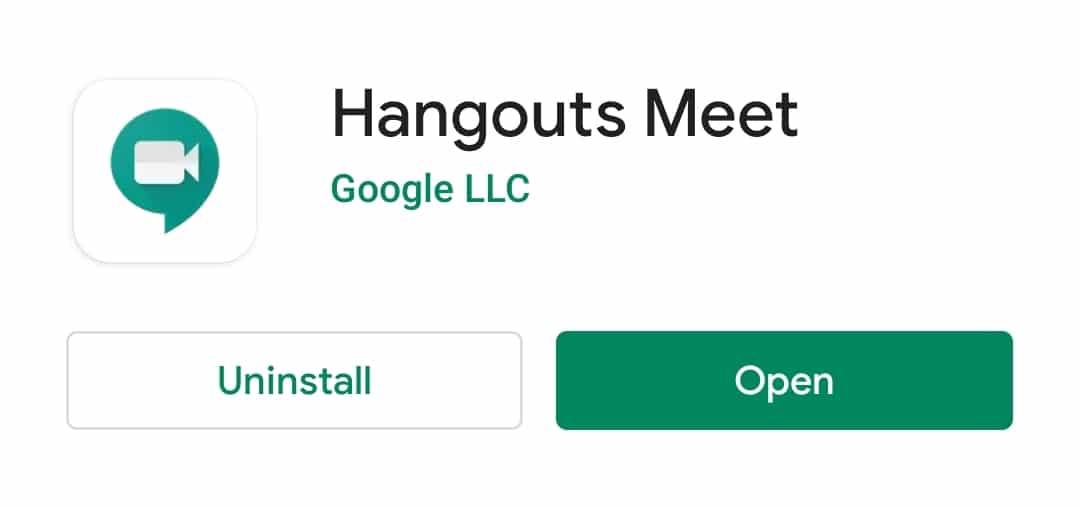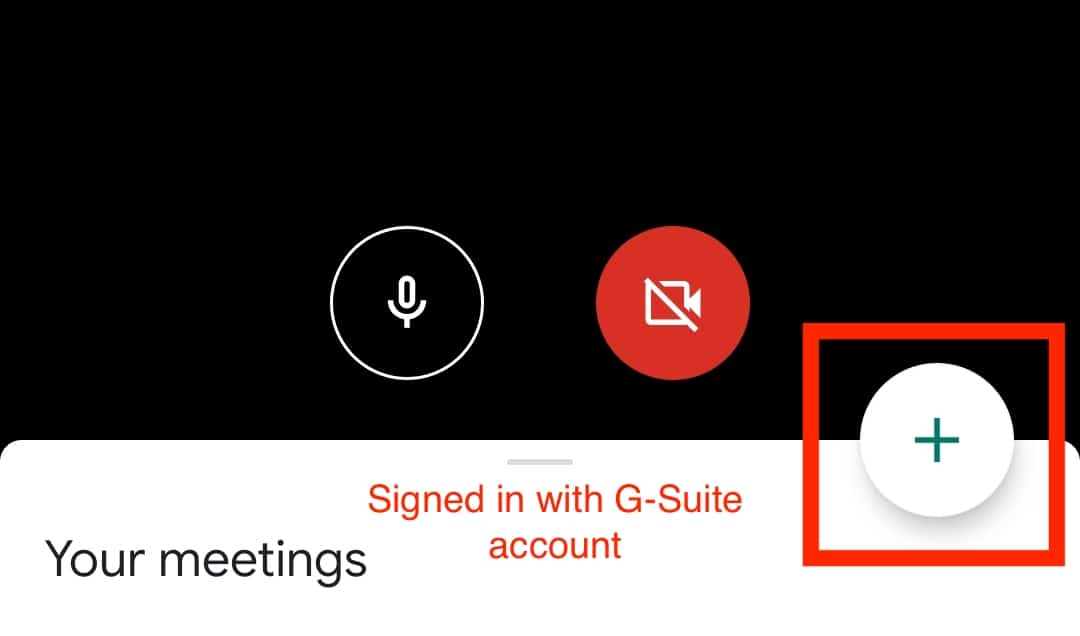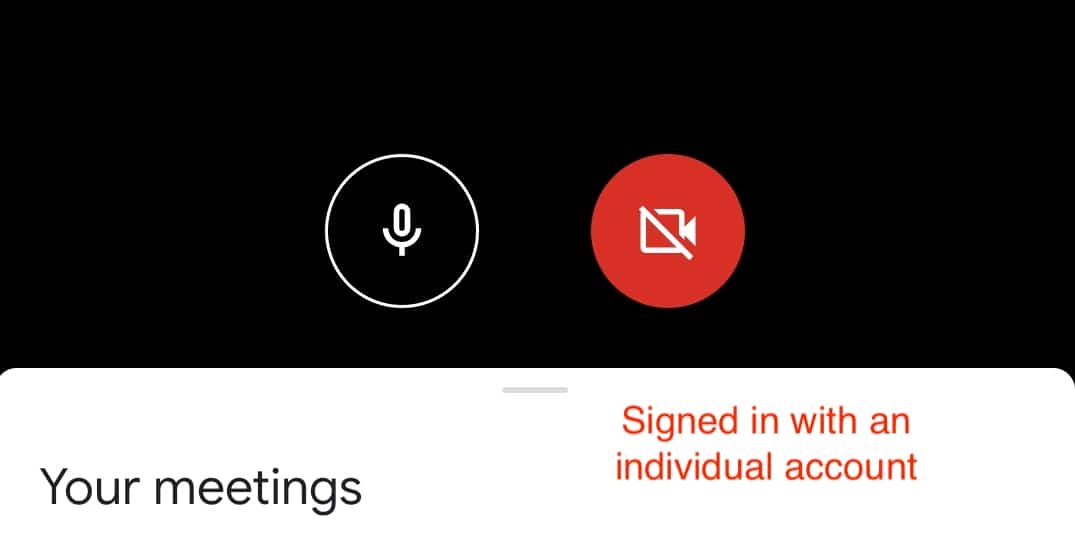The Google Meet (Hangouts) app is a new video conferencing app from Google, and is one of the two apps set to replace the Hangouts app for G-Suite users. Right now, anyone can download the Google Meet (Hangouts) app and start using it, but if we follow Google’s flow, G-Suite members will have to transition to the new apps before the individual users.
In this tutorial, we will tell you step-by-step, how you can get started with the Google Meet (Hangouts) on your Android device.
Table of Contents
Stage 1 – Download and Install the Google Meet (Hangouts)
The Google Meet (Hangouts) app is free for download on the Play Store, so anyone can use this right now. But, there is a small catch. If you have a G-Suite account, you can set up video calls. If you are an individual user, you can only join conferences. Keep that in mind while downloading the app. Click here to go to the download page for the Google Meet (Hangouts) app on the Play Store.
Now, install the app on your Android device and sign in with your G-Suite account or @gmail.com account. The interface for both users will be the same with one key difference.
If you sign in with a G-Suite account, you will get a ‘+’ button, which will help you set up your own video calls and conferences.
If you sign in with an individual account, you will not get the ‘+’ button. The rest of the interface will remain the same.
Now, let’s take a look at how to use the Google Meet (Hangouts) app.
Stage 2 – Using the Google Meet (Hangouts) app on Android
Starting a Video Call/Conference
Step 1. Open the Google Meet (Hangouts) app on your Android device. If you have signed in with a G-Suite account, you will be able to start your own conference. Individual users cannot start their own video conference on the Google Meet (Hangouts) app just yet.