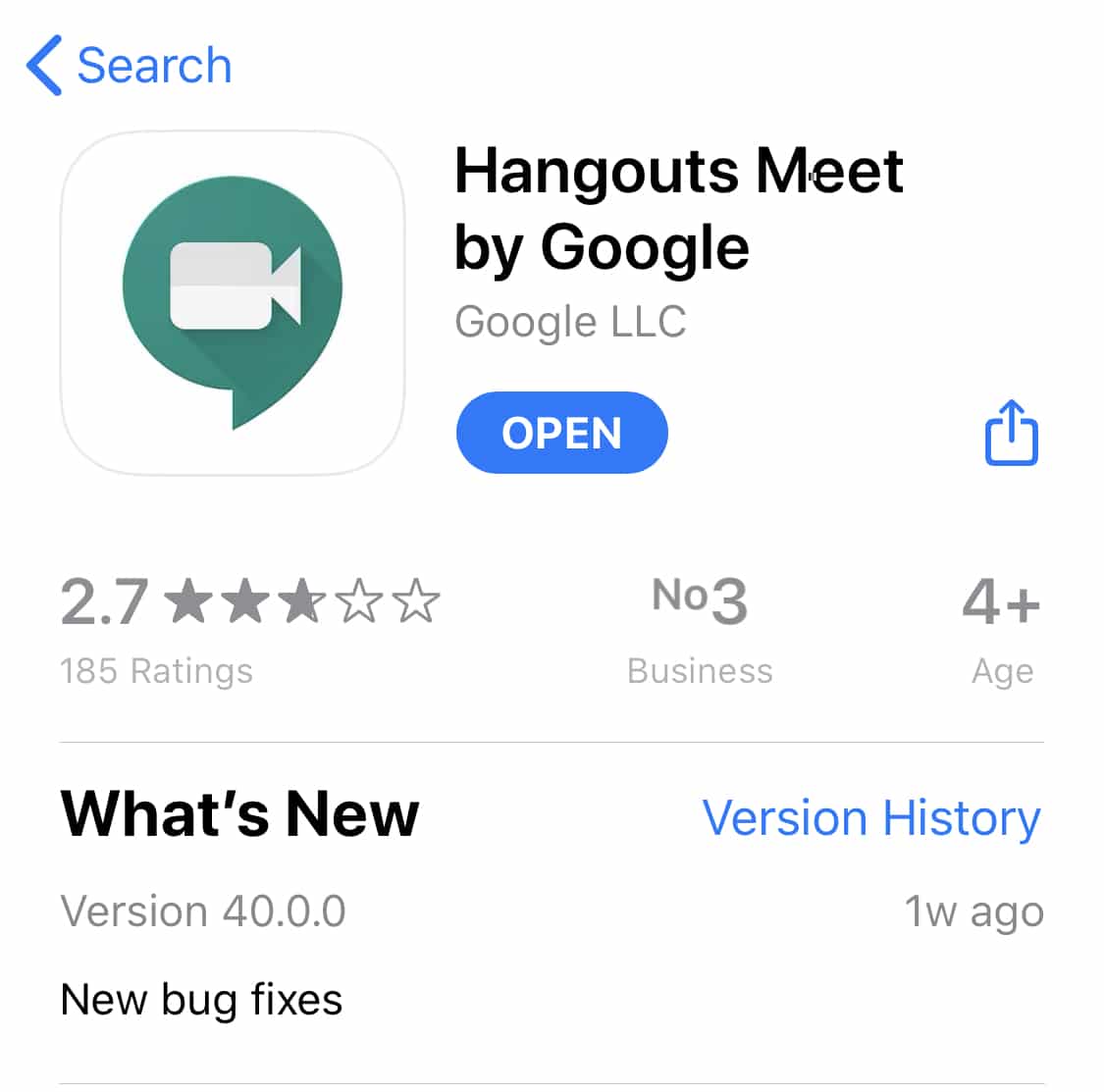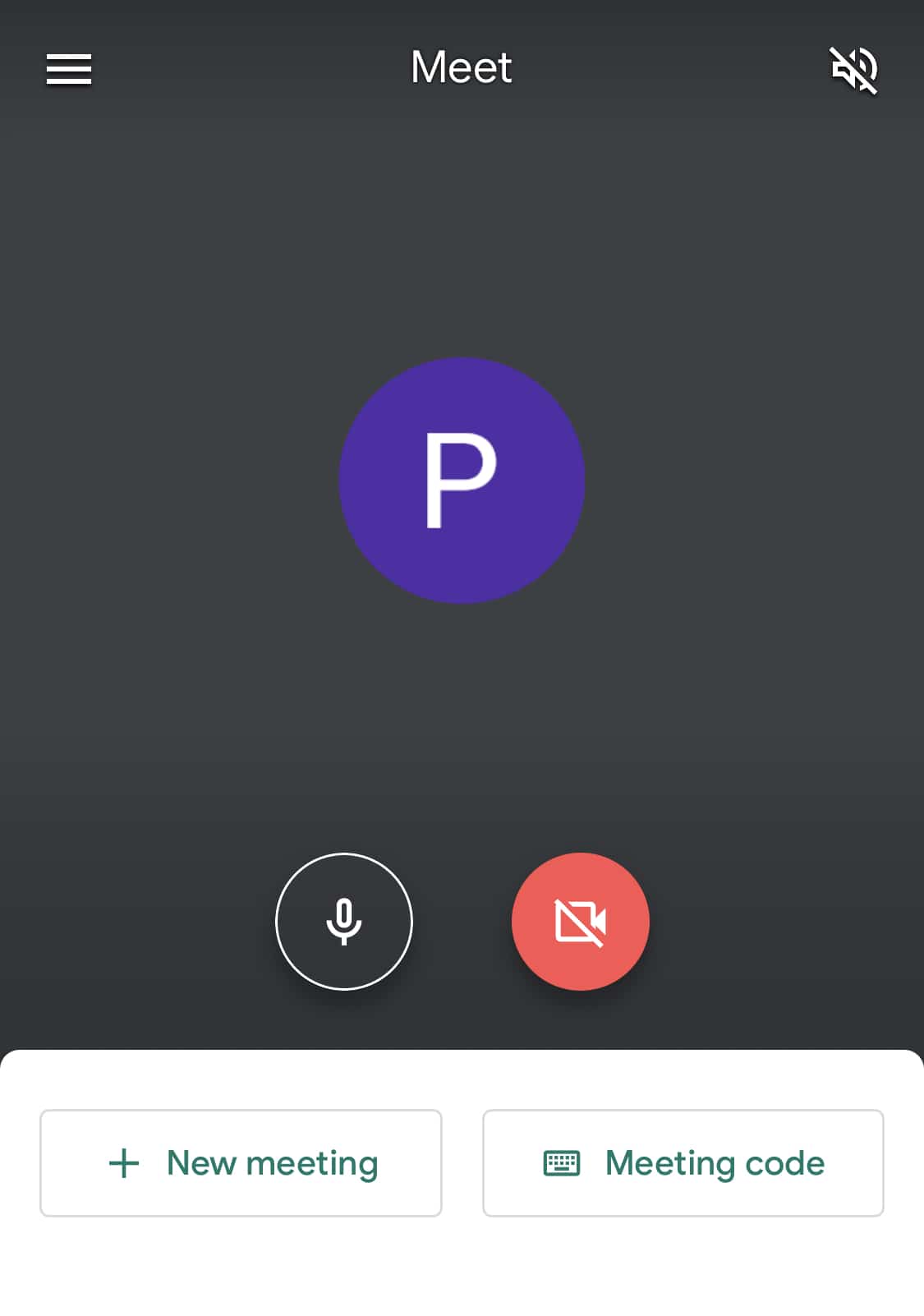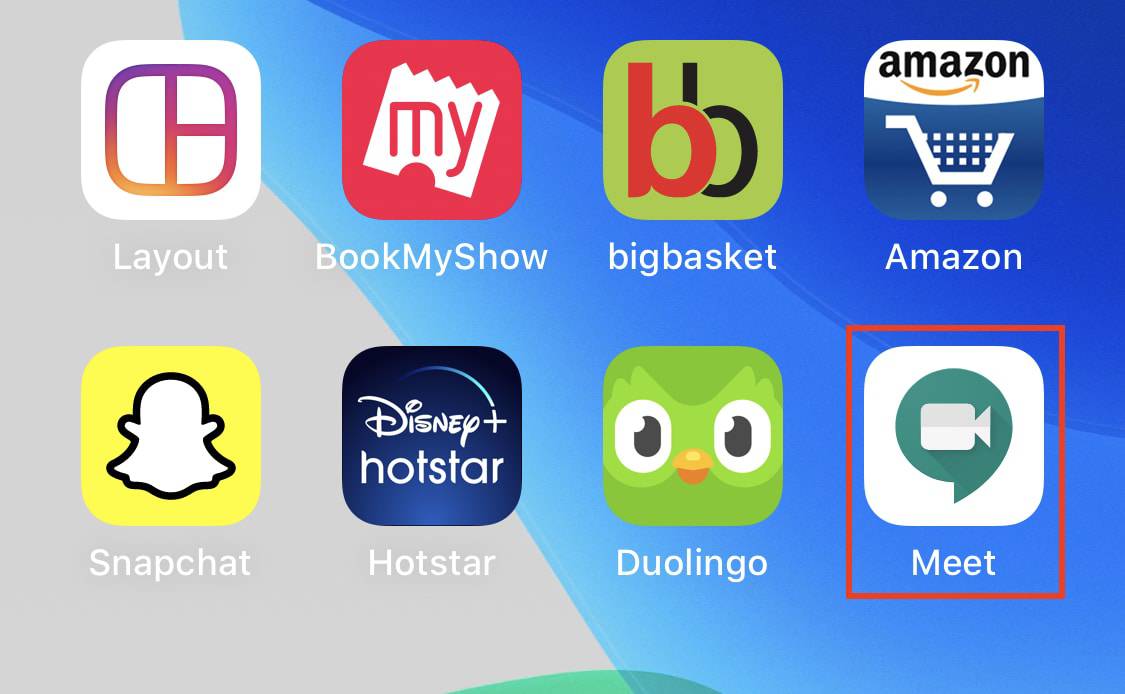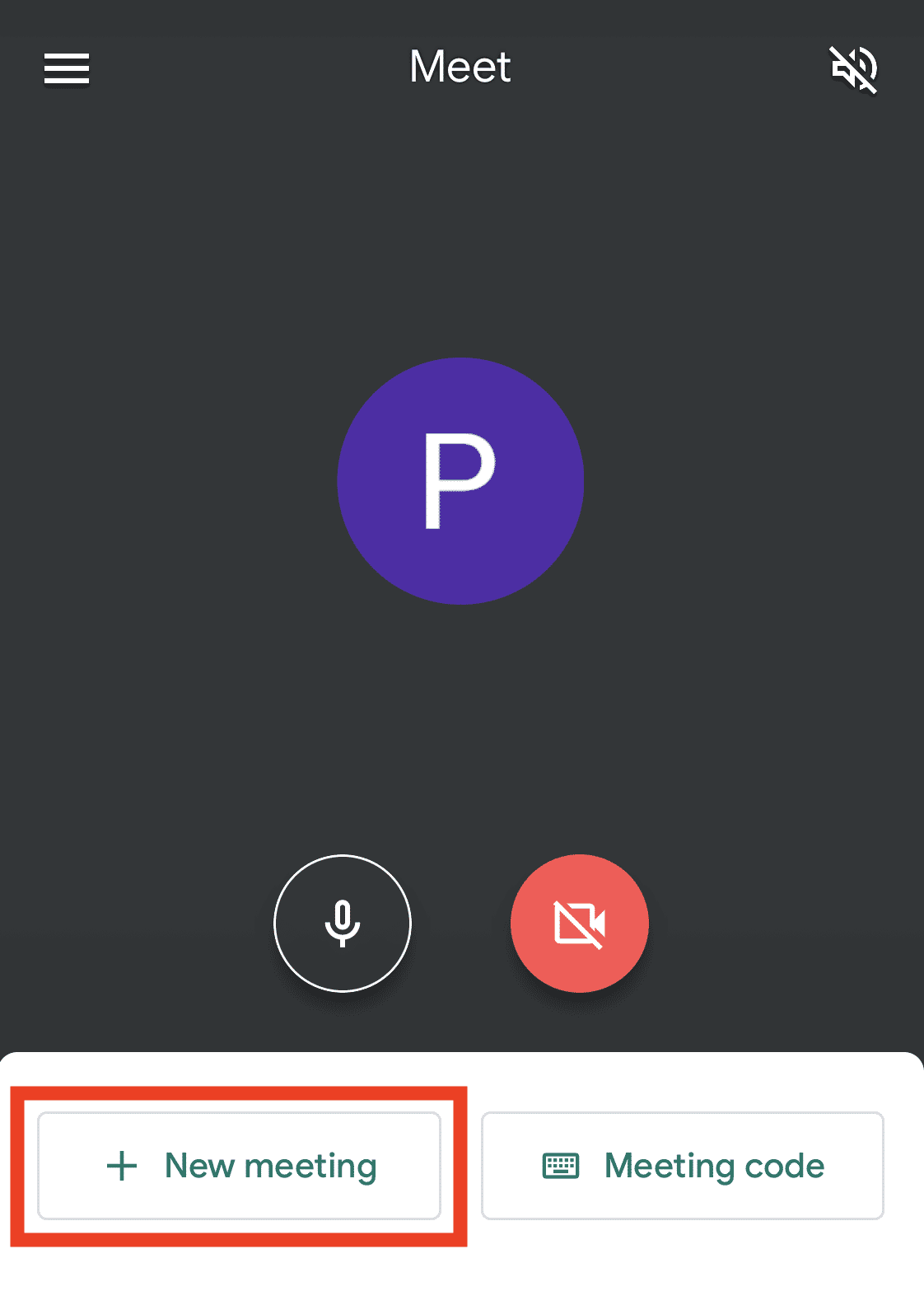Google Meet (Hangouts) is an enterprise-grade video conferencing app from Google and is also a subtle replacement to the standard Hangout app for accounts that are part of a G-Suite domain. By default, Google Meet (Hangouts) is available on all major platforms and is also very simple to use.
In this tutorial, we will tell you. how you can get started with Google Meet (Hangouts) on an iPhone.
Table of Contents
Step 1. Download and Install the Google Meet (Hangouts) app on your iPhone.
Click here to go to the download page for the Google Meet (Hangouts) app on the App store.
Step 2. Log in to the Google Meet (Hangouts) app using the desired Gmail id.
Step 3. You will now see a video stream window with all essential controls laid out in a streamlined fashion.
Now, let’s take a look at how you can use the Google Meet (Hangouts) app on the iPhone.
Case 1 – Start a New meeting
Step 1. Open the Google Meet (Hangouts) app on your iPhone.
Step 2. From the main screen, tap on the New Meeting button.
Step 3. In a few moments, you will see that the Google Meet (Hangouts) app starts a video conference with you as the host. You will now see a pop-up window with relevant information about the meeting.
Click on ‘Share Joining info’ to share the meeting invite with the people you want in the conference.
Step 4. You will now see all participants in the ‘participants’ tab.
Step 5. Tap on the ‘Messages’ tab to send a text message to everyone in the conference.
Step 6. Tap on the ‘i’ tab to see all details related to the meeting. You can even invite more people to the conference from here.
Step 7. In the main video screen, you will see three control buttons –
Microphone button – Tap to toggle the microphone on/off
End Call Button – Ends the conference
Video button – Tap to toggle video on/off
Case 2 – Join a Conference
Step 1. Open the Google Meet (Hangouts) app on your iPhone.
Step 2. From the main screen, tap on the ‘Meeting code’ button.
Step 3. Enter the Meeting code or Meeting Nickname.
Step 4. Click on the ‘Join meeting’ button to join the conference.
This is how you can download, install, and then get started with the Google Meet (Hangouts) app on the iPhone.