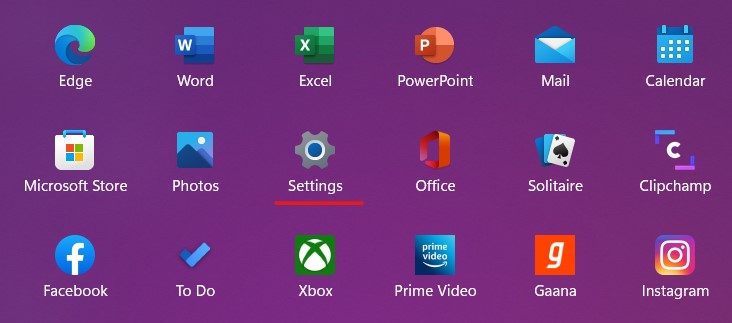Windows 11 is the latest OS release from Microsoft and with this new OS comes a new era of apps for the Microsoft platform. This transition has been ongoing for some time, but it looks like the advent of apps is now official with the Microsoft Store also taking the shape of an “app store” and there is still a case of Android apps also coming into the fold and it seems that the time is not far where software packages start transforming into mobile-like apps for the PC. Now, if you are someone who uses Windows 11, you will see that much like the App Store on the Apple Mac computers, you can simply install the app on your PC and you will see that the package will install the software on your system. The same thing applies to games. Although most of the big titles are still to make their debuts on the Microsoft Store, there are a few big names on there and in order to install them, all you need to do is make the purchase online on the Microsoft app store and then install it like any other app.
So, if you have installed some games from the Microsoft Store on your Windows 11 PC and you feel that one or some of the games are no longer fun to play, then you may feel the need to uninstall the app and clear up precious storage on the computer. If you had installed the game through a hardware medium like a USB or CD, then the common approach is to head to the control panel and then uninstall programs. However, if you want to uninstall games that you purchased on the Microsoft Store, then there is an easier approach.
In this tutorial, we will show you how to uninstall Microsoft Store apps on Windows 11.
Step 1. Open the ‘Settings‘ application on your Windows 11 PC or Laptop.
Step 2. Now, from the left-hand side pane, click on the ‘Apps‘ tab.