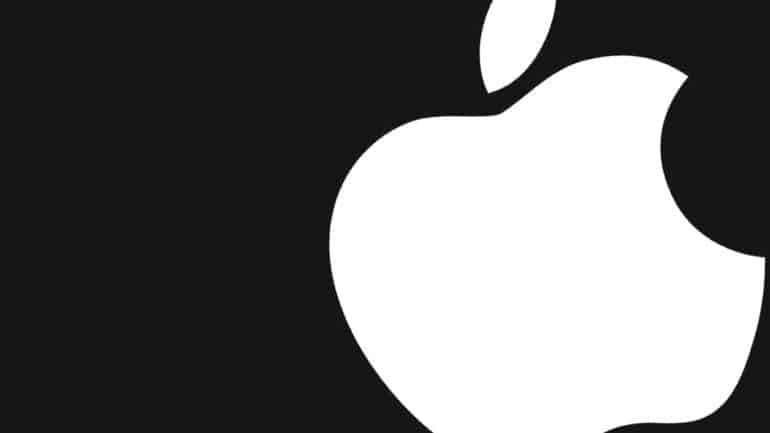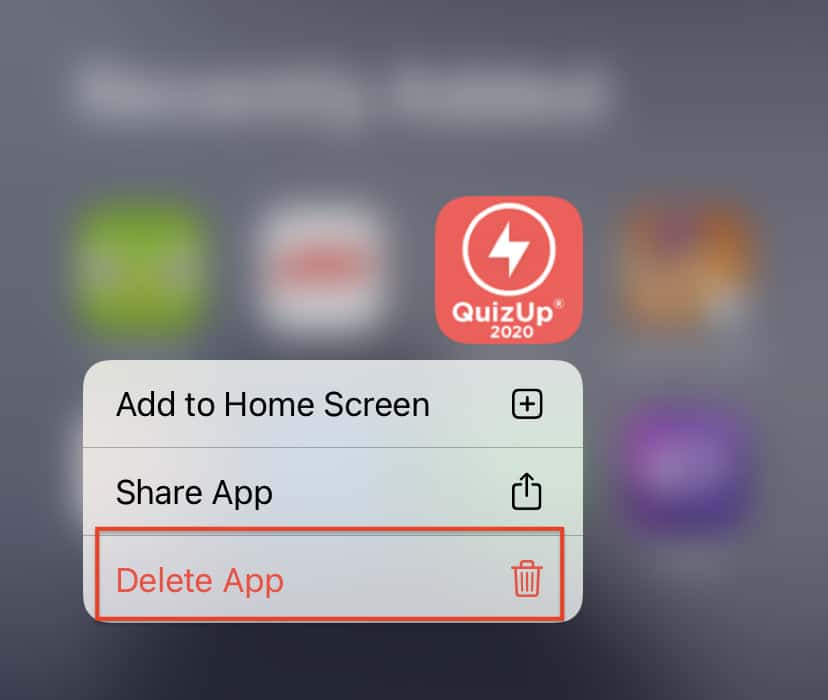Today, the world runs on apps. Businesses that usually relied on written advertisements, websites, and word of mouth promotions, now use apps to keep their customers engaged with their content and offerings. Food Outlets now use dedicated apps to allow customers to place orders for their favourite food items directly from their smartphones. The app store on the iPhone is the largest repository of apps in the market today, and it is not surprising to see many professional businesses popping up their apps on the app store, for all the iPhone users to download and use.
If you use a lot of apps on your iPhone, chances are that you will quickly start running out of storage space on your device, and it may so happen, that out of all the apps you have on the iPhone, there may be some that you don’t use, or no longer need. In such case, the best way to clear out some of the storage space on your iPhone is to delete the unwanted apps from the system, and in this tutorial, we will show you how to get that done.
Table of Contents
Unlock your iPhone to reveal the home screen.
Scroll through the apps and locate the one you want to delete.
Long press the app icon to reveal a drop-down menu.
Tap on the ‘Delete App’ option from the drop-down menu.
Tap on the ‘Delete’ button on the confirmation screen to delete the app from the system.
Uninstalling apps on the iPhone deletes the app and all the data related to it, from your iPhone device. So, at a later date, if you want to use the app again, you will have to re-install the app and then log in using the appropriate credentials. Some apps tend to restore the data once you sign in, while some of them just offer you a fresh start. It is highly advisable to think through these things before deciding on whether or not you want to delete the app from your iPhone.