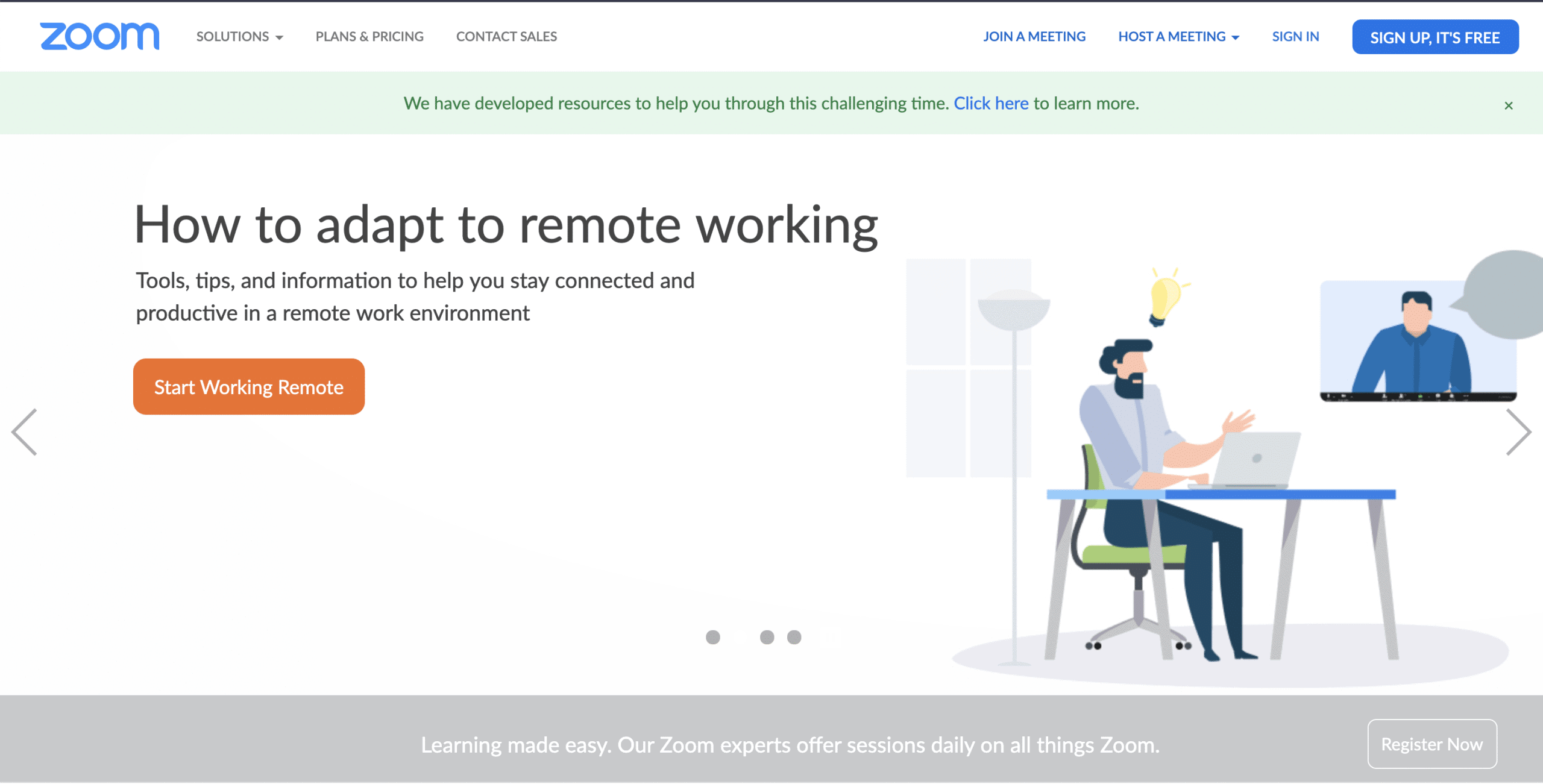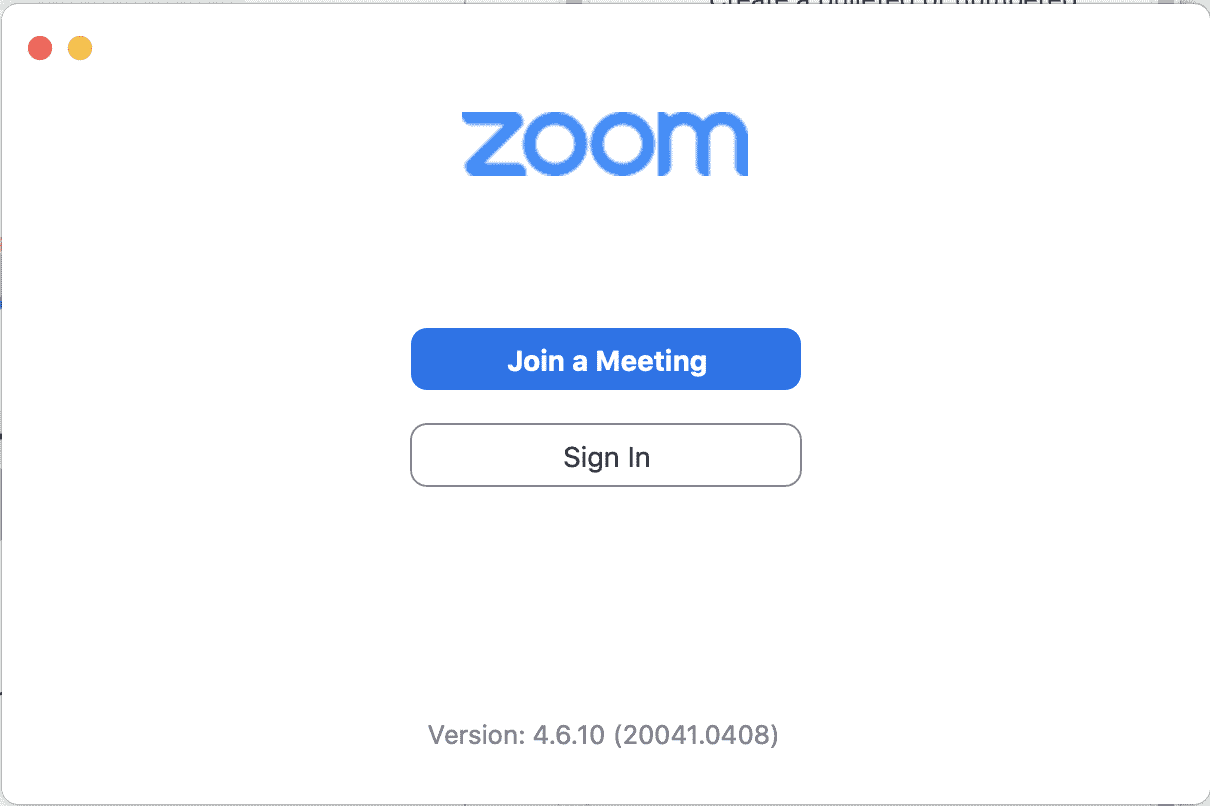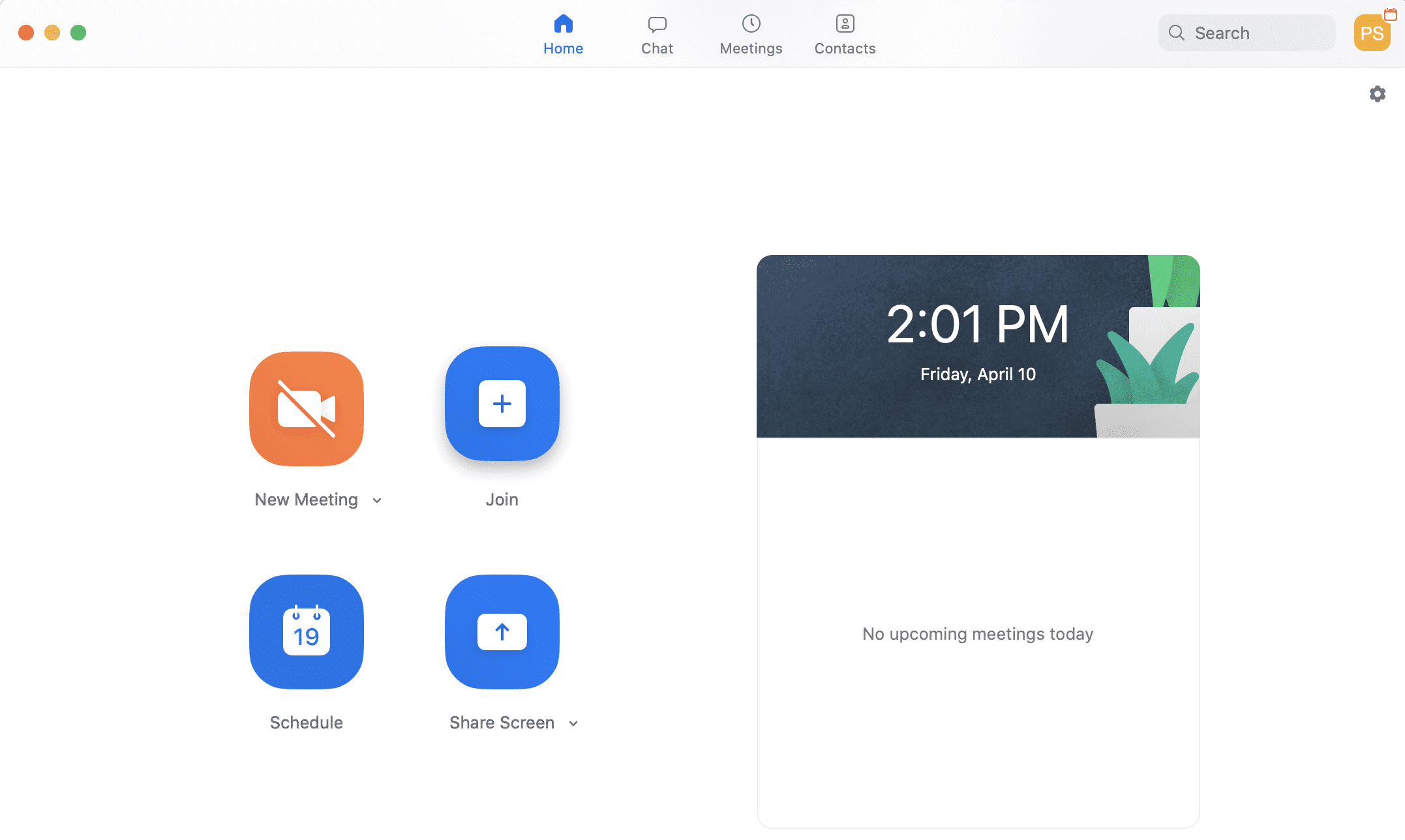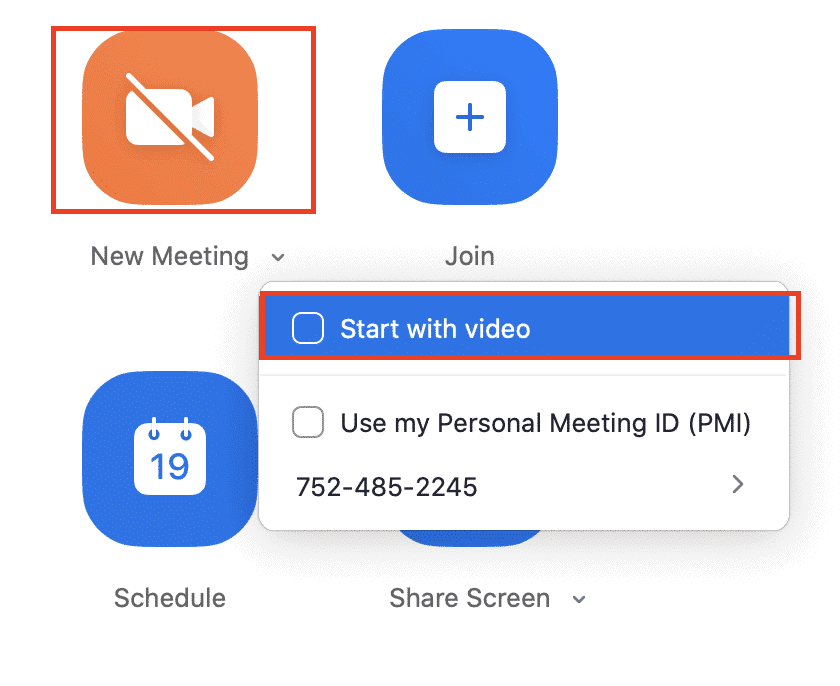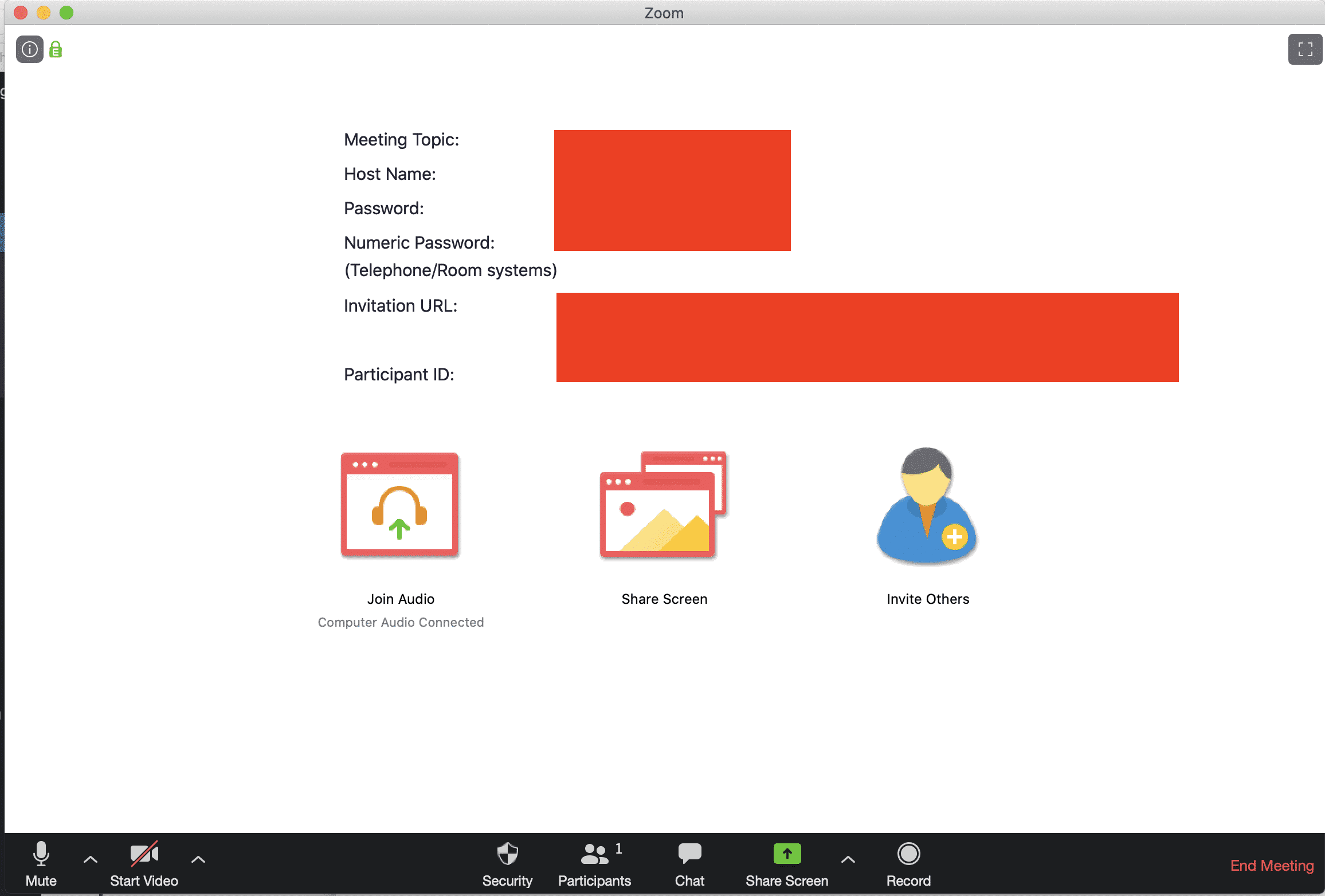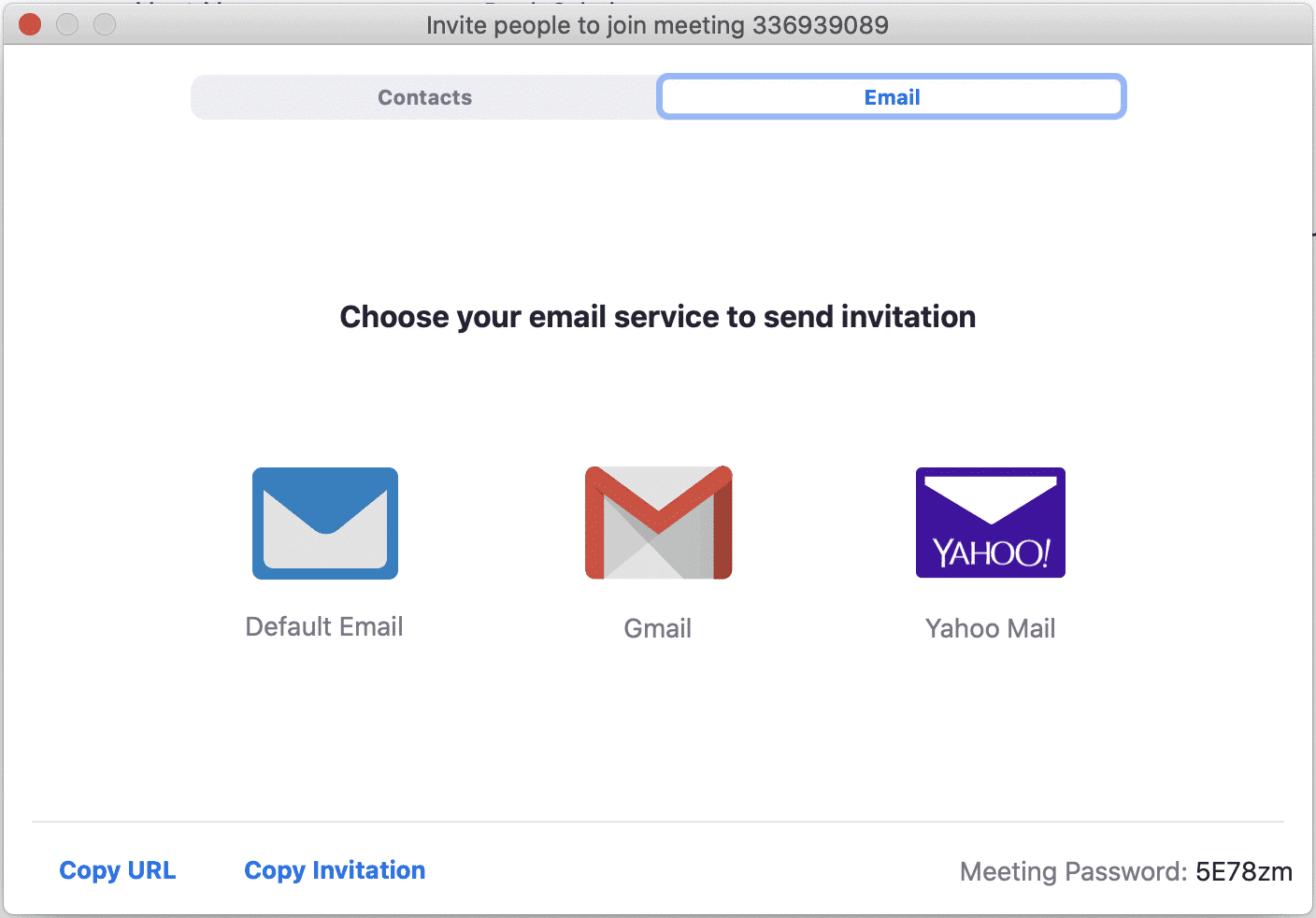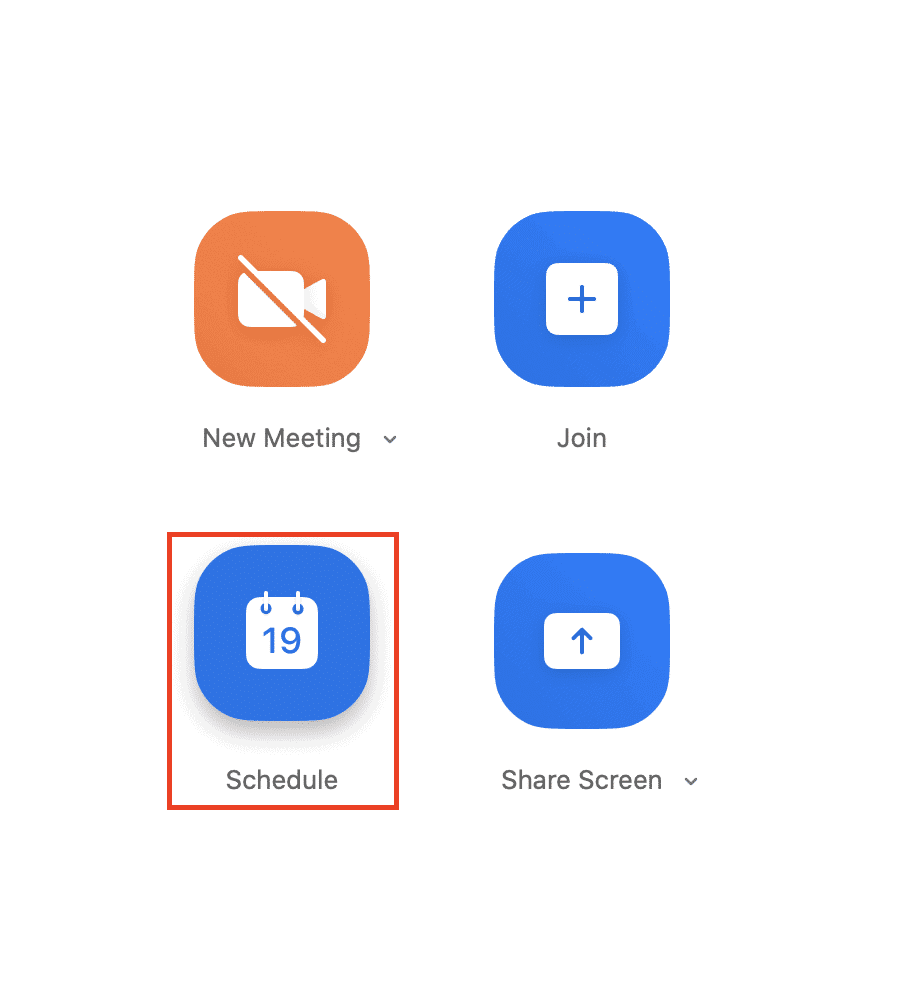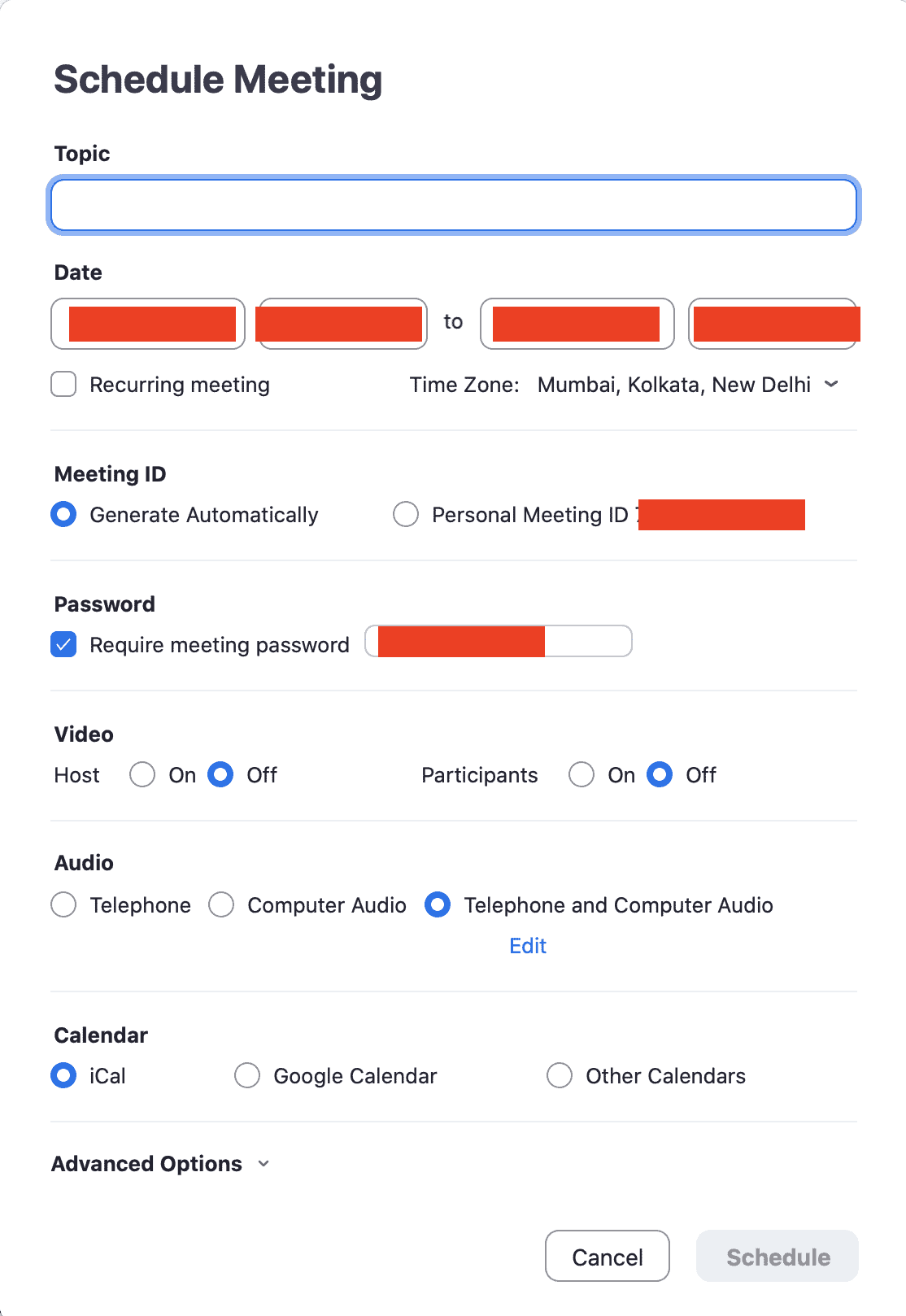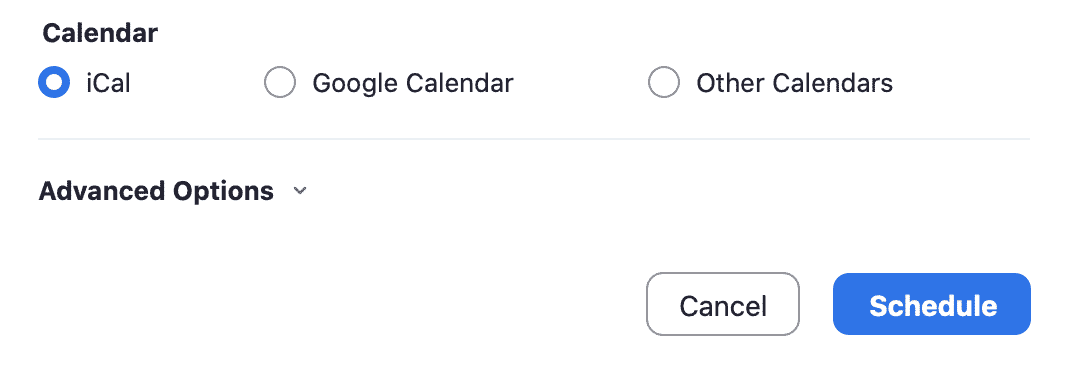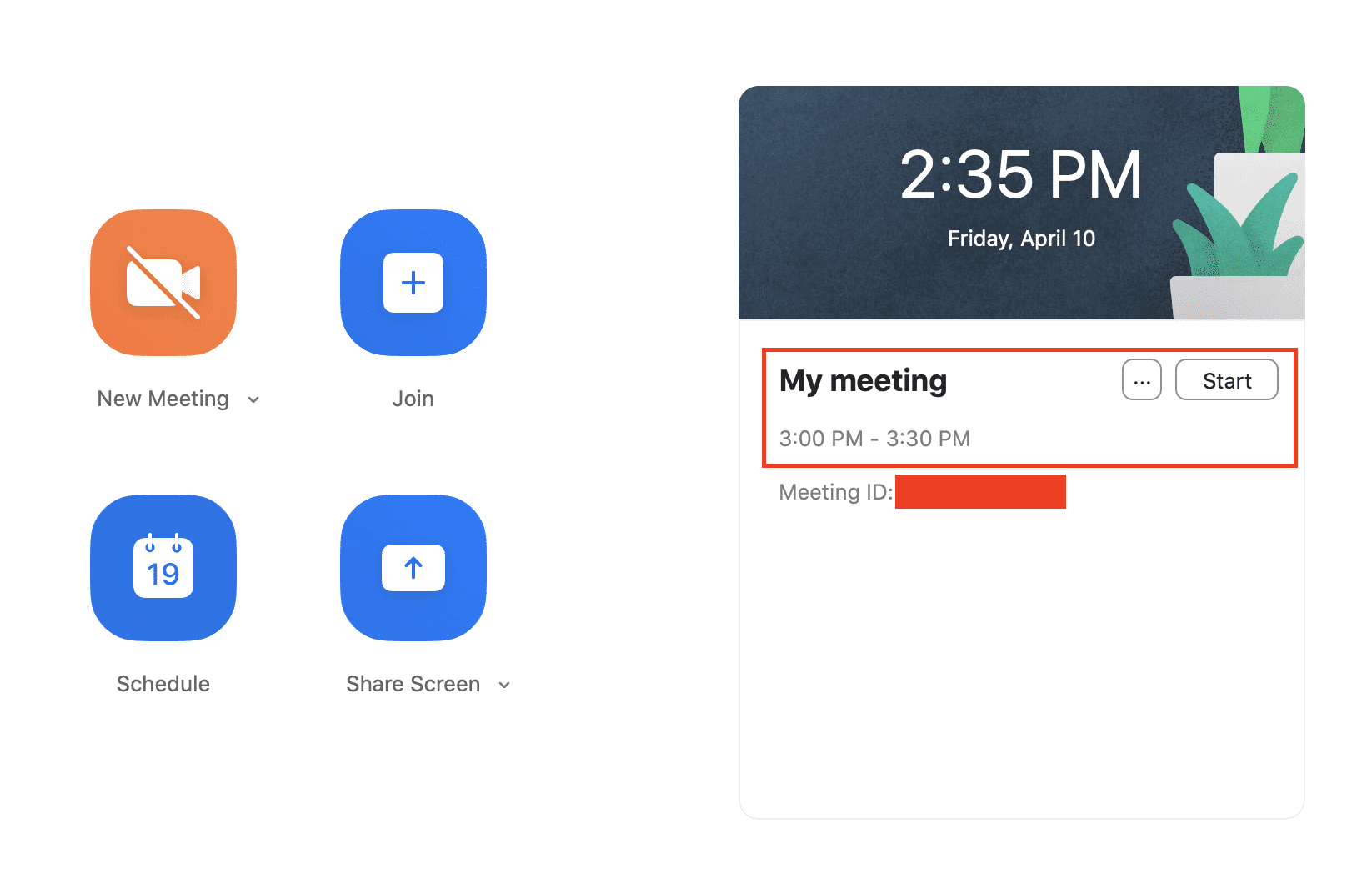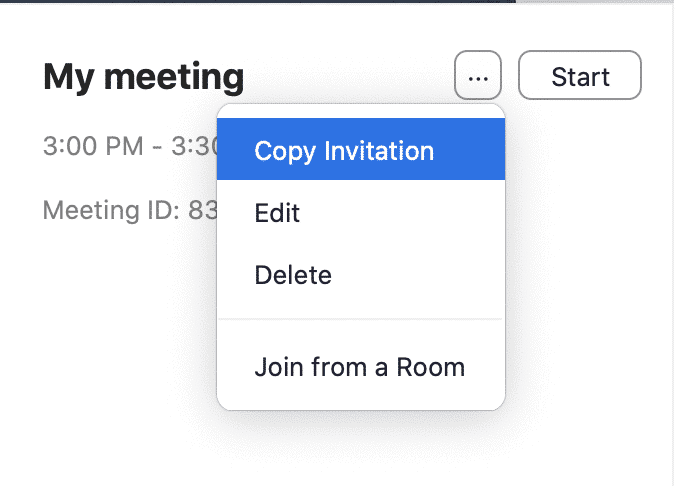Zoom video conferencing app is one of the most popular video conferencing apps in the market today, and with more users coming on board, we thought we should talk about how you can get started with a video conference on the Zoom app.
So, let’s take a step-by-step look at how to set up a video conference in the Zoom video conferencing app –
Table of Contents
Getting Started
- First, you have to sign up on the Zoom website. Head over to this link and sign up with your preferred email id.
- Once you sign up, Zoom will be downloaded on your device. Install the Zoom video conferencing app on your device and open it up.
- Sign in to your Zoom account, the one you set up in step 1, and then allow Zoom to access your webcam (in-built or external) and microphone. Once you give permission, you will now see the dashboard within the app with a set of buttons that will allow you to set up the meeting.
- Now, if you want to initiate a video conference immediately, click on the New meeting button. Here, there is a drop-down menu, which lets you initiate a video conference with the video on/off. Choose the option that suits your needs and then click on the button.
- You will now see the video conference window with the main window where you can see your video stream or a grey screen in case you choose not to display video during the conference.
- At the bottom of the window, you will now see the option to invite more people to this conference, and you can do so by entering the registered email IDs of the users, who will then get an invite to join the meeting.
- Once they accept, they will. be patched into the meeting.
Do keep in mind, that the features you enjoy in the Zoom app, will depend on the plan you have opted for. These plans have been discussed, along with all the features present in Zoom, in our previous article, so be sure to check it out.
Scheduling the Zoom Conference
Now, if you want to schedule a video conference for later, this is what you have to do –
- Open the Zoom video conferencing app. You will see the dashboard.
- In the dashboard, click on the schedule button. This will open a new window with a list of options.
- In this Schedule window, enter all the information, by entering the same in the boxes provided. You can also set the date and time for the video conference as well.
- Once you have entered all the required information about the video conference, you have the option to export this schedule to a suitable format (iCal, Google Calendar, Others). Choose the one you require and then click on the schedule button.
- Depending on your calendar choice, the conference schedule will now be added to your device calendar.
- Now, head into the Zoom app again, and on your dashboard, you will see a new window appear showing you the upcoming conference that has been scheduled.
- Next to the Start button, you will see a three-dot button, which you have to click.
- On clicking this button, you will see a drop-down menu. From this drop-down menu, select the copy invitation option. This will copy the conference invite to the clipboard.
- You can now paste this invite into a message and send it to everyone you want to have in the conference so that they can save the schedule and attend the conference.
This is how you can very. easily set up a video conference on the Zoom Video Conferencing app.