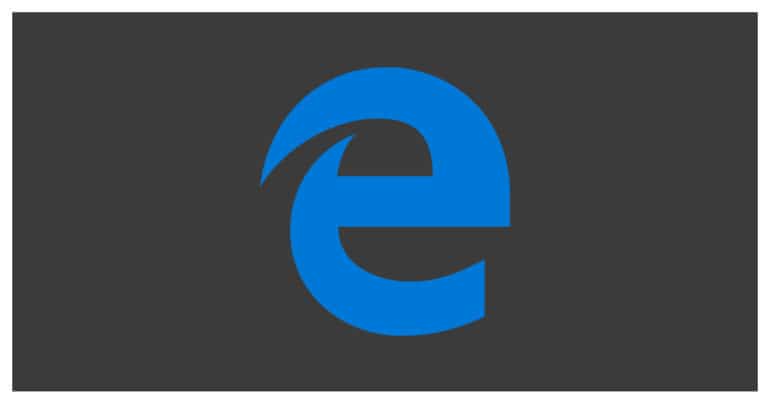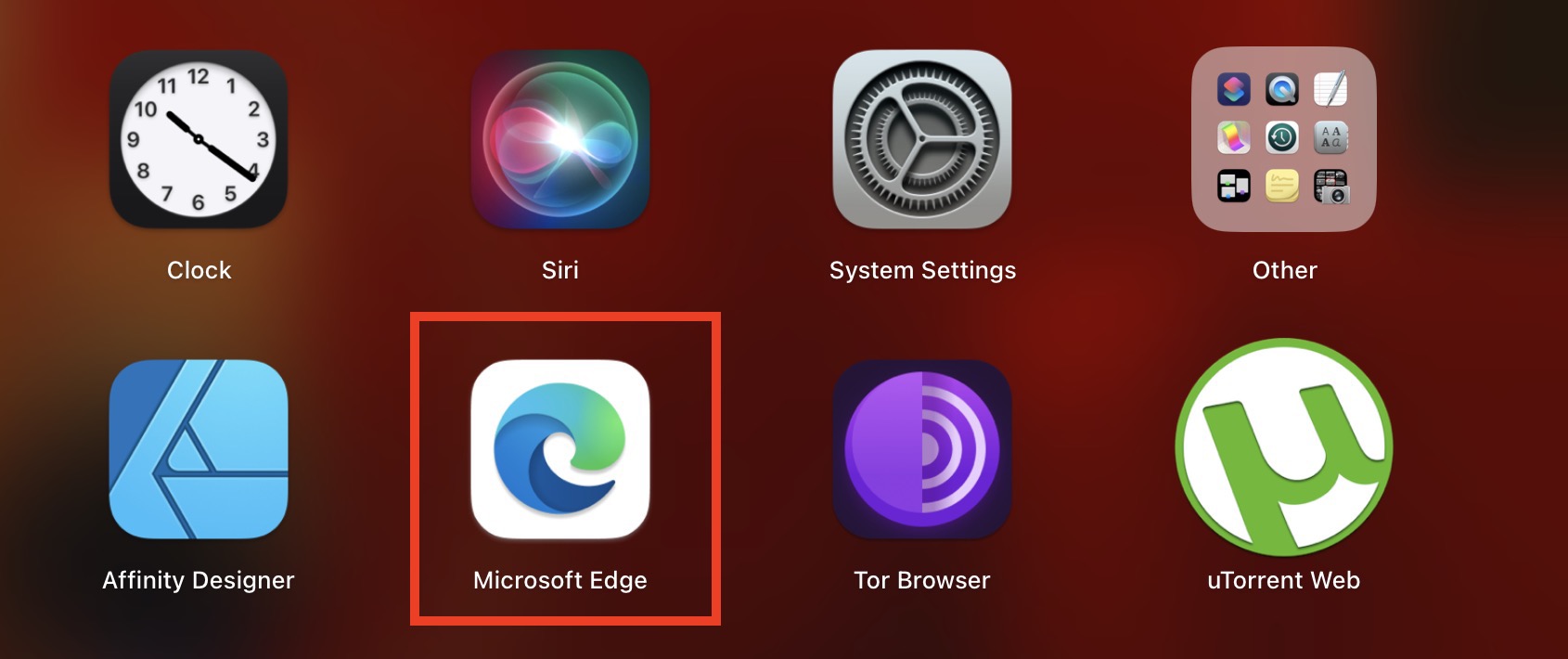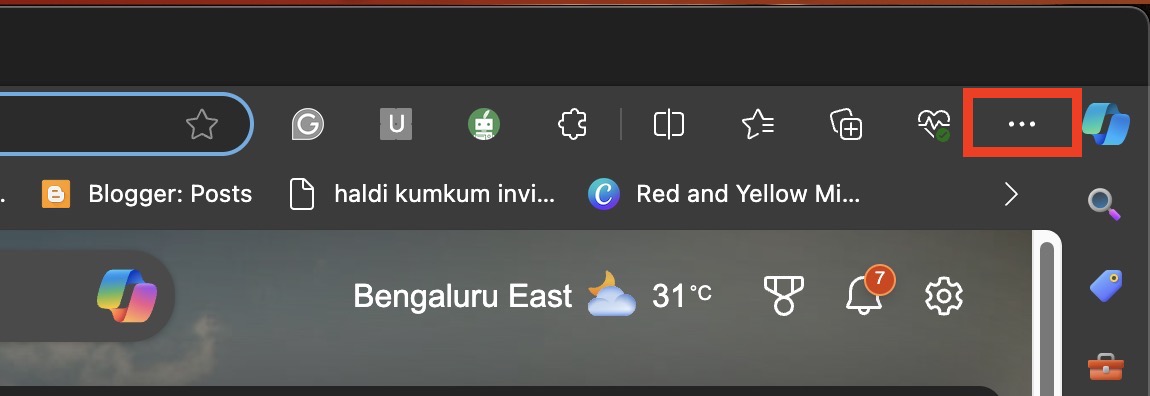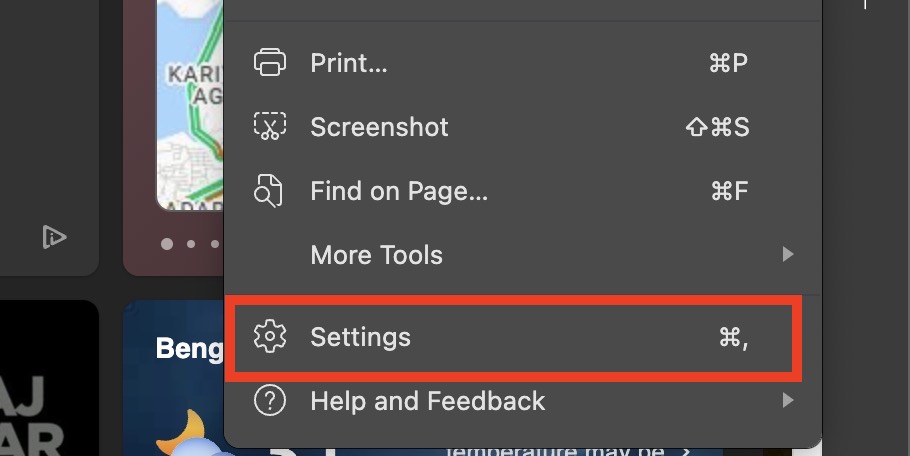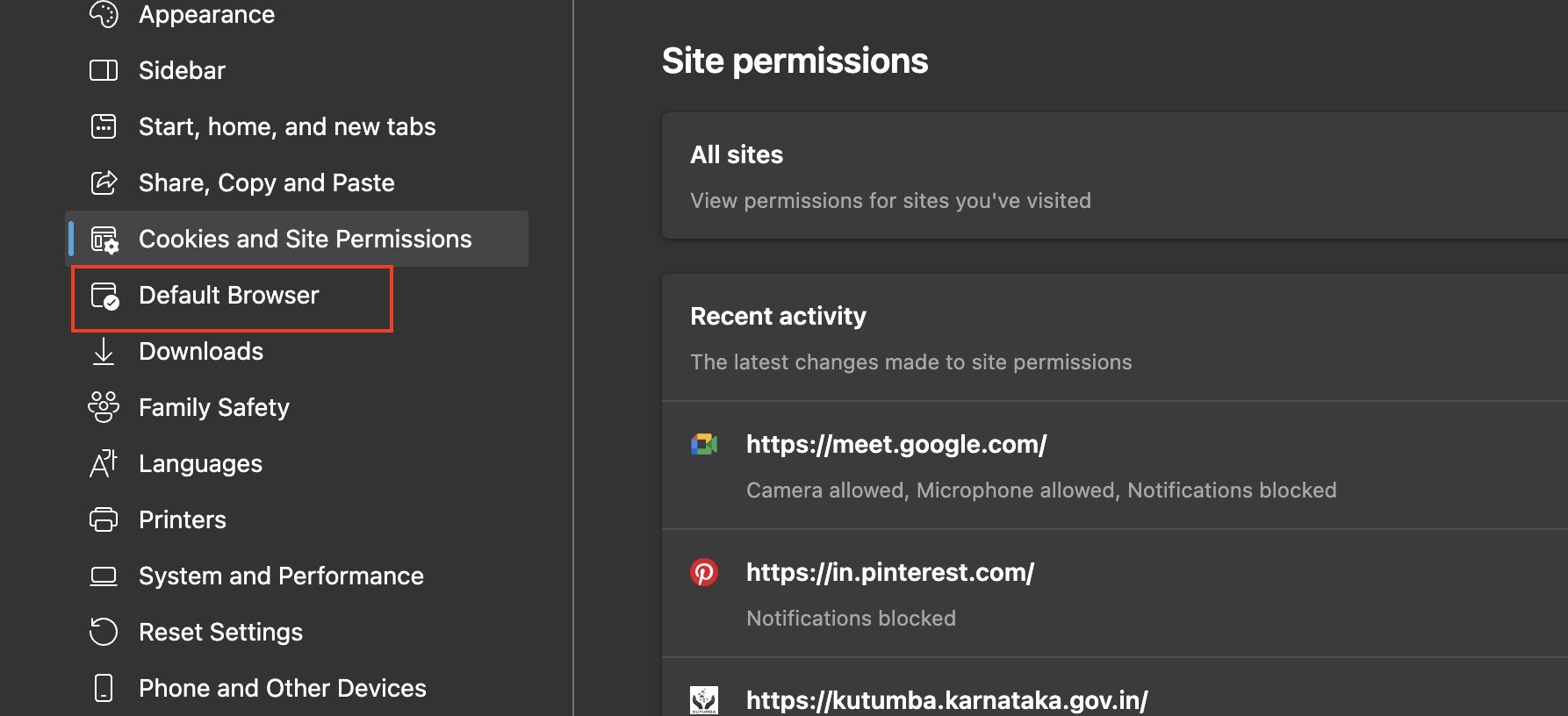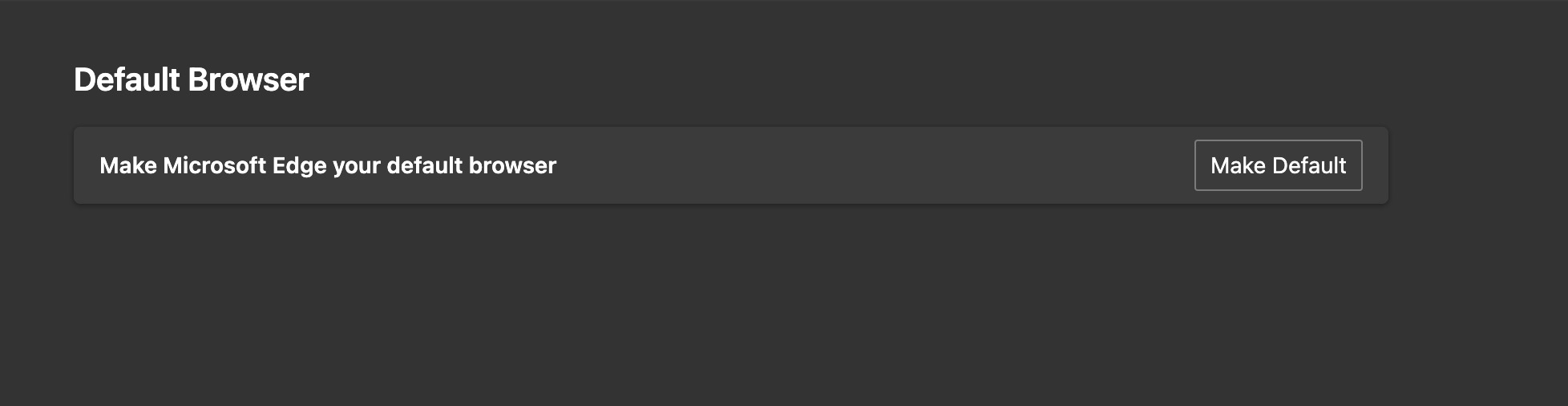Every computer today comes with its own default browser. This could be a browser that is existing in the market, like Google Chrome, or even proprietary browser, exclusive to the brand, like Safari for the Mac. There is however a new contender on the block, that could be a perfect fit as your default web browser, and it is none other than the new Microsoft Edge.
Microsoft Edge was released as a direct successor to the polarising Internet Explorer browser and as such, was received with a mixed response. The major complaints were that since the engine used for developing Edge was the same as the one used in the Internet Explorer, the performance hangs and bugs had carried forward into the Edge platform and this took away all the goodwill it had garnered through new features. Fast forward to the present day, and Microsoft is back with another iteration of Microsoft Edge. But this time, it has been built on the Chromium engine, which is the same engine used to build the popular Google Chrome browser.
The new Microsoft Edge browser is light, fast, and comes with a familiar interface to Chrome, which makes it very easy to adopt as the default browser on your PC/Laptop.
In this tutorial, we will show you how to set Microsoft Edge as the default web browser on your PC.
Table of Contents
How to set Microsoft Edge as the default Web Browser
Download and Install the new Microsoft Edge browser on your PC/Laptop. Click here to go to the download page.
Startup the Microsoft Edge browser on your PC/Laptop.
Click on the three-dot icon at the top right side of the browser.
Click on the Settings option in the drop-down menu.
In the left pane, click on the ‘Default Browser‘ tab.
Now, in the right pane, click on the ‘Make Default‘ button to set Microsoft Edge as your default browser.
Restart the browser to confirm the changes.
This is how to set Microsoft Edge as the default Web Browser on your PC/Laptop.