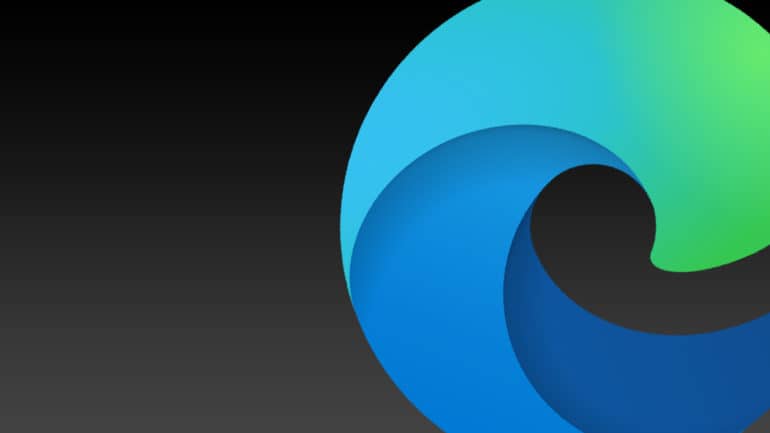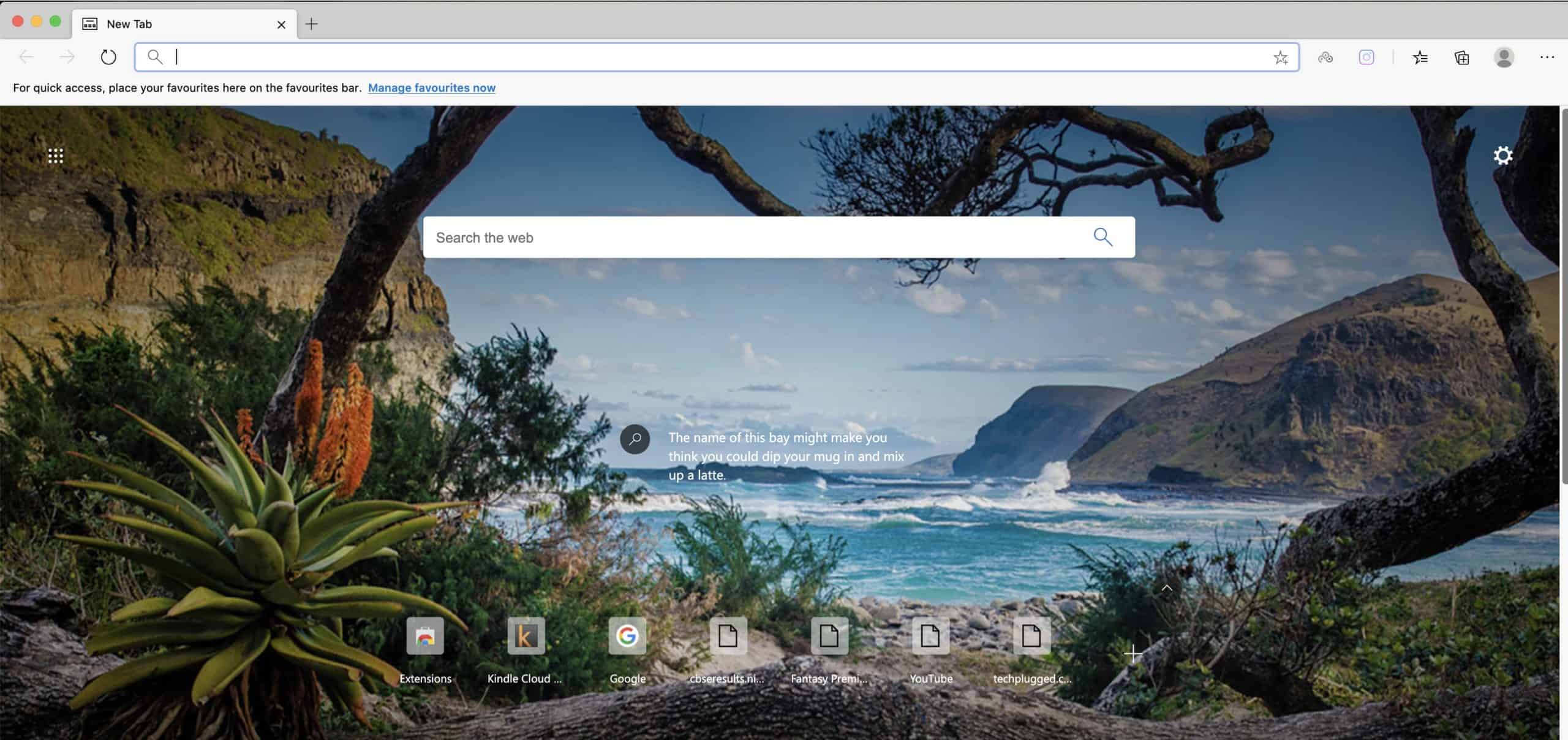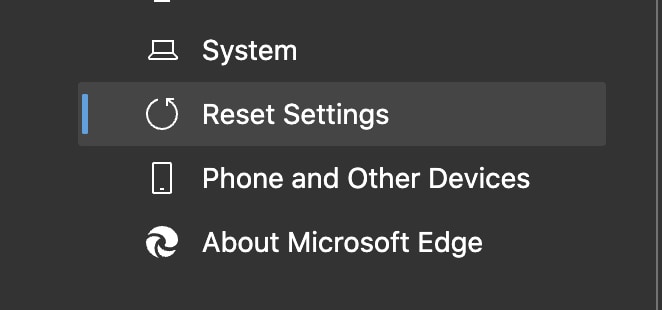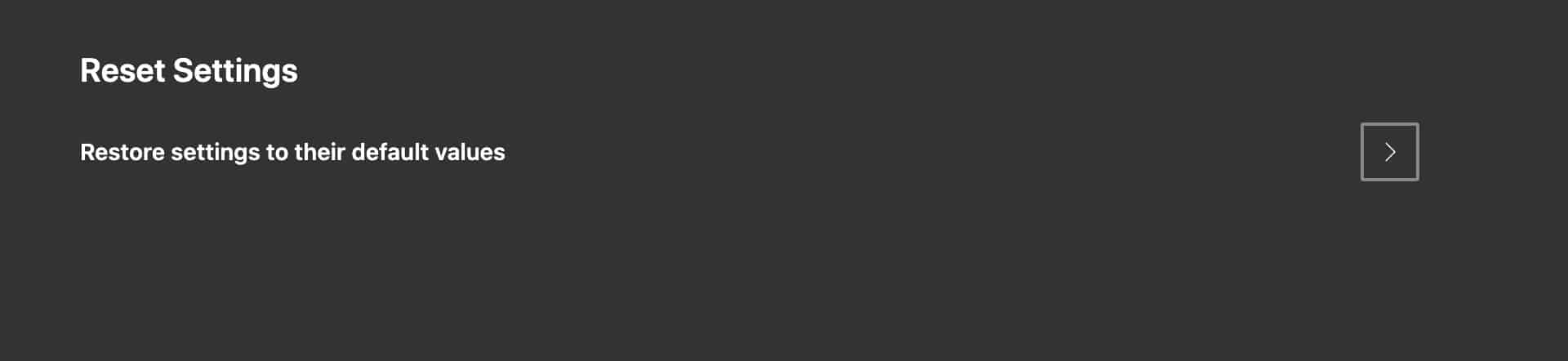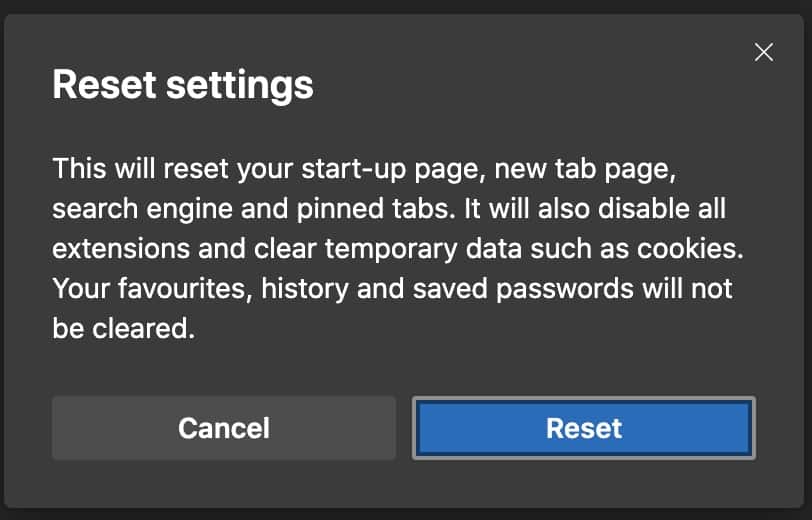One of the most interesting stories to come out of Microsoft is that of Microsoft Edge. Initially introduced as a successor to Internet Explorer, the Edge browser come with a lot of hype from the parent company, but despite promising a lot on paper, the browser was just not able to stand up to the might of Chrome and Safari.
However, everything changed when news started circulating about Microsoft working on a new ‘Edge’ browser. yes, we did receive a fair share of jokes and jibes, but something about the tone of the announcement felt different.
Recently, Microsoft ended the suspense and announced the new Microsft Edge browser. Nicknamed, the ‘Edge Chromium’, the new browser is a replacement to the existing Edge browser. yes, that’s correct, it’s is a ‘Replacement’ and not just a regular update. The reason for this is that Microsoft has changed the core of the browser and rather than working on the existing platform, they have built the new Edge browser on the Chromium base. For those of you who don’t know, this is the same base that the Google Chrome browser is built on.
Once we start using the Edge browser, we tend to start making certain changes to the browser to customize the experience as per our tastes. However, there are cases where the browser starts to misbehave or gets unresponsive due to these changes, and this can be a real pain when we want to do something urgent on the browser and we just don’t get a response.
In such cases, the best solution is to reset the Microsoft Edge browser settings and getting started right back from scratch. Let’s take a look at how you can do this.
Table of Contents
Open the Microsoft Edge browser on your PC.
Click on the ‘three-dot icon on the top right-hand side of the browser.
Click on the ‘Settings‘ option from the drop-down menu.
Click on the ‘Reset Settings‘ tab on the left-hand side pane.
Click on the ‘Reset Settings to their default value’ on the right-hand side window.
Click on the ‘Reset; button on the confirmation window.
The Microsoft Edge browser will now be reset to its default settings and show start working as usual.
If you want to try out the new Microsoft Edge browser on your PC, you can download it for free by clicking here.