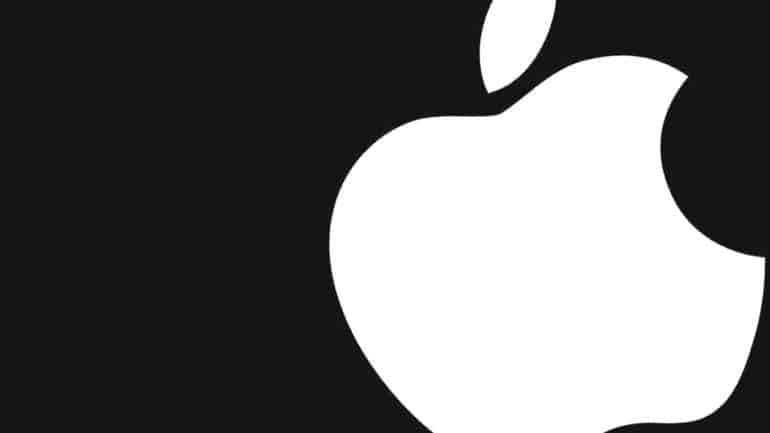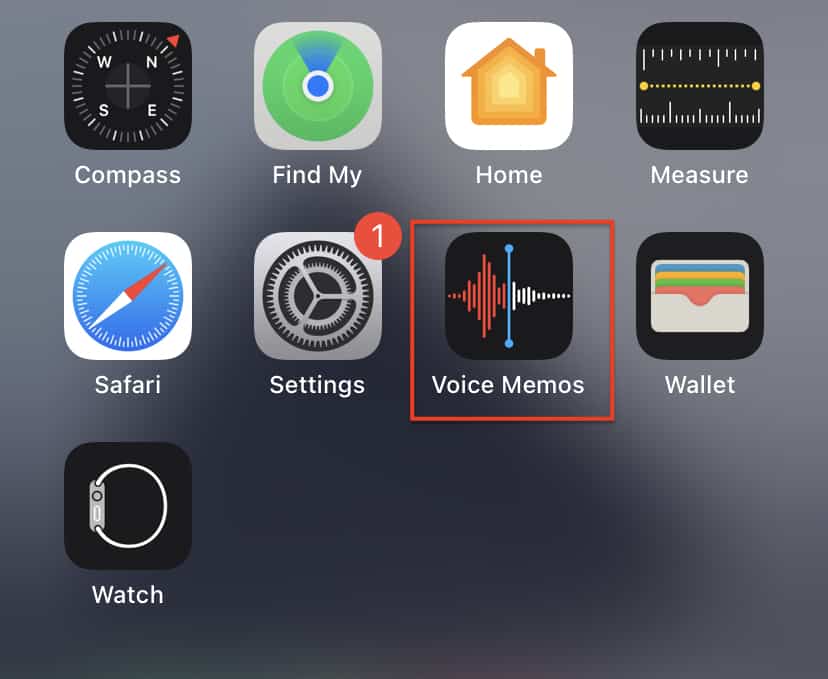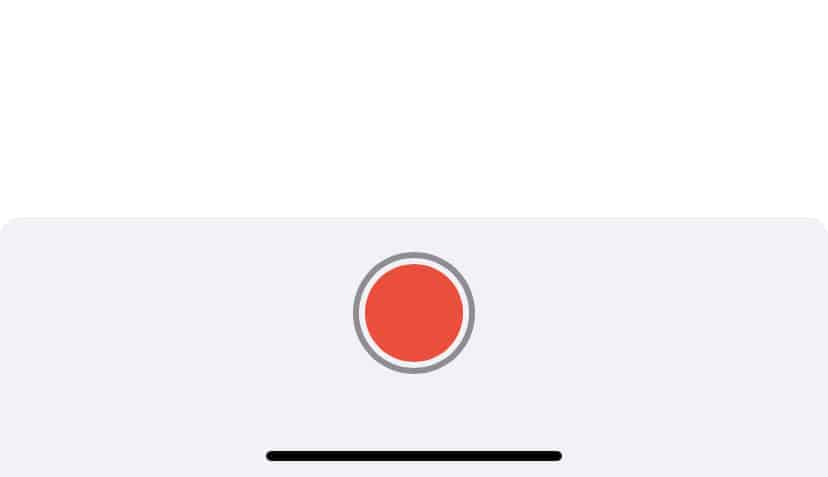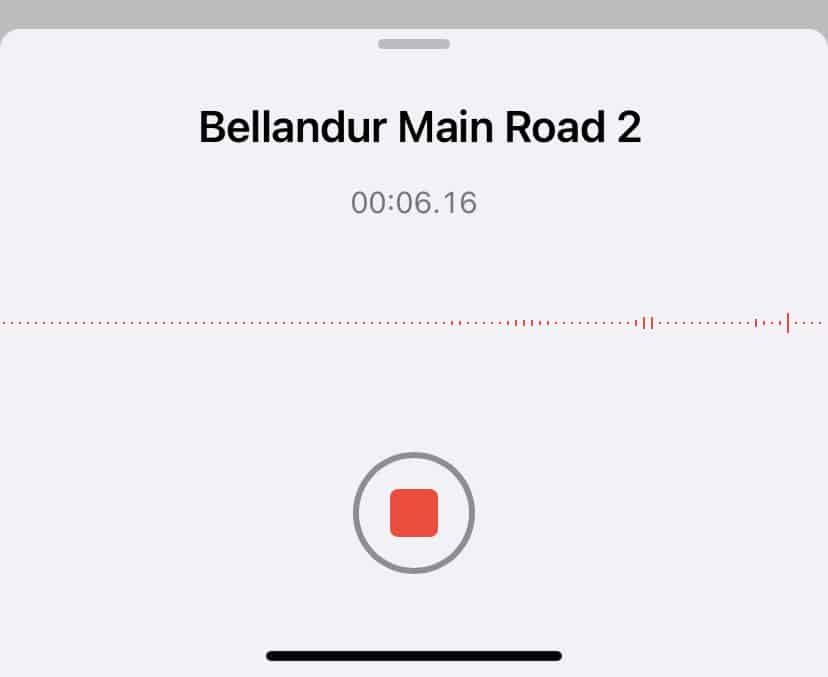The iPhone family of smartphones has started becoming mainstream devices in the media industry. Professional artists and filmmakers are using the iPhone to directly create their content. The camera and microphone modules are just so good on the newer generation of iPhones, that artists now just pick up the latest iPhone, and get started.
Now, if you are a singer or someone who creates podcasts on the radio or streaming service, chances are that you may want to record your voice, maybe to listen to the playback, or even to send it in for an audition. In such scenarios, the iPhone comes with an in-built audio recorder, that you can use, right off the bat, to record your voice, and then use it in your projects.
The audio recorder comes pre-installed, so if you are in a hurry, and you don’t have your professional PC or equipment on hand, this app works like a charm, and you can, at the very least, get things started.
In this tutorial, we will show you how to record the audio on the iPhone.
Table of Contents
Unlock your iPhone to reveal the home screen and the apps.
Open the ‘Voice Memos‘ app on the iPhone.
On the main screen of the app, tap on the red ‘Record‘ button at the bottom of the screen.
Once you are done recording, press the ‘Stop‘ button to end the session.
You can now set a custom name for the recording and you are done. Now, if you press the ‘three-dot icon near the recording, you can share the recording, edit the recording, or even delete it if you are not happy with the outcome. Apple has persisted and improved the voice memos app over the years, and we have seen many of our colleagues, use the voice memos app, to get their content ready for their projects, and we have been impressed with the results.