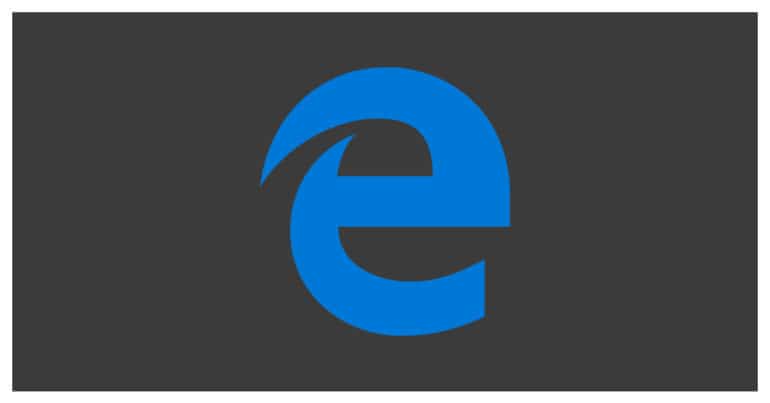Web browsers today have become very powerful tools and browsing the internet is just one of the tasks they can accomplish. Previewing documents, consuming media, editing files, and also accessing cloud storage are some of the other applications of browsers today.
The Microsoft Edge browser brings a lot of new features and functionalities that push it right back into the competition with mainstream browsers like Chrome, Safari, and Opera, which is amazing considering how inferior the Internet Explore was just a few years back.
The Microsoft Edge browser is a ground-up build and as such, is still a work in progress, with bug fixes and improvements being released on a regular basis.
The Edge browser also supports media playback, and this is a boon and a bit of a bane. There are webpages online which feature embedded videos that may or may not have the right content. Sometimes, unbeknownst to us, these videos start playing in the background and if we have multiple tabs open, it becomes very difficult to spot the tab and close it.
How to mute the Microsoft Edge browser
So, another solution that you can try is to mute the tab altogether. In this case, even if the video or audio is playing, it will be muted.
In this tutorial, we will show you how to mute the Microsoft Edge browser.
Table of Contents
Open the Microsoft Edge browser on your Windows 10 PC/Laptop.
Open a few tabs and start playing media in one of them.
Right-Click on the tab to reveal a drop-down menu.
Click on the ‘Mute Tab’ option to mute all the media playback on that particular tab.
Media playback on the tab will be muted until you decide to unmute the tab.
This is how you can mute the Microsoft Edge browser.