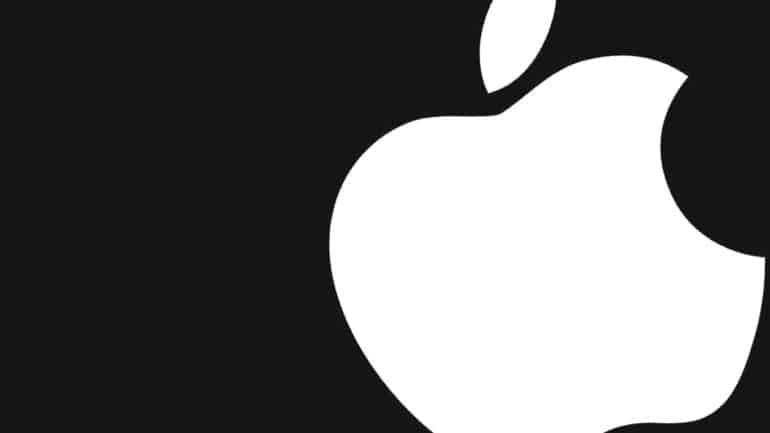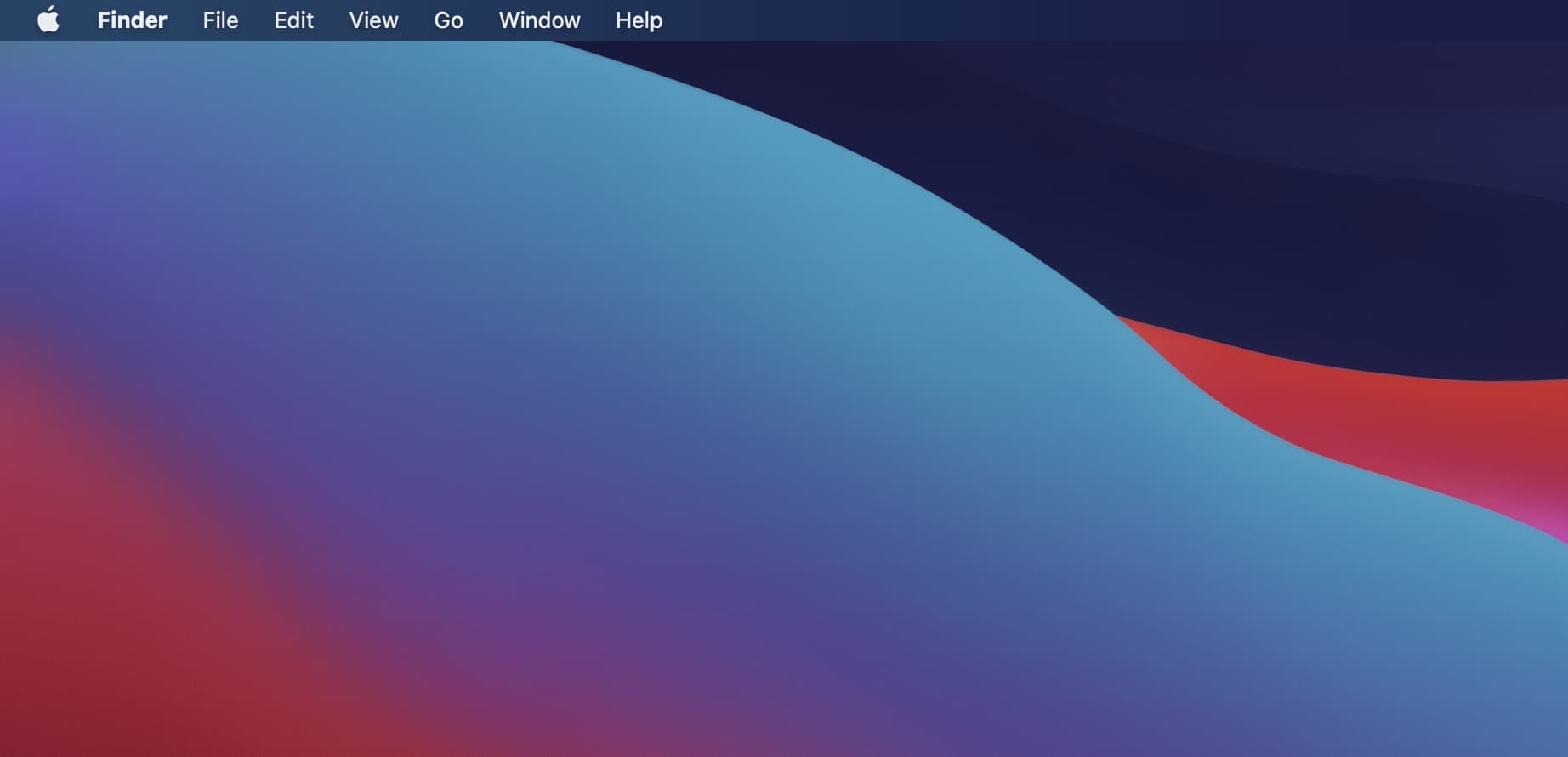One of the unique and exclusive features of Apple devices, is Airdrop. For those of you who are new to this, Airdrop is the proprietary file sharing application that is pure-installed on all the Apple devices, to facilitate file sharing between them, thereby creating a seamless ecosystem. You can create a pages file on your Mac, and then share it to your iPhone seamlessly using Airdrop, and let’s just say, that the possibilities are endless.
Using Airdrop on your Apple devices does need the Bluetooth to be on, and the internet connectivity to be seamless. If these two conditions are fulfilled, you can start sharing files with another Apple device that you may own, or even a stranger’s Apple device, if he/she are in range.
On the Mac, there is no obvious way of spotting the Airdrop app, as it is more of a feature, so in this tutorial, we will make that task a little easier, by telling you how you can easily find and use Airdrop on the Mac.
Table of Contents
Unlock your Mac/MacBook to reveal the Home Screen.