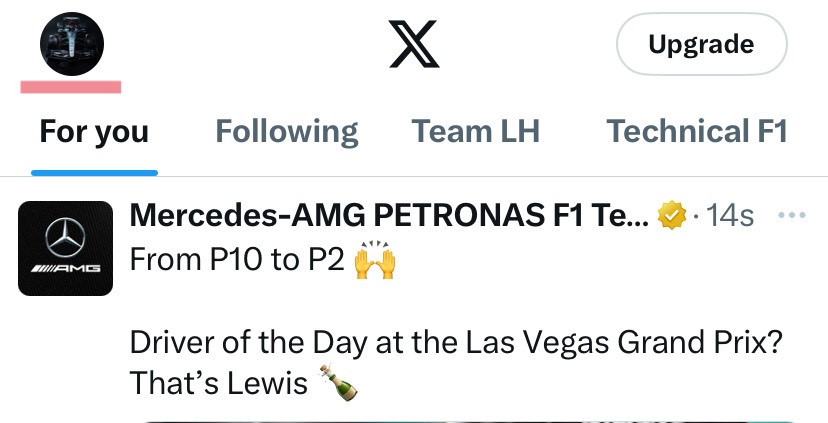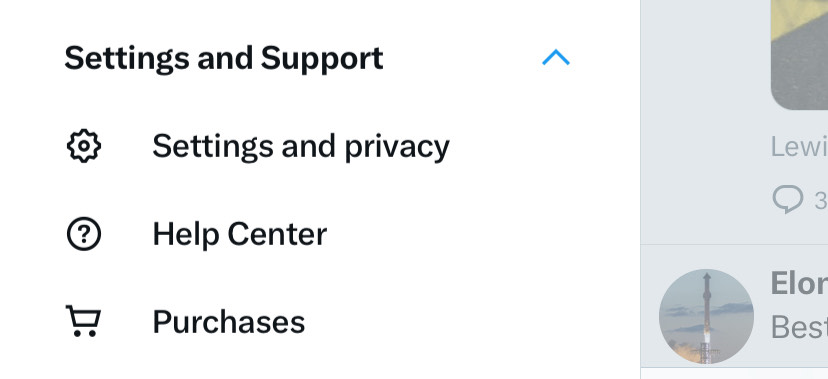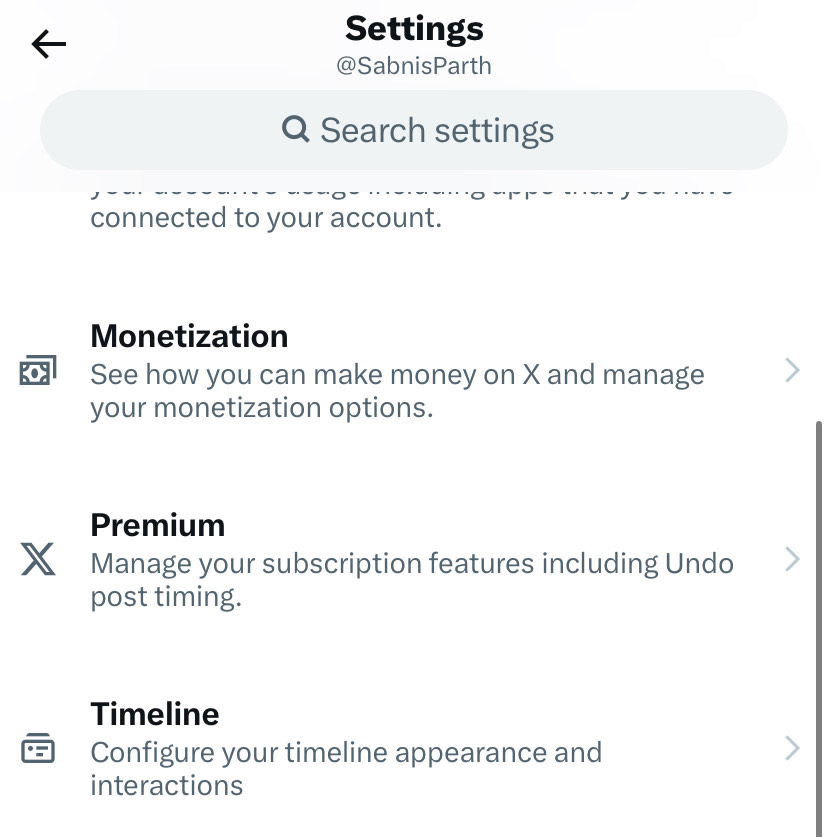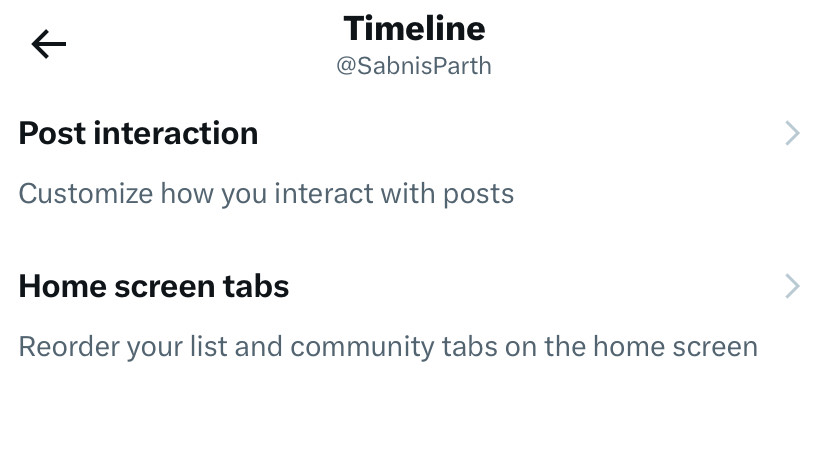In a recent update, X announced a new feature which, when enabled, allows users to interact with posts on their timelines, by swiping left or right on it. Users can map what they want the respective gestures to do, but the real question is – How do I enable this new feature on the app?
Well, in this tutorial, we are going to be doing exactly that, and give you a step by step walkthrough of how you can very easily enable these swipe gestures on your X app.
Disclaimer – This feature is currently only available for the app, as well, obviously the gestures will work better on the mobile device.
Before we start the tutorial, ensure that you update the X app on your device to the latest version. If you are running an older build, you may not see the feature in the settings. Once you are done updating the app, you can now move on to the tutorial.
Table of Contents
How to enable post swipe gestures on Twitter (X)
Step 1. Open the X app on your smartphone. We are performing these steps on an iPhone, but the steps are the same on the X app for Android as well.
Step 2. On the home page, tap on the profile icon on the top left hand side. This will reveal a side menu.
Step 3. On the side menu, tap on the ‘Settings and Support‘ section. This will reveal a drop-down menu.
Step 4. From the drop-down menu, tap on the ‘Settings and Privacy‘ option.
Step 5. In the settings menu, tap on the ‘Timeline‘ option.
Step 6. In the timeline settings, tap on the ‘Post Interaction‘ option.
Step 7. In the post interaction settings, toggle ON the ‘Enable post swipe gestures’ option.
Once you toggle on this option, you can map the right and left swipe gestures to whatever you want to do. For example, we have set our right swipe gesture to repost the particular post on our timeline, while the left swipe has been set to liking the post on the timeline. This is our choice, but you can play around and set it as per your requirement and convenience.
Now, head back to the main screen and when you see a post that you find interesting, simply left or right swipe on it to trigger the actions.
The left and right swipe gestures may sound a bit like Tinder, but now, that we have spent some time on X with these gestures, we can confidently say that once you try post swipe gestures, there is no going back.