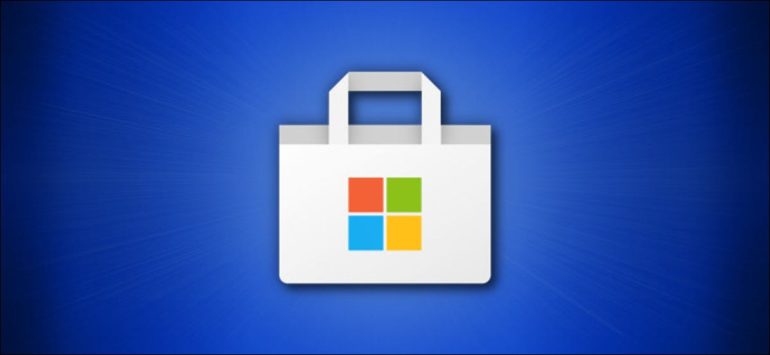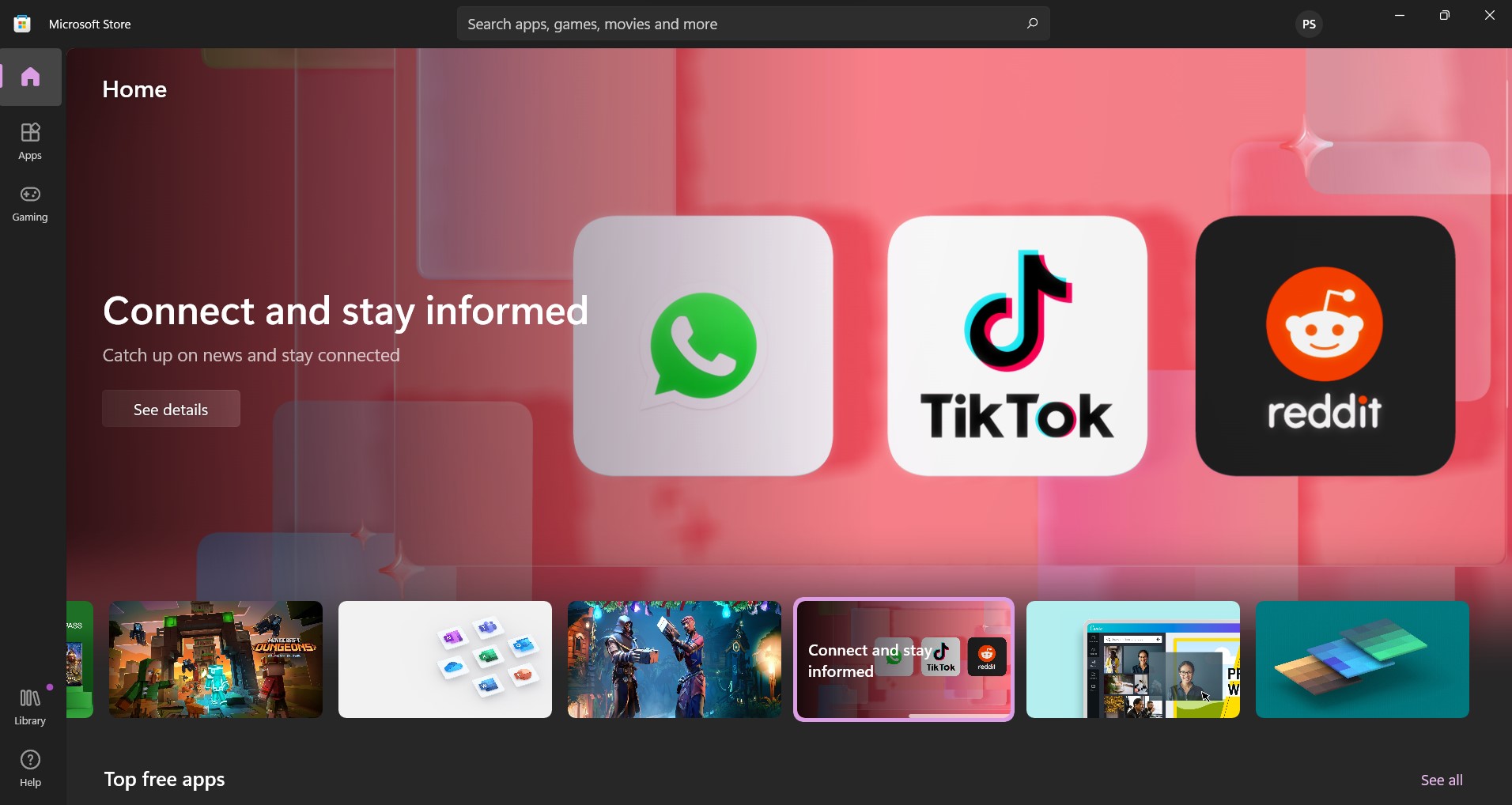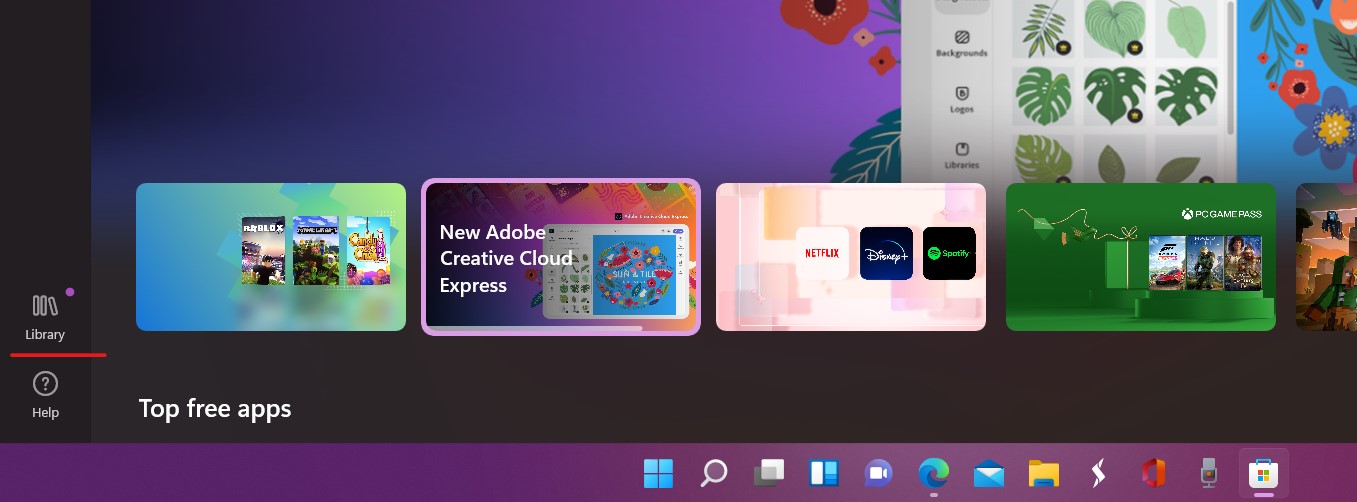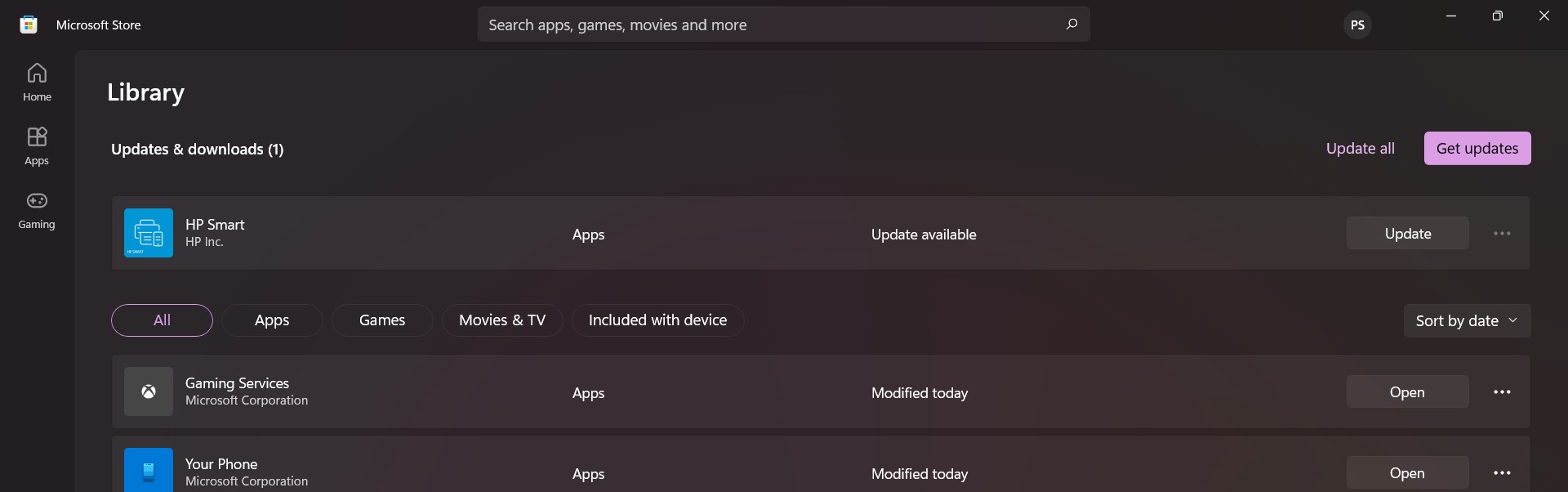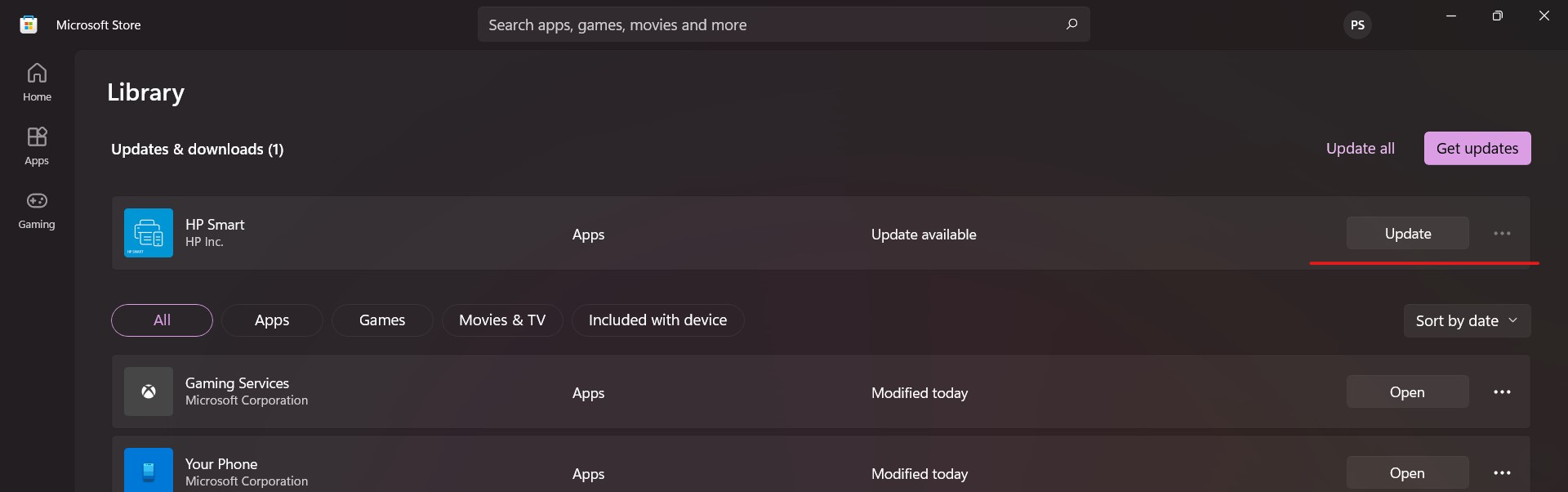Windows 11 is the latest OS release from Microsoft and with this new OS comes a new era of apps for the Microsoft platform. This transition has been ongoing for some time, but it looks like the advent of apps is now official with the Microsoft Store also taking the shape of an “app store” and there is still a case of Android apps also coming into the fold and it seems that the time is not far where software packages start transforming into mobile-like apps for the PC. Now, if you are someone who uses Windows 11, you will see that much like the App Store on the Apple Mac computers, you can simply install the app on your PC and you will see that the package will install the software on your system.
Of the things that we need to understand about apps, is that they need to be updated frequently in order to keep the app up to date, relevant, and even secure in the market. Developers who publish apps on the Microsoft Store must ensure that they push regular updates for their apps so that they keep working properly on the Windows 11 platform. Sometimes, an OS upgrade for the PC may bring in some new features and protocols, that the app must work with, and this can be done through upgrades.
Once there is an update available for the app, you have two choices – Turn on the Auto-Update feature so that all the apps keep getting updated automatically, or manually update the apps, in which case, you can even pick and choose which apps you want to update and prioritize. If you are the latter kind of user, this is how you can manually update the apps on your Windows 11 PC using the Microsoft Store.
Step 1. Open the Microsoft Store app on your Windows 11 PC/Laptop.
Step 2. Click on the ‘Library’ button on the toolbar on the left-hand side of the store page.
Step 3. You will now see a list of apps that have received an update. Since you have not set the auto-update option, you will see an update button next to the app.
Step 4. If you want to confirm the update operation, simply click on the update button and you will see that the update will be downloaded and installed.
It is that simple. The app will now work better with Windows 11 and users can start exploring new features and performance enhancements that the update would have brought to the application.