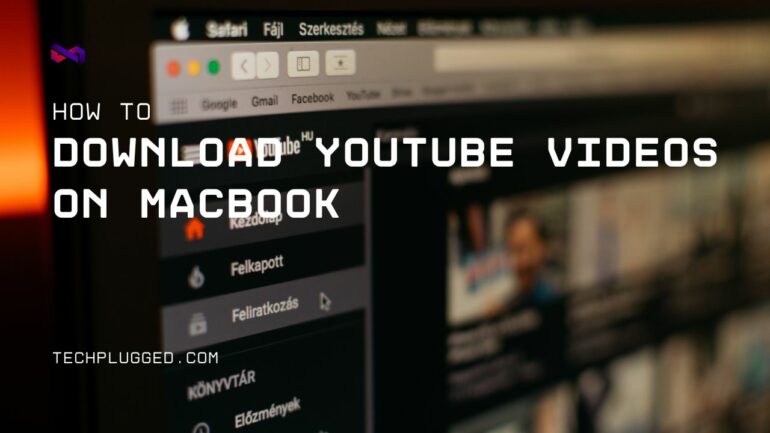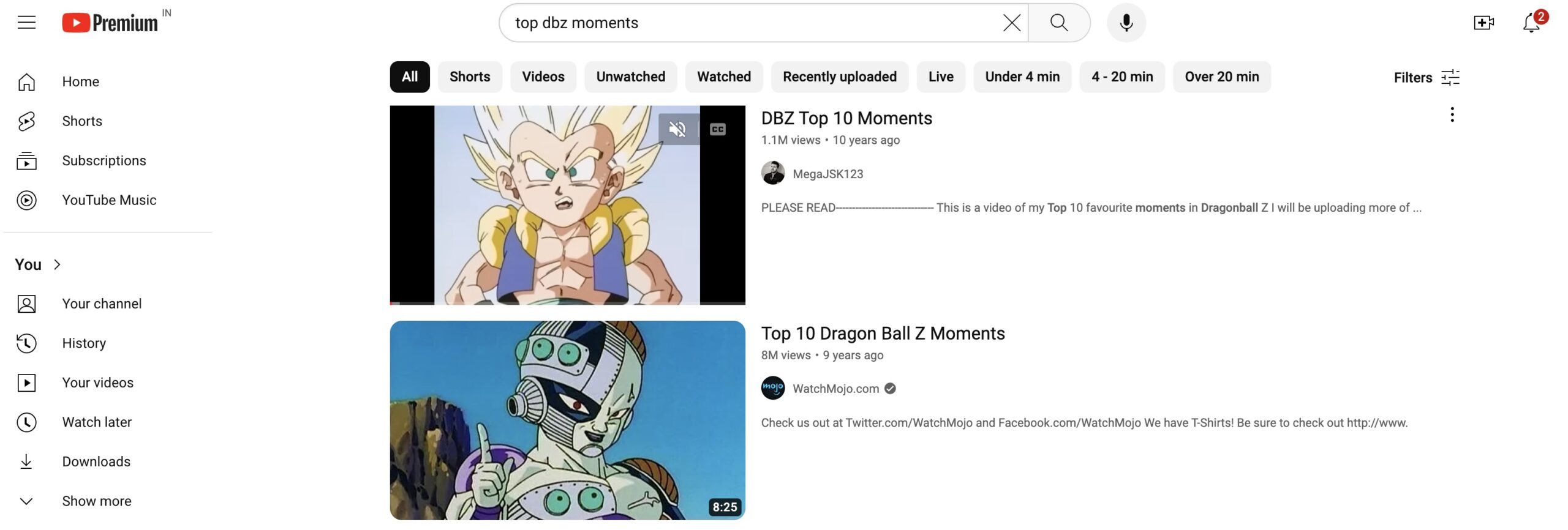Maybe you’re prepping for a long flight or road trip sans internet. Perhaps you need some tutorial videos for an upcoming project. Or you just want to save cute animal clips for a rainy day! Whatever the reason, downloading YouTube videos to watch offline on your MacBook can be super handy.
Now YouTube Premium lets you download straight to mobile devices. But subscribing to yet another streaming service isn’t always practical. The good news is – MacBooks actually make grabbing YouTube videos easy and subscription-free! Let me explain…
What You’ll Need:
A MacBook device
Built-in screen recording software (this comes standard since Mojave)
The Steps:
- Choose your YouTube video
Find whatever YouTube video you want to download and play it in full screen at the desired quality.
- Initiate screen recording
Press Command-Shift-5 then click the record entire screen button. You’ll get a handy control bar popping up.
- Record away!
With your video playing full screen, press the space bar or play button to begin recording. Let the entire video play out while capturing.
- Stop and save
Once finished, click the stop button to end the recording. Your YouTube video is now saved to your MacBook as a video file to watch offline!
It really is that easy thanks to the built-in macOS screen recording capabilities. No third party apps or subscriptions required.
You can replay the saved videos anytime without an internet connection. Perfect for planes, road trips, or just stockpiling clips and tutorials for later viewing.
I often panic-download a dozen or more videos before traveling. And keeping a stash of fun videos on hand can be a lifesaver if you need to distract antsy kids.
So next time you want to download YouTube clips or watch videos offline, just whip out your MacBook and utilize this handy screen recording trick. Never get stuck without cute animal compilations again!
Extra – There are third party apps that can also help you download videos from YouTube and save them for ofline viewing on your device. We will script a separate tutorial for the same. Stay Tuned.