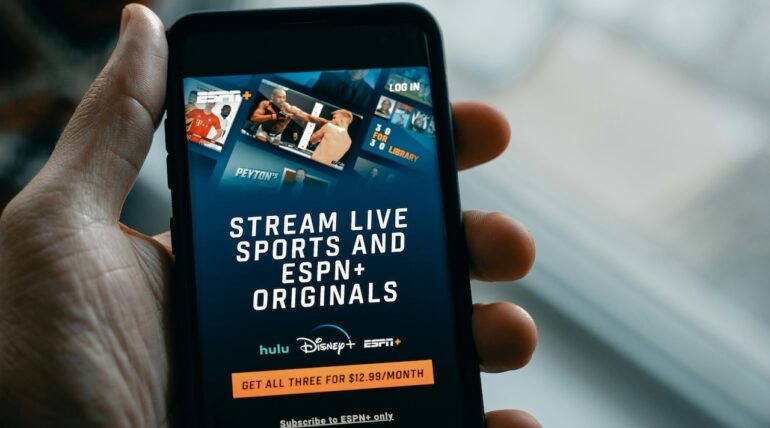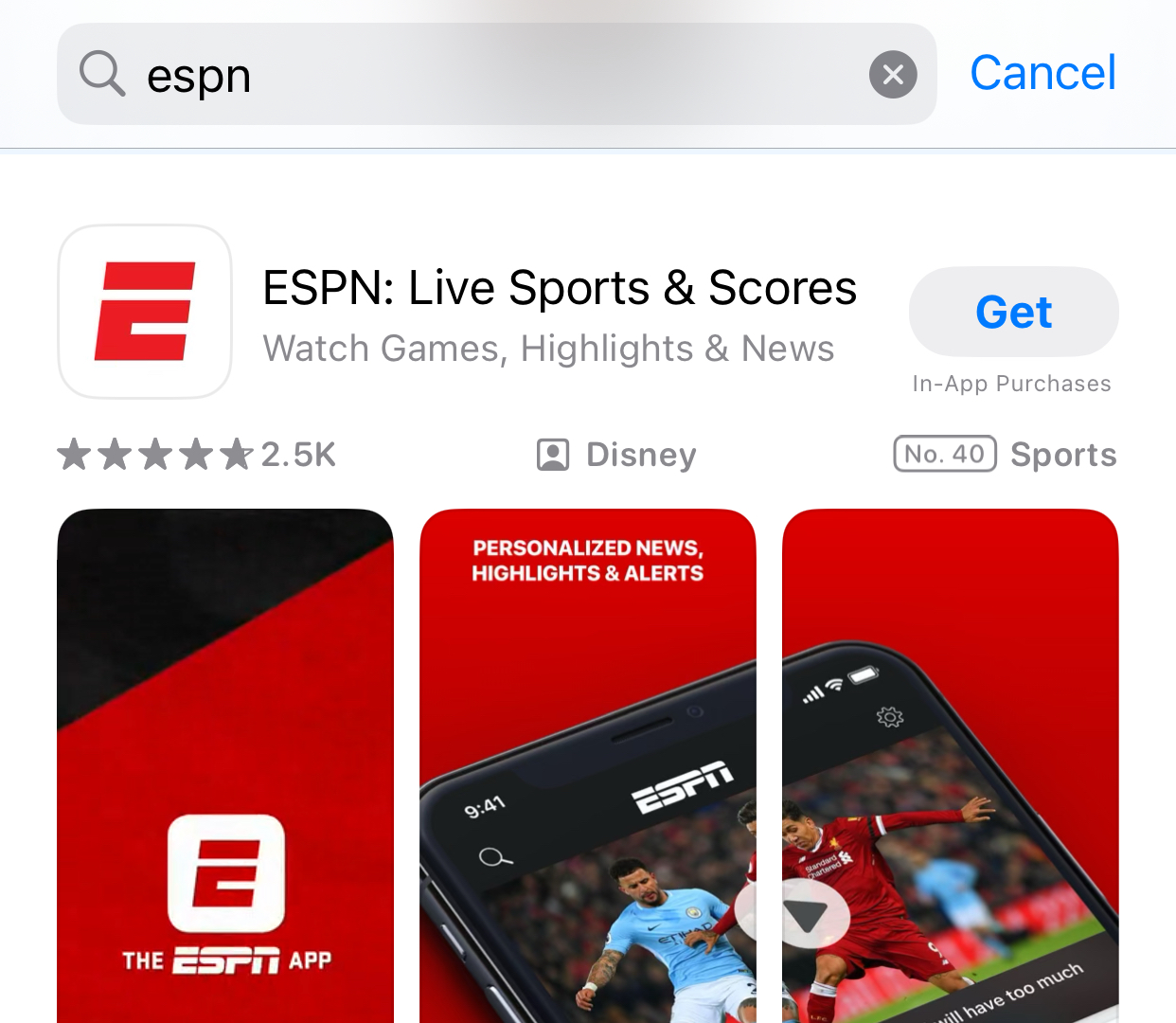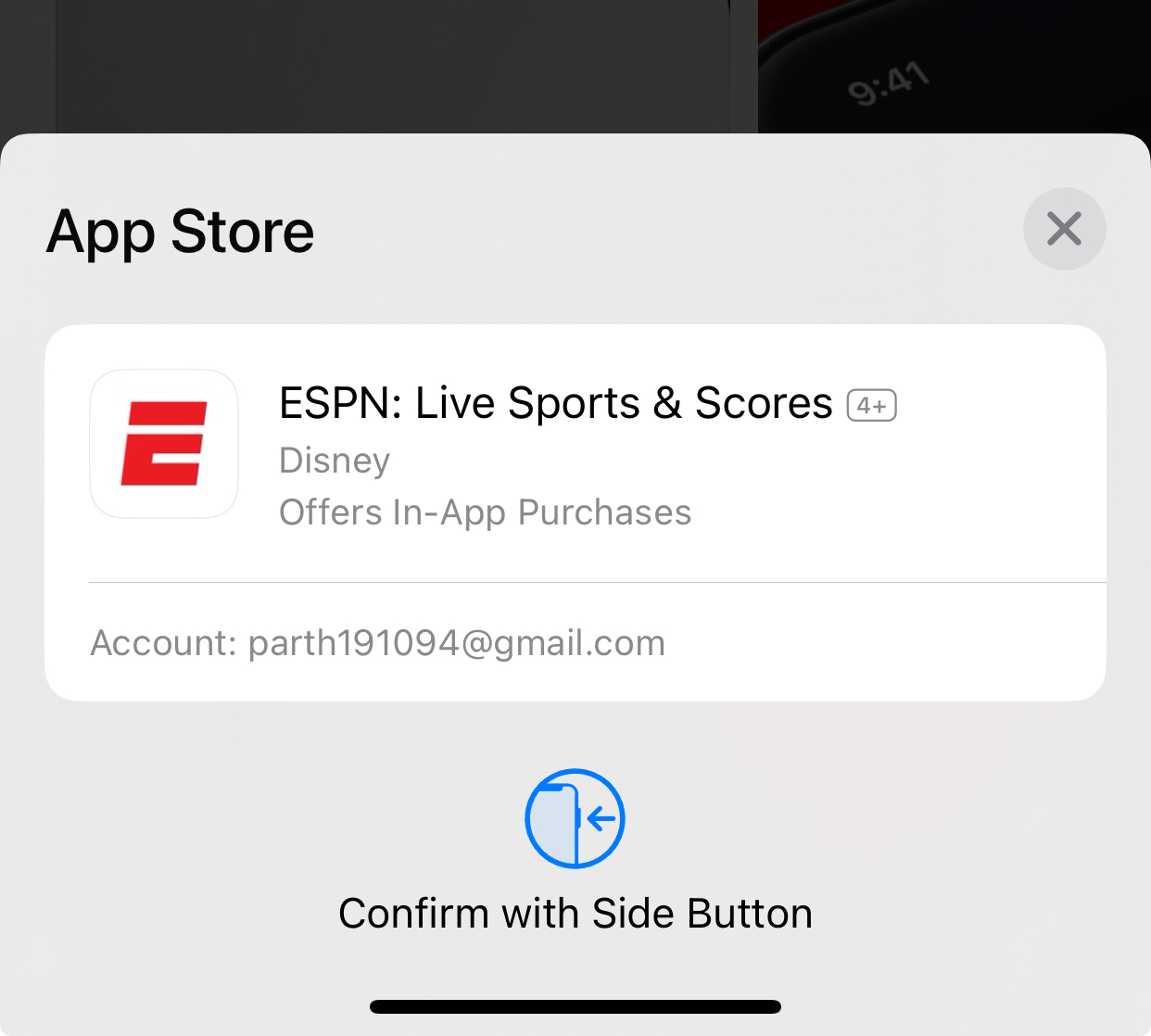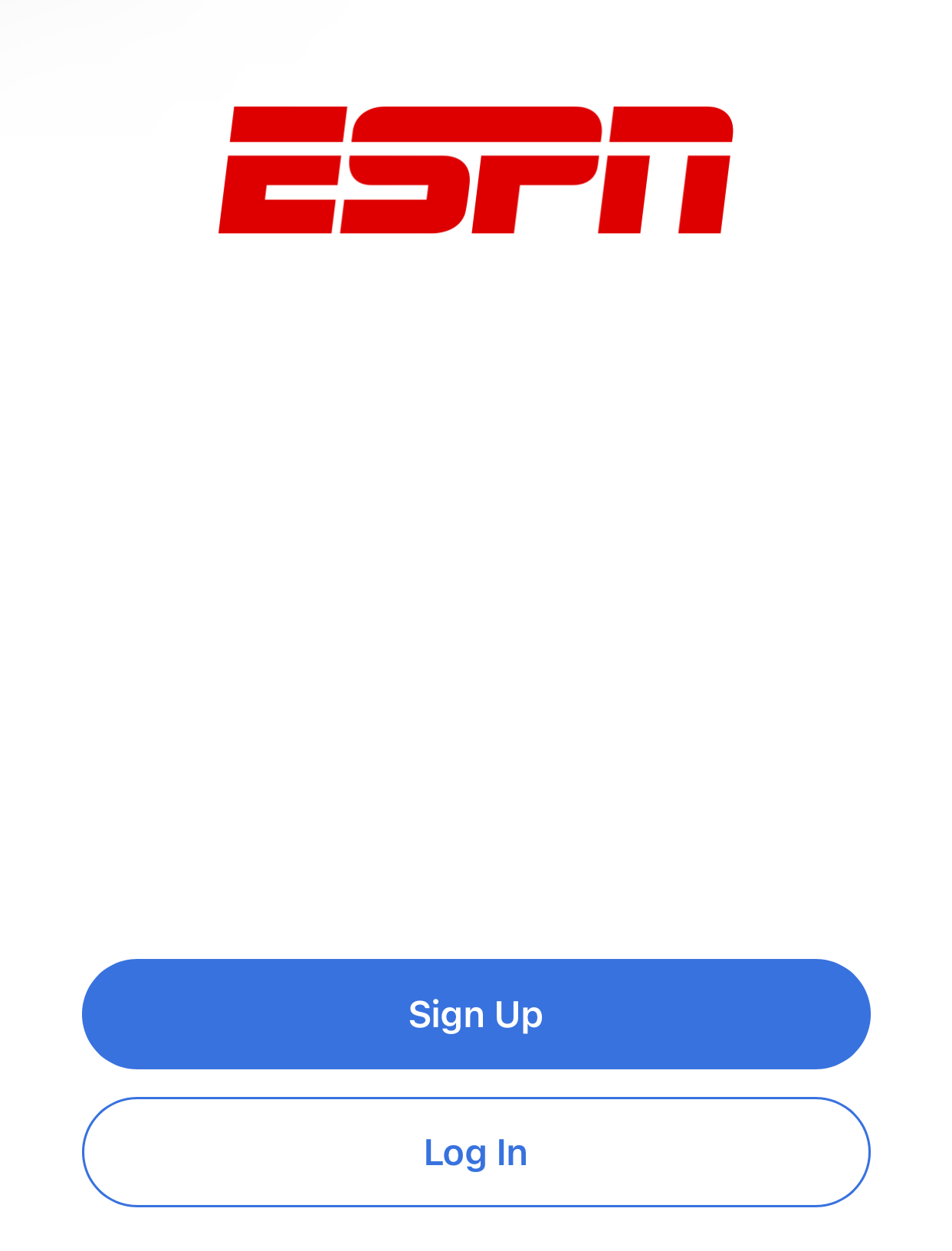Live sports are more accessible than ever these days with streaming services like ESPN+. With ESPN+, you can watch thousands of live events and original shows, from UFC fights to college football games to soccer tournaments and more.
But before you can start streaming, you need to download the ESPN app. So let’s discuss the quick and easy steps to install ESPN+ on your iPhone or Android phone.
We’ll also cover signing up for an ESPN+ membership, navigating the app, and troubleshooting tips. Time to step up your sports viewing game!
Table of Contents
Prerequisites: What You Need Before Downloading
Before downloading and installing the ESPN app, make sure your device meets these requirements:
- A compatible iPhone or Android phone – ESPN+ works on iPhone, iPad, and Android phones and tablets. Your device will need to be running a somewhat recent version of its operating system to support the app. Generally you’ll want:
- iPhone/iPad: iOS 12 or later
- Android: Android 6 or later
- A steady WiFi or mobile data connection – Streaming live and on-demand sports requires a solid internet connect. For best results, connect to a WiFi network to avoid mobile data charges.
- An ESPN+ account – ESPN+ requires a paid subscription to access live streams and content. It costs $10.99 per month or $109.99 per year. We’ll cover setting up an account soon.
As long as your mobile device meets those requirements, you should be ready to roll!
Step 1: Find the ESPN App in the App Store
First things first – it’s time to grab the ESPN app from your phone’s app store.
For iPhone/iPad users, follow these steps:
-
Unlock your iPhone/iPad and open the App Store app. You can find it on your home screen or use search.
-
Tap the Search button at the bottom of the screen (it looks like a little magnifying glass).
-
In the search box, type “ESPN” and press Enter on the keyboard.
-
The ESPN app should pop up as the first search result. Tap on it.
-
On the ESPN app page, tap Get and then Install.
-
If prompted, enter your App Store Apple ID password to confirm the download.
-
Wait for the ESPN app to finish downloading and installing. The icon will appear on your phone’s home screen once complete.
Downloading the ESPN mobile app works almost the exact same for Android users:
- Unlock your Android device and open the Google Play Store app.
- Tap on the Search bar at the top and type “ESPN”.
- Tap on the ESPN app from the search results.
- On the ESPN app info page, tap Install.
- If prompted, enter your Google account password to confirm.
- Let the ESPN app download and install.
- The ESPN icon will show up on your apps menu when ready.
And that’s it! Just search for ESPN in your app store, install, and the mobile app will be waiting on your phone’s home screen.
Step 2: Create an ESPN+ Account
If you don’t already have an ESPN+ membership, you’ll need to sign up for ESPN+ access to unlock live sports streams and on-demand shows.
Here’s how to create your ESPN+ account on mobile:
-
Launch the newly installed ESPN app on your iPhone or Android.
-
The app will prompt you to Login or Get Started. Tap Get Started.
-
On the next page, tap SUBSCRIBE NOW to create your ESPN+ account and membership.
-
Pick your preferred subscription plan:
- $10.99 / month
- $109.99 / year (saves you over 15%)
-
Enter your email and password to create ESPN+ account credentials.
-
Input your payment method such as a credit/debit card or PayPal.
-
Accept the ESPN+ terms and tap BUY NOW.
-
Check your email inbox for an ESPN+ verification email and confirm your address.
Awesome! With secure ESPN+ account credentials set up, you can now start watching streams through the app.
All the live sports and on-demand video content should now be unlocked and ready for enjoying. Suite!
Step 3: Browse Content and Watch ESPN+ Streams
Ready to start watching? Fire up the ESPN app and let’s browse channels and streams:
-
Launch the ESPN app from your mobile device’s home screen.
-
Tap on ESPN+ at the bottom to browse available content.
-
Swipe through Live streams that are happening now. Tap any stream then WATCH to view it.
-
Or tap Sports to pick a league like UFC, NHL, NFL, and see upcoming events.
-
Tap any individual event then hit WATCH when ready.
-
Use the in-player controls to pause, rewind, subtitles, Chromecast and more.
-
Don’t see what you want live right now? Browse the On Demand section for previous games, commentary shows, and ESPN originals.
Navigating the app is pretty straightforward. Just poke around the sections to discover live games happening at any moment, on-demand replays, or original ESPN shows and documentaries exclusive to ESPN+.
Now kick back and let the nonstop sports entertainment wash over you!
Troubleshooting ESPN+ Mobile Issues
Having trouble getting ESPN+ streams running smoothly? Try these troubleshooting tips:
Can’t login:
- Reset ESPN+ password if forgotten
- Double check account email address entered
- Create a new account if necessary
Streams not loading:
- Update the ESPN app to latest version
- Restart your mobile device
- Check internet connection and switch to WiFi
- Reinstall the ESPN app as needed
Choppy playback:
- Lower video quality in Settings to reduce buffering
- Use a different WiFi network or mobile data instead
- Delete and re-install the ESPN app
Blackout restrictions:
- Local live games are sometimes blacked out
- Use a VPN like ExpressVPN to trick location checks
- Only out-of-market games can be streamed
Other issues:
- Search ESPN Help Center for guidance
- Submit feedback through Settings > Help
- Contact ESPN+ support for account questions
Hopefully with a few tweaks ESPN+ starts performing smoothly. But don’t hesitate to reach out to the ESPN customer service team for any persistent problems.