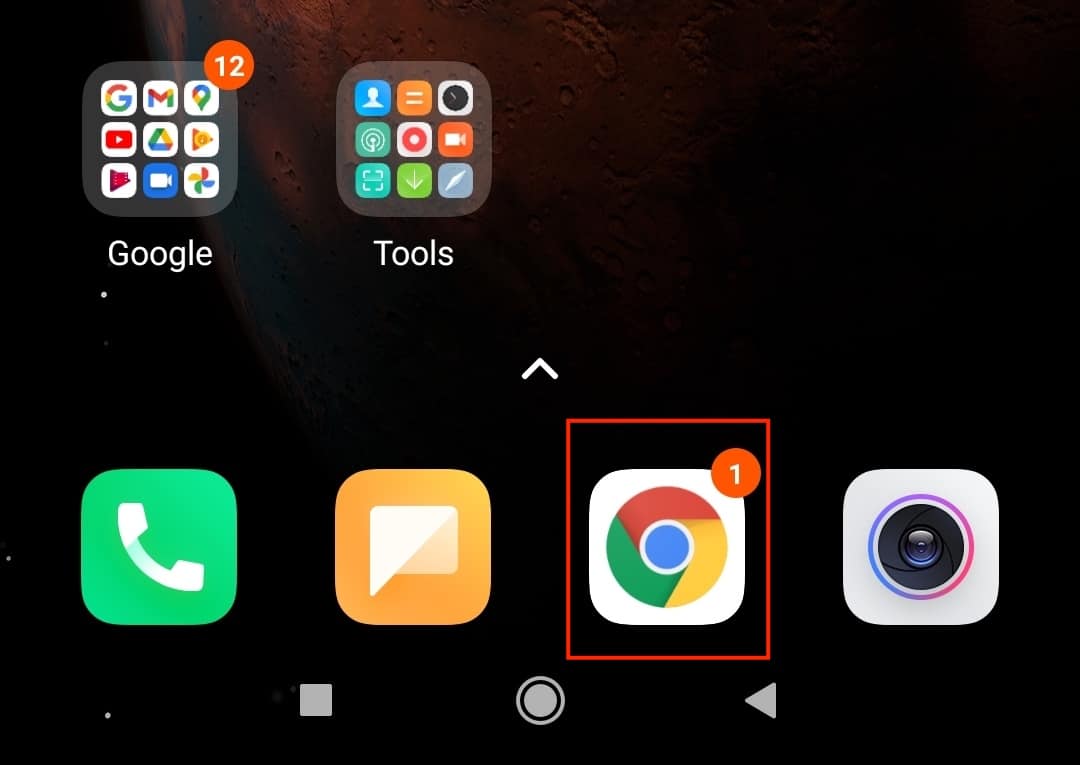When you browse the internet using the web browser, there are some links or sites that put up annoying pop-ups or sometimes, clicking the site takes you to a totally different location. This is called redirecting. The same thing also happens when you use the browser on your Android smartphone.
Traditionally, browsers are designed to keep us away from pop-ups or redirects, but there are some sites that evade the check and end up causing annoying problems or sometimes, long terms issues in your device. There have also been reports of some of these pop-ups, stealing your data, or even corrupting the browser, requiring a complete re-install.
Now, if you are using the Chrome browser on your Android device, it is possible to turn off these pop-ups and redirects across the whole internet (for you), and this will ensure that no matter where you go on the internet, the pop-ups and redirects will not get triggered.
In this tutorial, we will show you how to stop pop-up ads on your Android phone.
Step 1. Open the ‘Chrome Browser app on your Android smartphone.
Step 2. Tap on the ‘three-dot‘ icon at the top right-hand side of the browser home page.
Step 3. Tap on the ‘Settings‘ option from the drop-down menu.
Step 4. Scroll down the settings menu and tap on the ‘Site Settings‘ option.
Step 5. In the site settings menu, tap on the ‘Pop-ups and redirects‘ option.
Step 6. Toggle OFF the ‘pop-ups and redirect’ option to disable the feature.
Once this is done, you will stop seeing pop-ups and redirects across the internet, no matter what site you end up visiting. However, if you are trying to access a banking website that requires pop-ups for the login, you will have to enable the feature for that time being, in order to access the full contents of that website.
The control is in your hands, so you are at liberty to decide when you want this feature enabled, and when you want this turned off.
If you do not have the Chrome browser on your Android device, and you wish to try it out, you can click here to head to the download page on the Play Store.