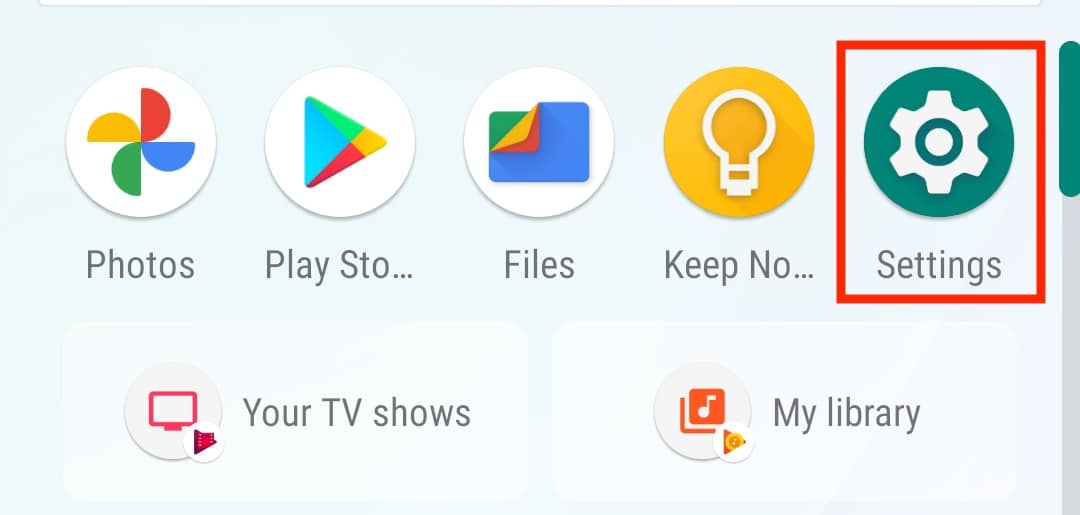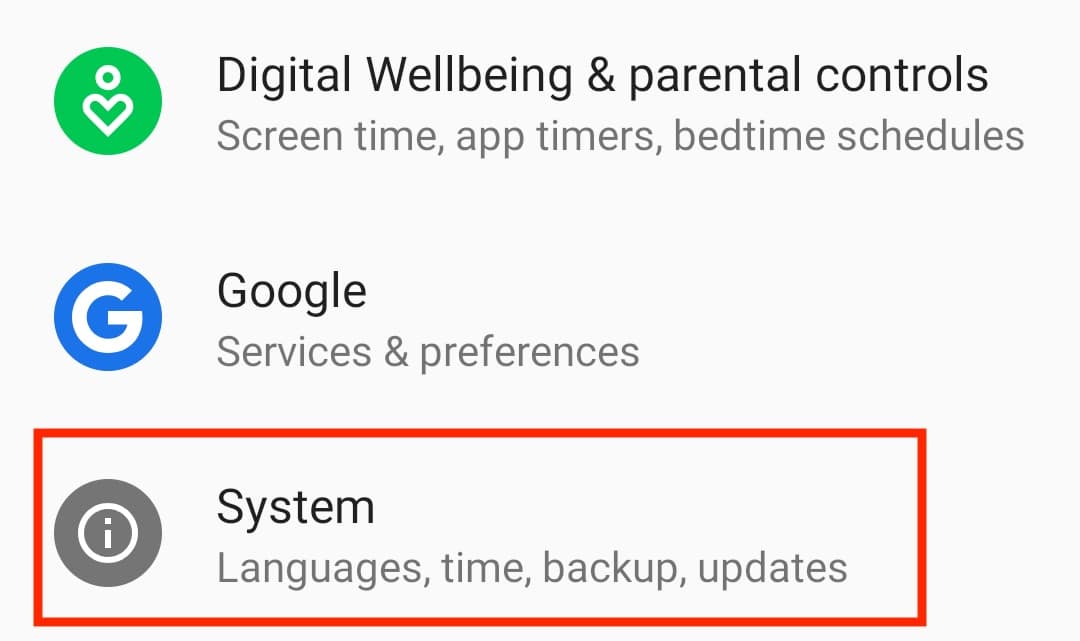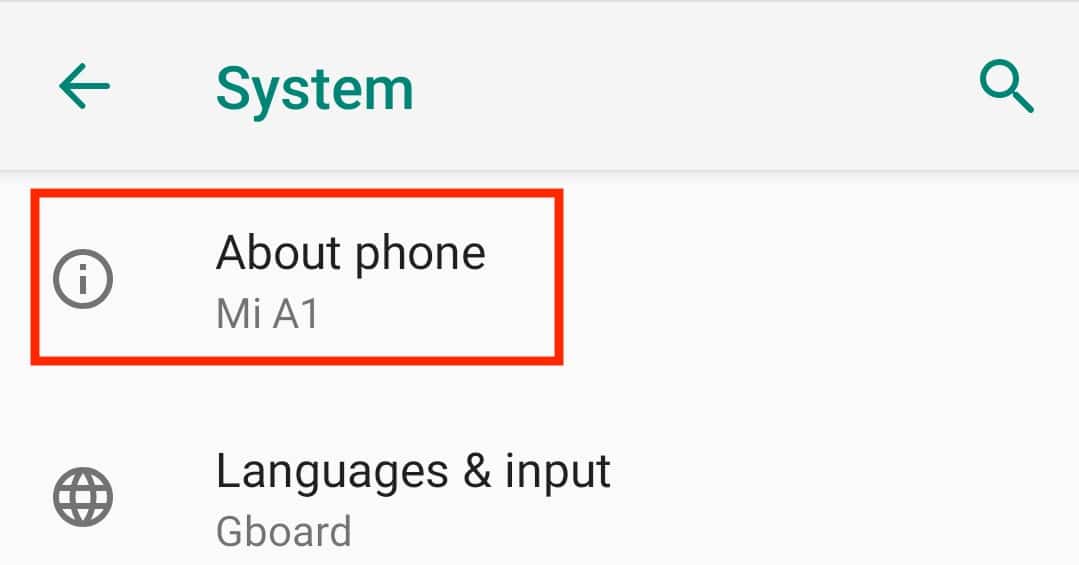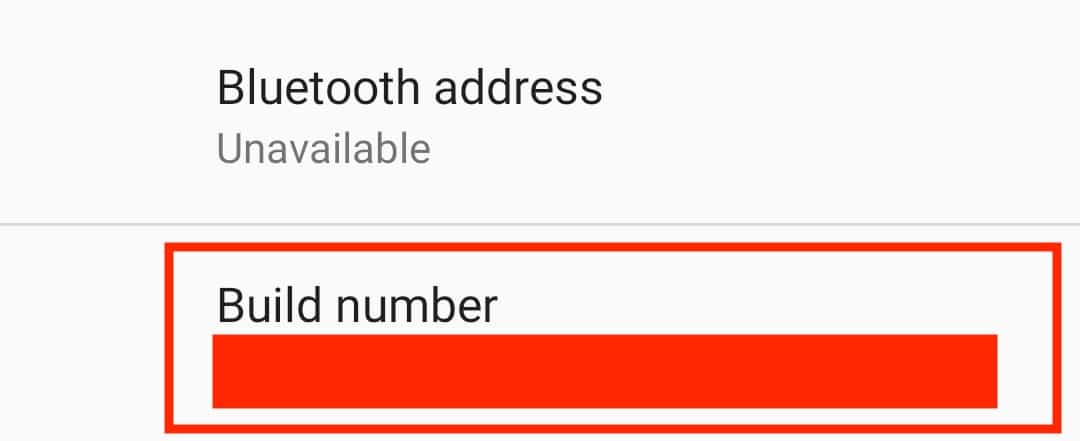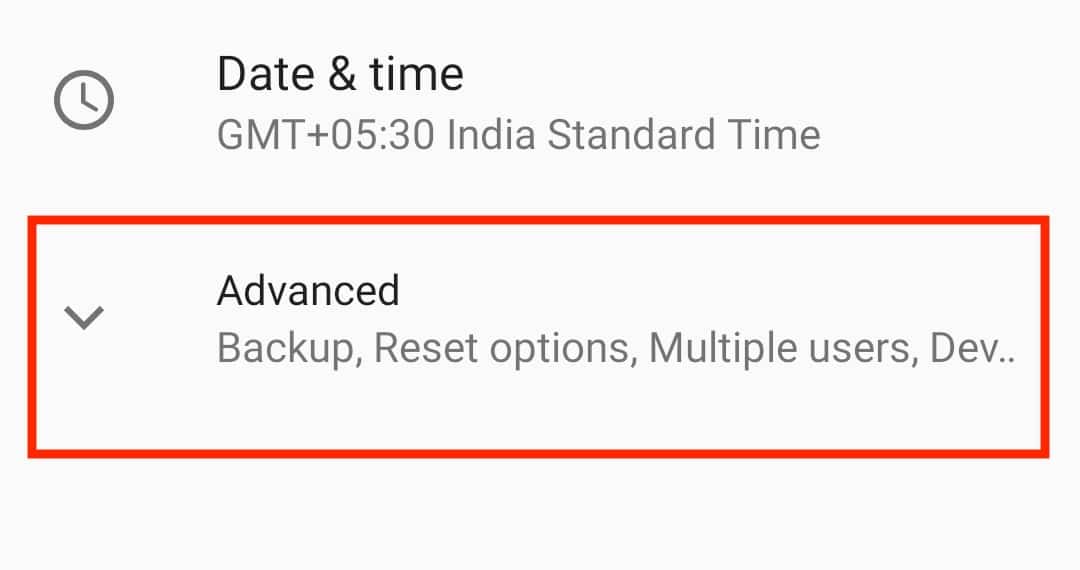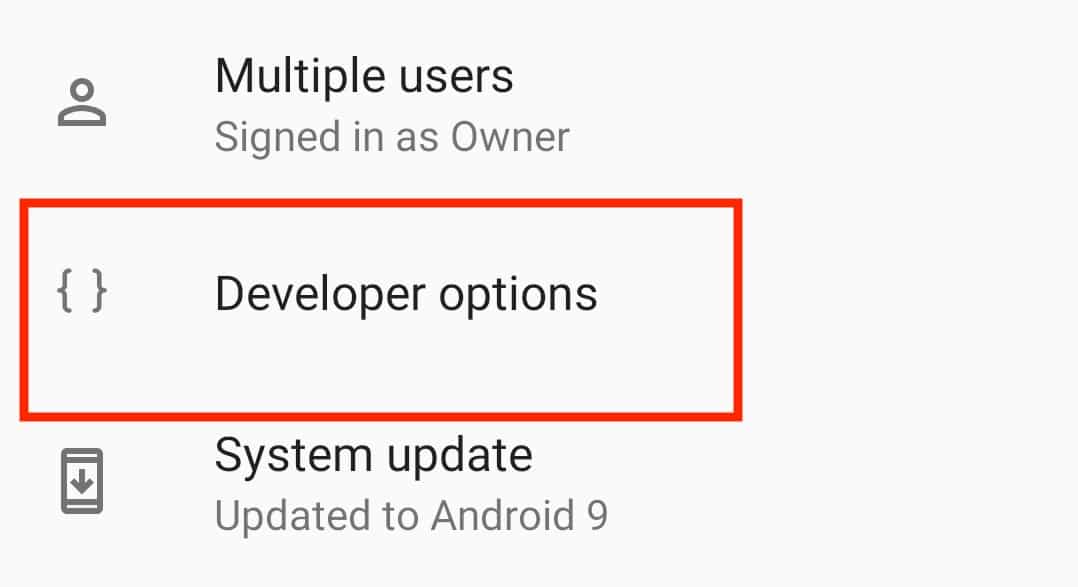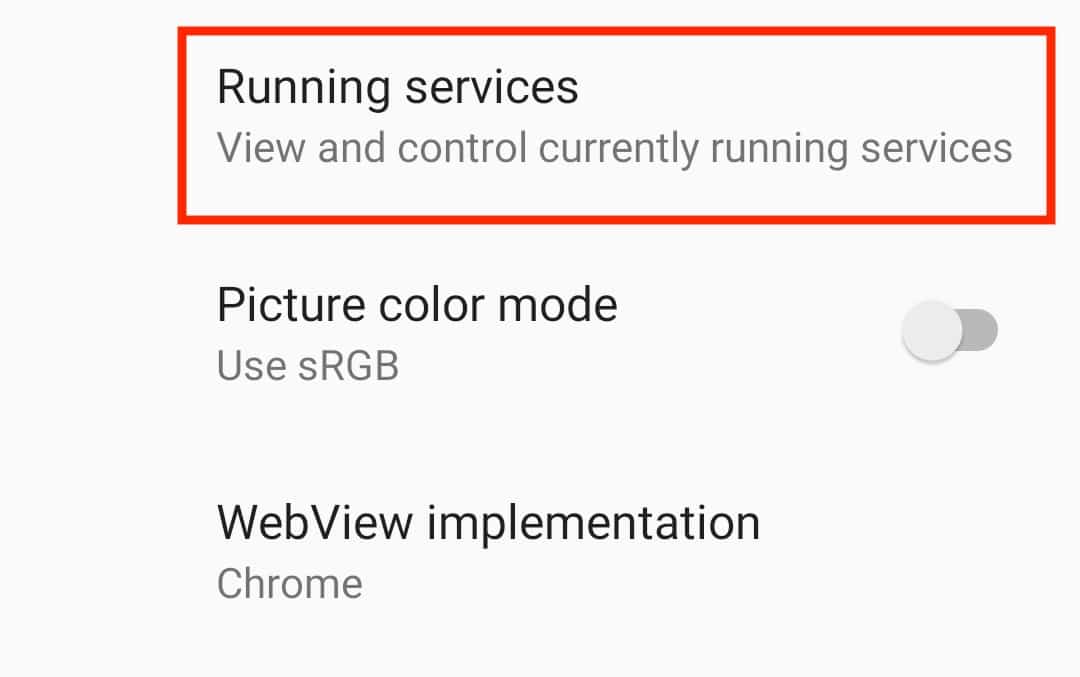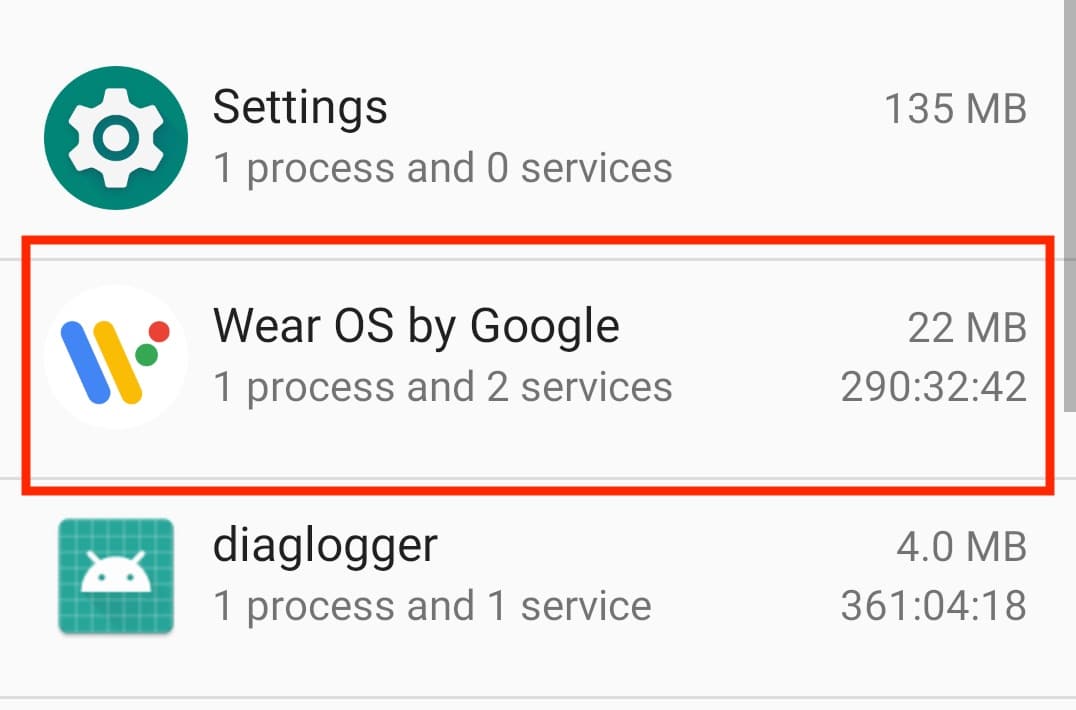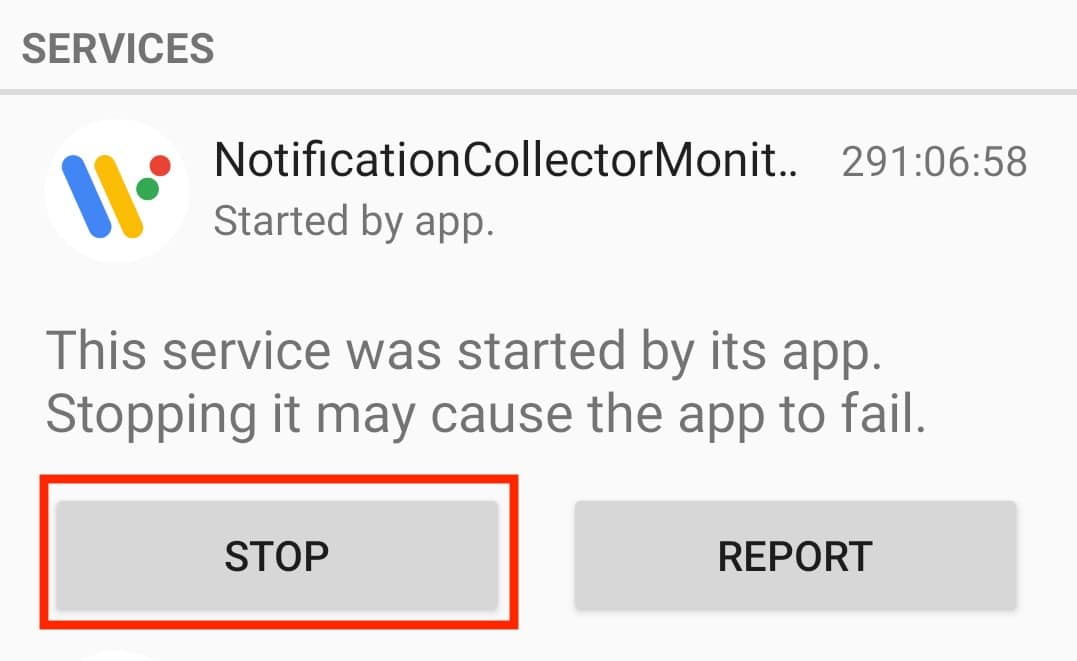Over the years, Google has tried to make its Android operating system as close as possible to the PC. This has allowed many users to carry forward the work they were doing on their laptops, to their smartphones, and resume it there. One of the more understated features that have carried forward from the PC to Android is auto-start apps. These are the apps that begin automatically in the background and they are there, silently working away. Now, this is not exactly a bad thing as the new battery optimizations ensure that these auto-start apps absorb as little energy as possible.
However, if you do not want these auto-start apps, it is possible to actually disable them. The process is a two-step mission.
- Enable Developer Options.
- Disable Auto Start apps.
In this tutorial, we will show you how to
Table of Contents
Disable auto-start apps on Android.
Let’s first enable Developer options on your Android smartphone.
Step 1. Open the ‘Settings‘ app on your smartphone.
Step 2. Scroll down the menu and tap on the ‘System‘ option.
Step 3. Tap on the ‘About Phone‘ option.
Step 4. Scroll down the list until you see the ‘Build Number‘ option.
Step 5. Tap on the Build Number option a few times until you see the Developer Options confirmations message.
Now, exit the options, and let’s
Disable those auto-start apps.
Step 1. Open the ‘Settings‘ app on your smartphone.
Step 2. Scroll down the list and tap on the ‘System‘ option.
Step 3. Now, tap on the ‘Advanced‘ option.
Step 4. Tap on the ‘Developer Options‘ tab.
Step 5. Scroll down the list and tap on the ‘Running Services‘ option.
Step 6. Tap on the app you want to disable.
Step 7. Tap on the ‘Stop‘ option.
The app will now be stopped from running automatically in the background. You can repeat this process for other apps as well if you want.