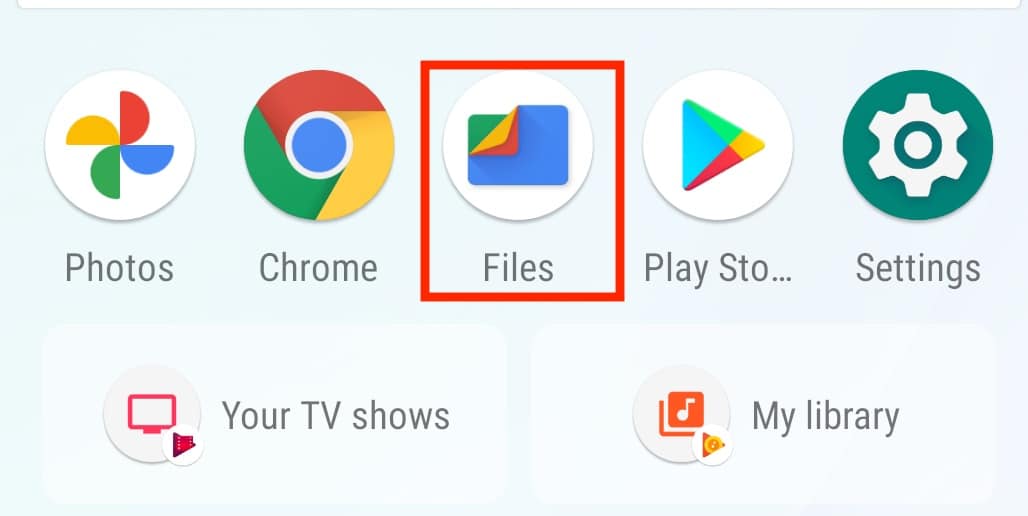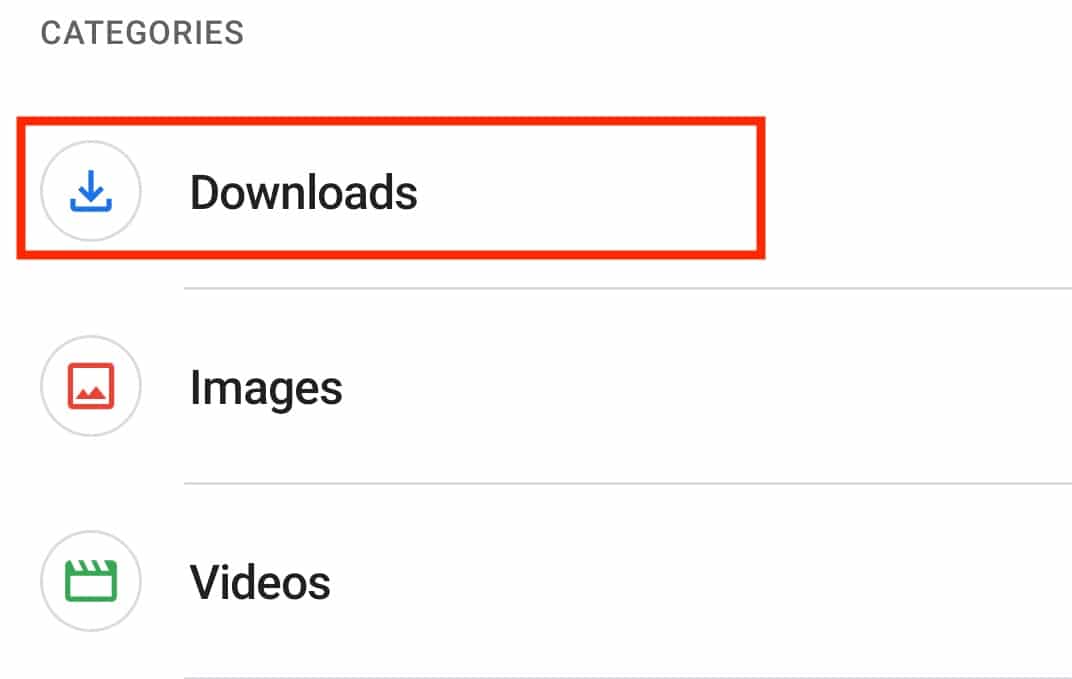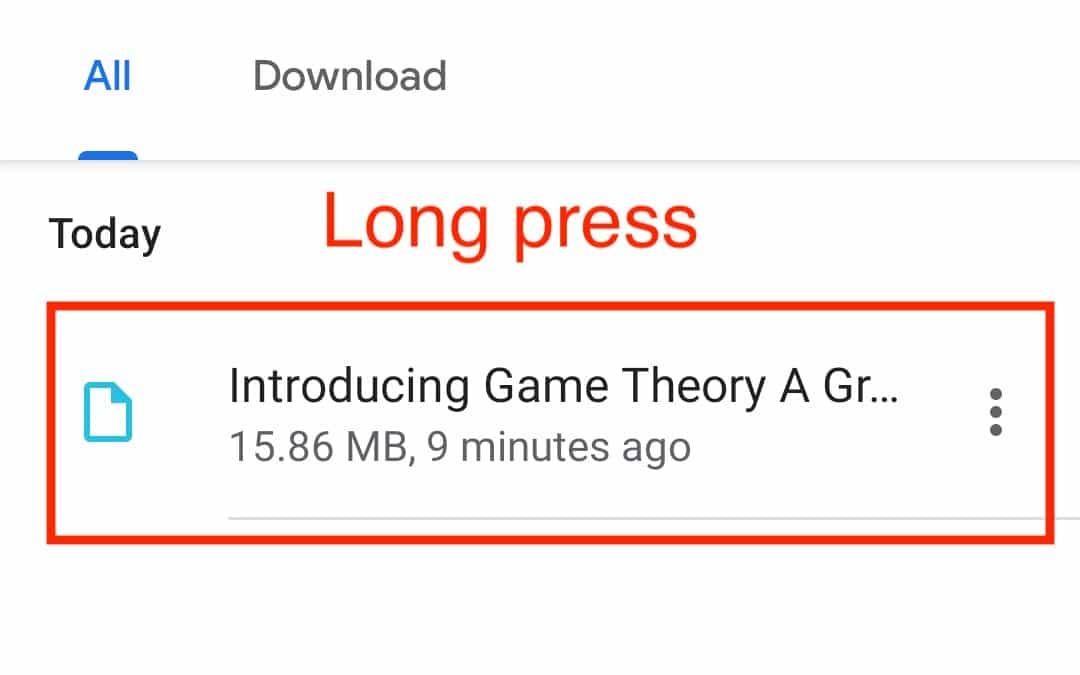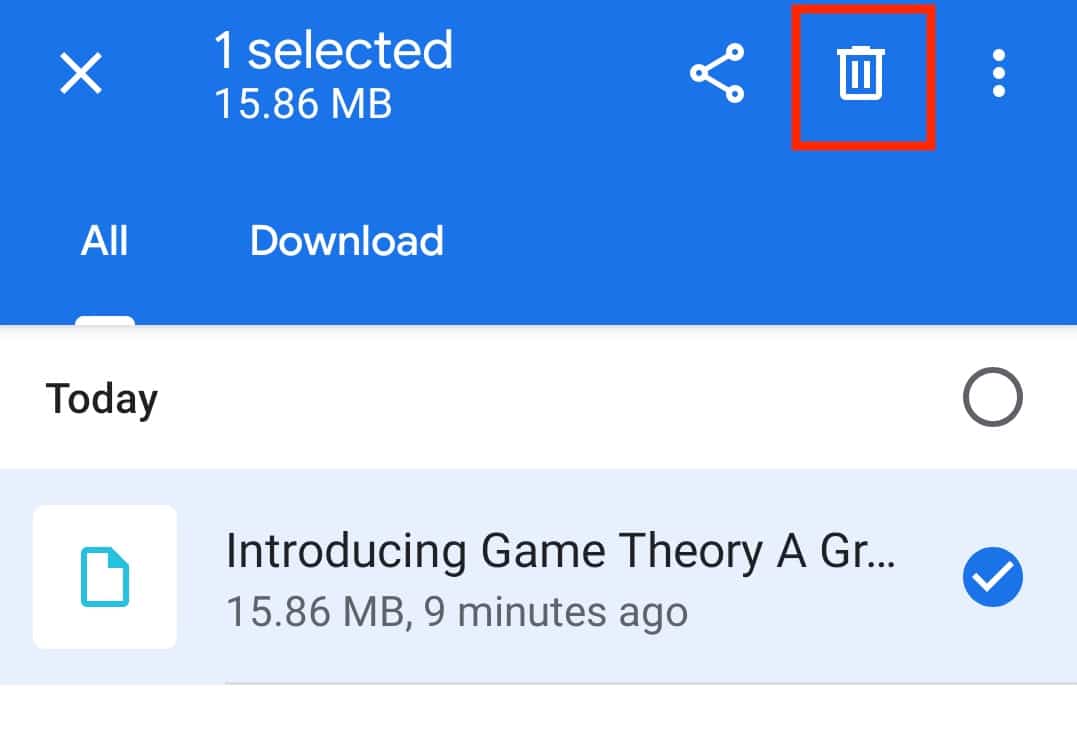The Android mobile operating system has converted the humble handheld phone into a sleek piece of technology that fits in the palm of our hands. Every upgrade that Android has got (and still gets), has bridged the gap between a smartphone and a computer, a little bit at a time.
Today, you can use an Android smartphone to perform most of the tasks that you would normally accomplish on your computer. One of them is downloading documents or files from the internet. Initially, if you wanted to place a document or file into your smartphone, you had to download it on your computer and then transfer it to your smartphone using a USB cable connection. The problem with this process was that a number of factors could stop the transfer and you had to start all over.
This triggered a new wave in the Android market with brands introducing more robust and capable browsers and a dedicated File manager that allowed you to now download and save files and documents directly on your smartphone.
If you feel you do not need a particular file that you have downloaded on your Android smartphone, you can easily delete the files from the file browser.
In this tutorial, we will show you how to delete downloads on Android.
Table of Contents
Open the ‘Files’ app on your Android smartphone.
Tap on the ‘Downloads’ option on the home page of the File Manager.
Long press on the file you want to delete.
Tap on the ‘Recycle Bin’ icon on the top to delete the file from the smartphone.
The file will now be removed from your Android smartphone and if you feel the need for the file at a later date, the only solution is re-download the file once again.
This is how easy it is to access downloads on your Android smartphone. If you want to use Google Files on your device, you can click here to head to the download page.