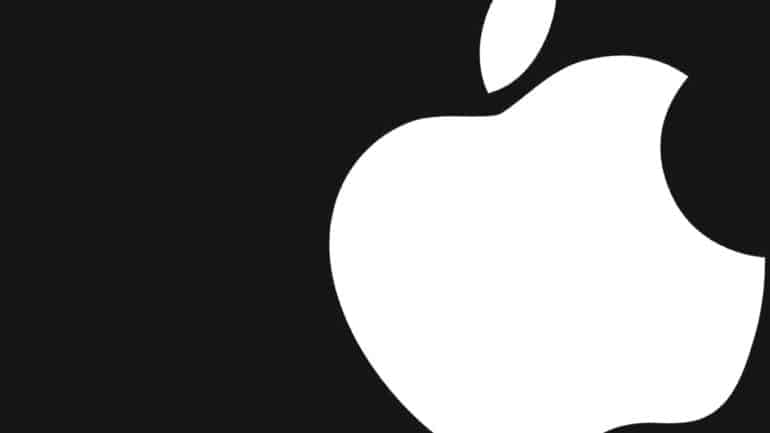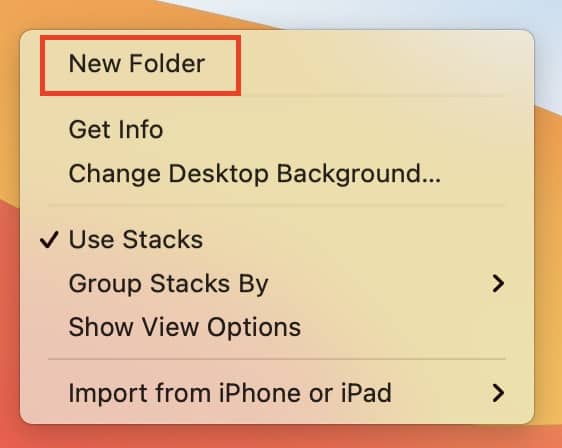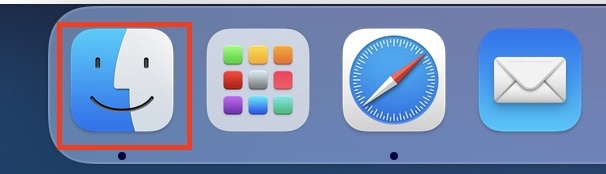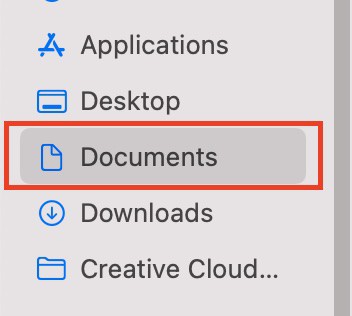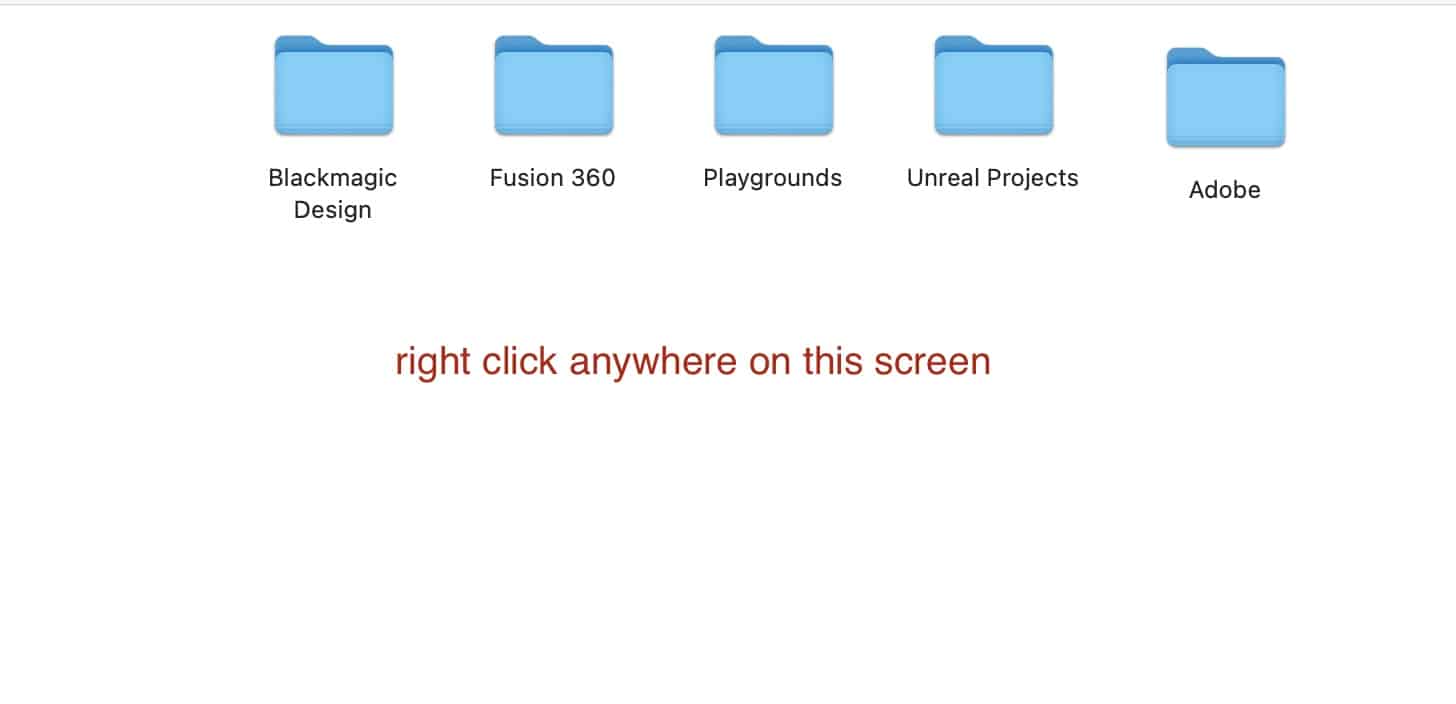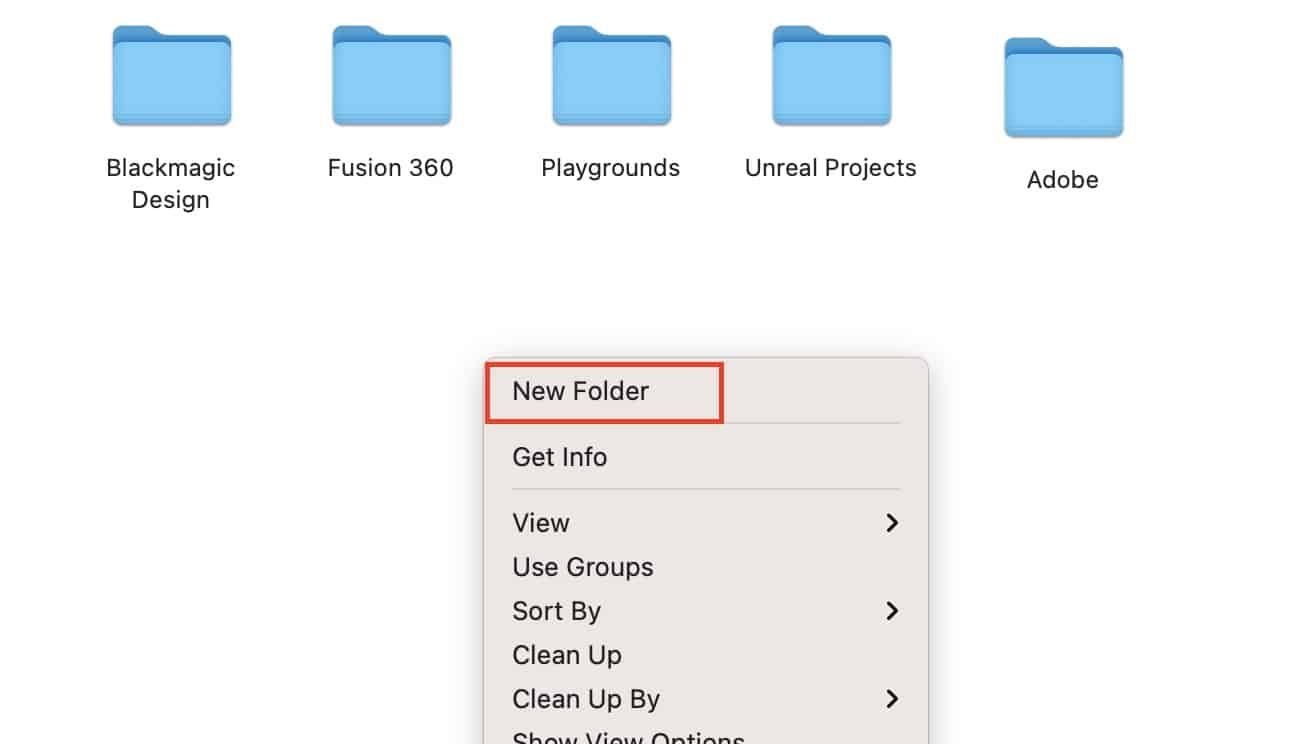One of the building blocks of a computer operating system is Folders. Folders allow you to store files within them, and keep the desktop organized in the process. The macOS platform also features the Folders feature, and it helps keep related files together in one folder, rather than having them scattered across the desktop.
There is no restriction on what you can place in a folder, so basically, you can have movies and files in one folder, it does not matter. That’s why the folders option is not just popular but also has been a mainstay of PC operating systems since the very beginning.
Creating folders is quite possibly, the easiest thing you can do on macOS, but it is something you should know how to do, as it is one of those fundamental tasks.
In this tutorial, we will show you how to create a folder on the Mac.
Table of Contents
Method 1. Do it from the Desktop
Step 1. Right, Click on a blank space on the Mac Desktop.
Step 2. Click on the ‘New Folder‘ option from the drop-down menu.
Step 3. Name the folder as power your requirement.
Your new folder is now ready to use.
Method 2. Use the Finder
The Finder on the macOS can be used to create a folder almost anywhere within the Mac. Here’s how you can do it.
Step 1. Open a new Finder window, by clicking the Finder app on the Dock.
Step 2. Navigate to where you want to create a new folder. For this tutorial, we will head to the ‘Documents‘ section.
Step 3. Right-click on the empty space on the main window.
Step 4. Click on the ‘New Folder‘ option from the drop-down menu.
Step 5. Name the folder as required and you are done.
There is no limit on how many folders you can create, as long as the storage space on the Mac can support it. So go ahead, create those folders, and keep your desktop organized.