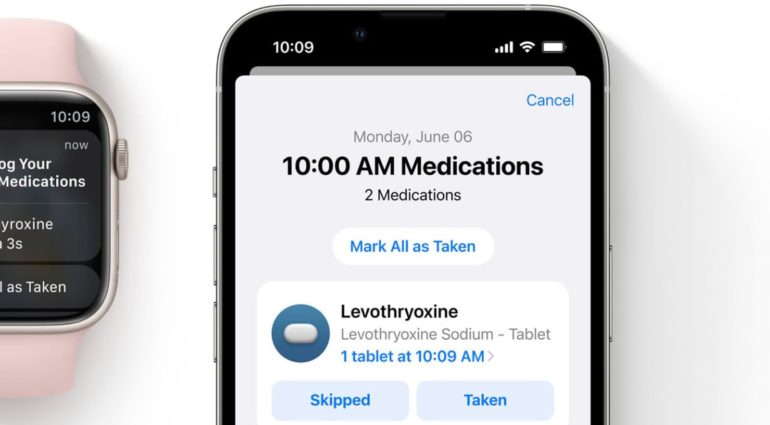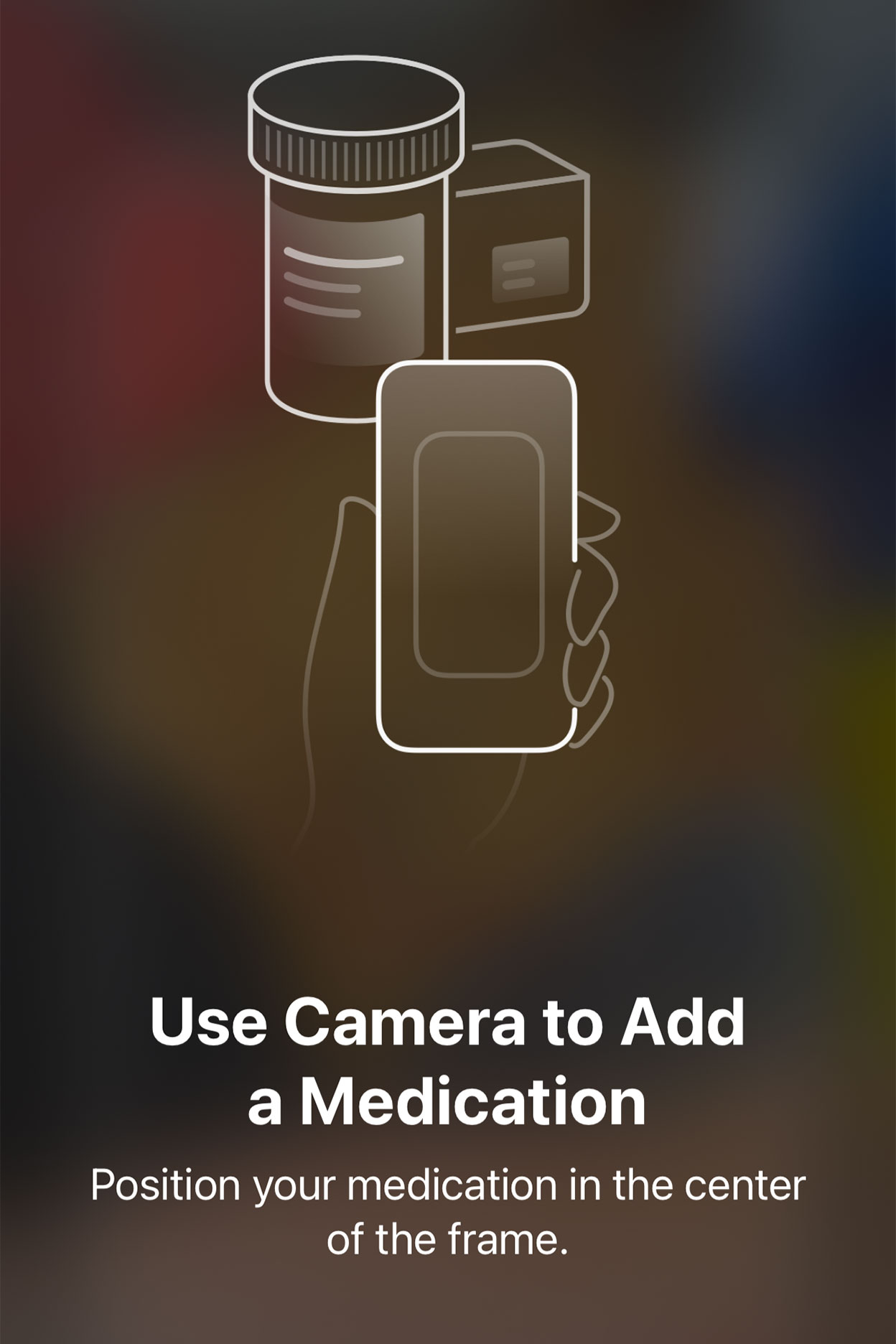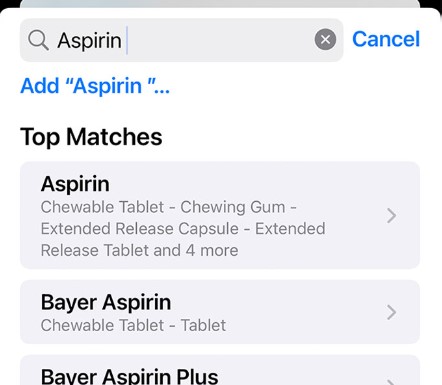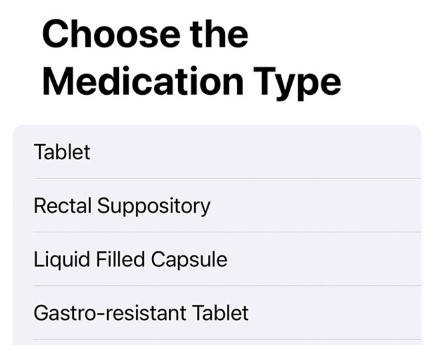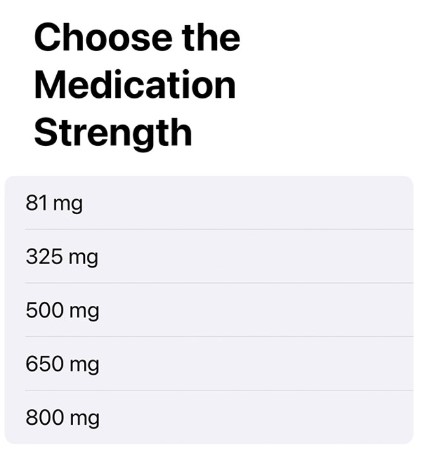The new Medications feature in the iOS 16 beta may be the most useful of all the Health app features. The CDC reports that 48.6 percent of Americans take at least one prescription medication per day. Unfortunately, an NIH study discovered that 30 to 50% of patients do not adhere to long-term medications — that is, they do not follow their medication schedules. This is a problem that costs the healthcare system millions of dollars each year. However, in the iOS 16 beta, you can log and schedule which medications you take, as well as set reminders on your iPhone or Apple Watch. You can also give your medication list to family members or healthcare providers.
Medication reminder apps have been available for some time, but this is the first time they’ve been included natively in Apple’s Health app. Though the jury is still out on how effective these reminder apps are, experts suggested that this feature is a step in the right direction — particularly if forgetfulness is the main reason you struggle to take medications on a regular basis.
Aside from reminders, the Medications feature allows you to export your medication list and notifies you of any drug interactions you should be aware of. You can also archive any medications you no longer require.
Before we get into the guide, here’s a small bit of information that you may want to know –
According to Apple’s Health app privacy policy, any device that is locked with a passcode, Touch ID, or Face ID will encrypt your health data (aside from your Medical ID), making it “inaccessible by default.” Enabling two-factor authentication on iOS 12 or later prevents Apple from reading health and activity data synced to iCloud. If you’re concerned about keeping your medications private, make sure you’re using these safeguards.
With the disclaimer out of the way, let’s get into the guide –
To begin, open the Health app and select the Browse tab. Scroll down and select Medications, followed by Add a Medication.
Once you choose this option, there are two ways to add a medication to your profile – Use your phone’s camera or search for the medication’s name.
Using your iPhone’s camera
Step 1. If you have a prescription bottle, tap the Camera icon and photograph the label.
Step 2. Give the Health app permission to use your camera.
Step 3. Tap Get Started and center your prescription bottle or box in the frame.
Step 4. After that, you should see a list of possible matches. Choose the correct one. If it does not appear, you can add the medication manually by tapping the Search by Name button at the bottom of the screen.
Step 5. You will then be prompted to select your medication frequency. You have three options: at regular intervals, on specific days of the week, or on an as-needed basis.
Step 6. If you selected At Regular Intervals, enter how frequently you intend to take the medication.
Step 7. Enter the days you need to take the meds if you selected On Specific Days of the Week.
Step 8. In either case, choose the start date and then tap Done.
Step 9. The following screen allows you to schedule when you take your medications. Tap the green plus icon under the Time of Day subheading, and then enter the desired time and dosage. If necessary, you can add multiple times. You can also change the dosage by tapping on the dosage icon to the right each time.
Step 10. Tap on the NEXT option.
Step 11. When prompted, select from a variety of pill shapes, then scroll down and tap Next.
Step 12. If you chose a pill shape, you can then customize the color of the pill shape as well as the background. Tap on the Next option.
Step 13. Examine the details and make any necessary notes. If you want more privacy, you can add a display name to your meds at this point.
Searching for the Medication
Step 1. Enter the name of your medication in the search bar and click on the name that appears.
Step 2. You will then be asked to choose the medication type.
Step 3. Following that, enter your dosage.
Once you’ve entered all of your medications, you’ll receive reminders on your iPhone to take them at the times you’ve set. When you tap the notification, you’ll be prompted to log all medications, log each medication individually, or snooze the alert for 10 minutes.