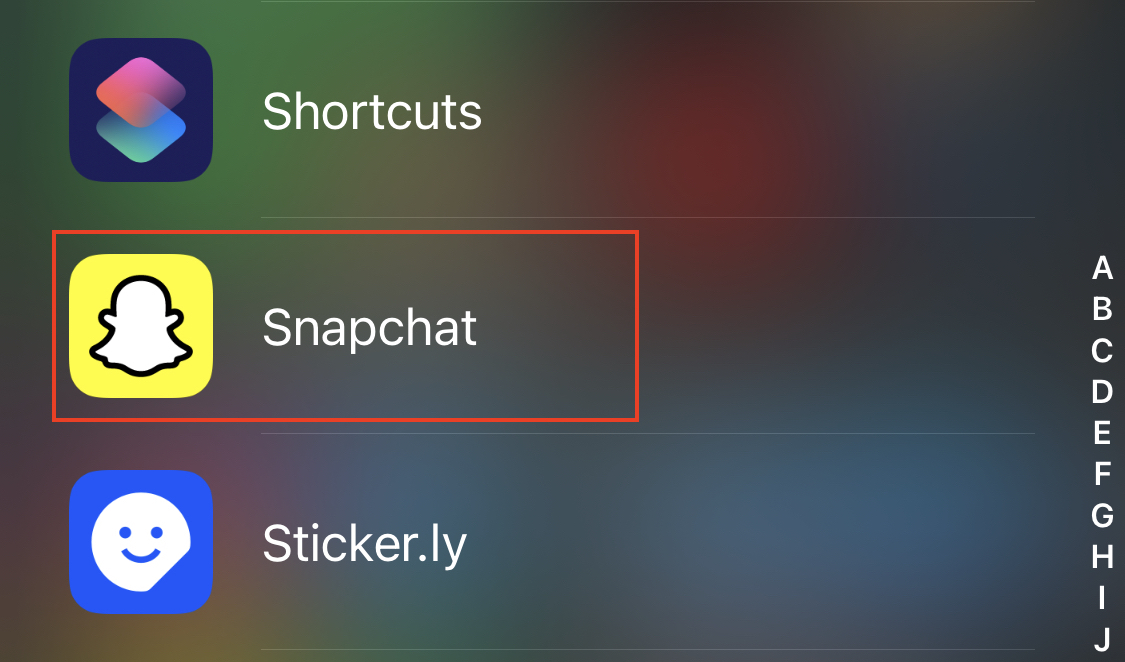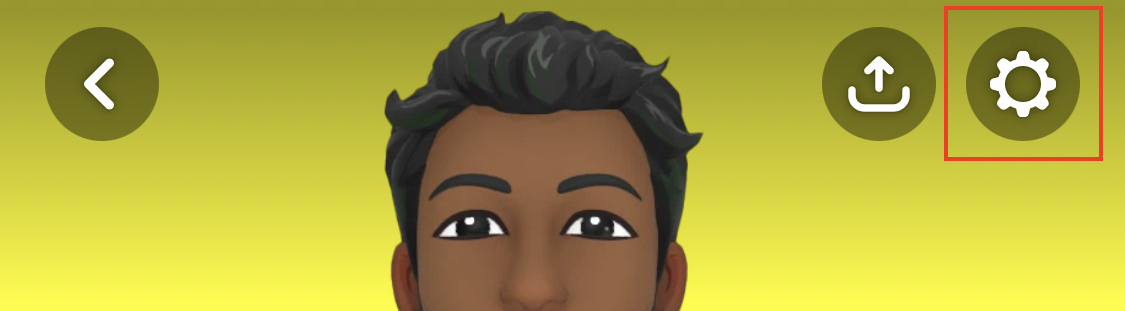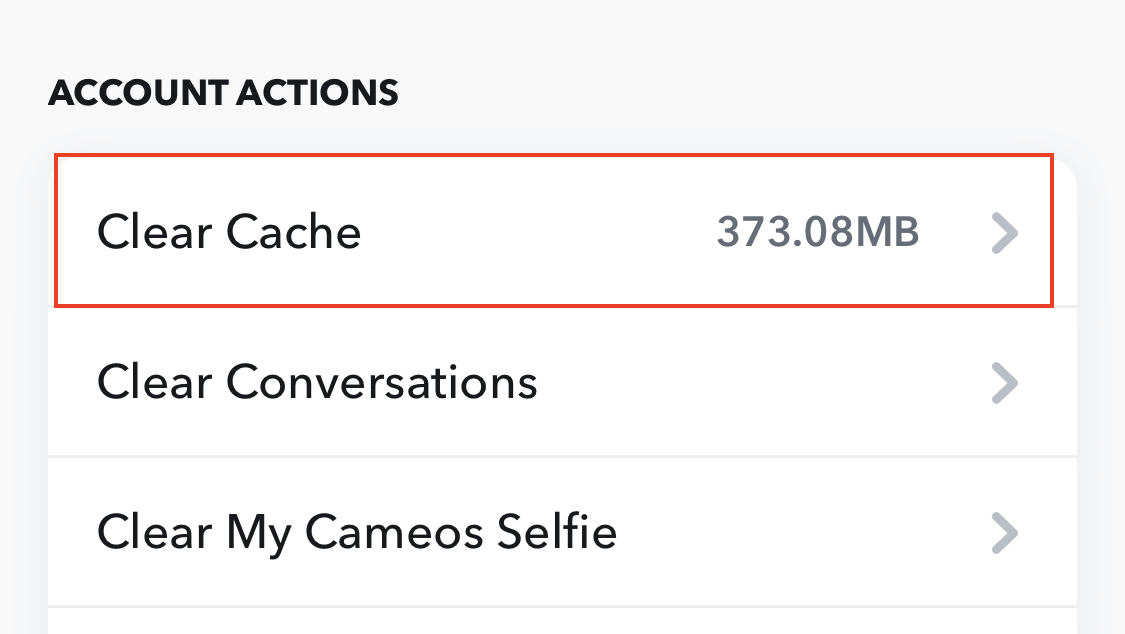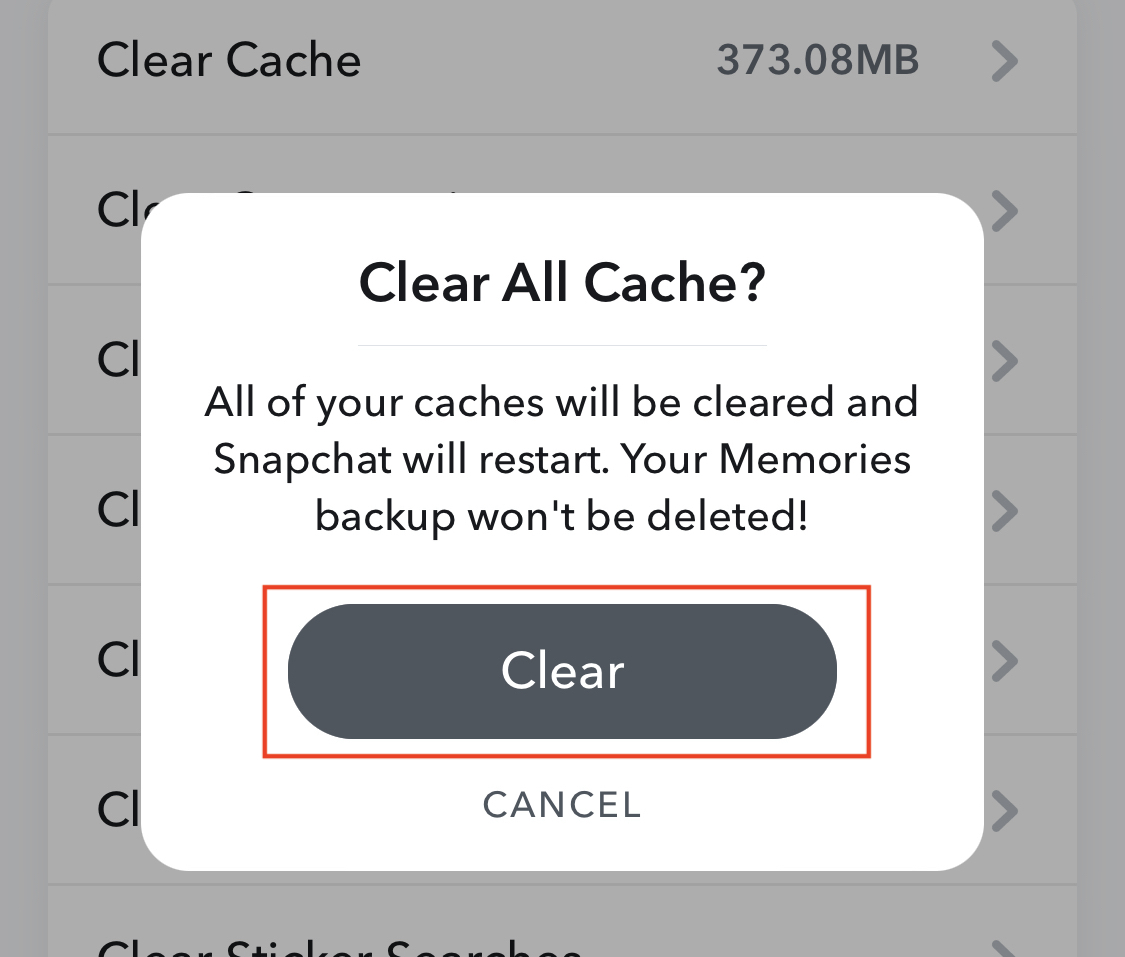Snapchat is one of the most popular social media apps on the market today. The concept of vanishing photos has really caught on with the public and the integration of new filters and creative video formatting options has got allowed the humble app to go toe to toe with the big shots in the social media game.
Snapchat has been evolving through the years and has also tied ups with some leading music labels to allow users to attach branded audio content into their snaps to make them more appealing. Another new feature that Snapchat has started is the monetization feature, and while it is not as significant as the Youtube partner program, it is finally looking like Snapchat wants to allow users to earn through their snaps.
There are two primary ways in which you can create snaps to send to your friends or family –
- You can go for the tried and tested photographic style. In this, you can simply click a photo with the built-in camera app on the Snapchat app and then mark it up, add stickers and text. Once you are satisfied, you can send the snap to your friends. You can also decide the duration for which the snap will be available for the recipient.
- If photos are not your thing, then you can even send videos to your friends in the form of snaps. Simply use the same camera app to record a video, mark it up, decorate it with stickers or captions, and then send it to the recipient/recipients of your choice.
As you keep using the Snapchat app, the on-device cache will start building up and start occupying storage space on the phone memory. If this cache keeps building up, chances are you will lose out on system memory and the app may even lag while in use.
In this tutorial, we will show you how to clear the cache on Snapchat.
Step 1. Open the Snapchat app on your smartphone.
Step 2. Tap on the profile icon at the top left side of the home page.
Step 3. On the profile page, tap on the ‘Gear’ icon to enter the profile settings.
Step 4. Scroll through the settings menu and tap on the ‘Clear Cache’ option.
Step 5. Tap on the ‘Clear’ button to confirm the operation.
This operation will clear all the saved cache data from your device memory. The next time you use the app, the saved data will be cleared.
Snapchat is available as a Free Download app on Android as well as iOS, the Links for which are given below.
Snapchat for Android – Click Here
Snapchat for iOS – Click Here