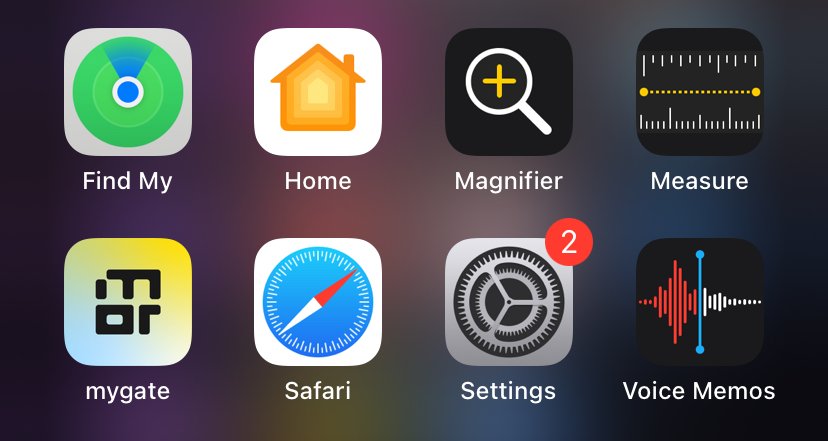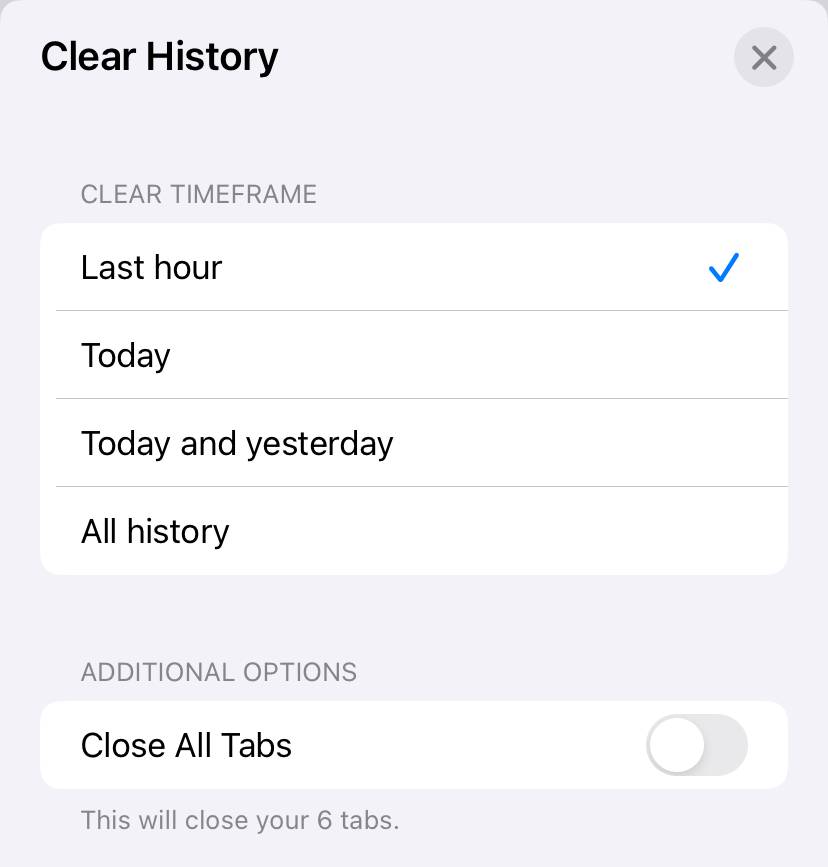If you are an iPhone user and recently made the switch to iOS 17, then one of the first things you should do is clear the cache buildup on your device. You see, everytime you visit a website, sign into some of them, then the browser saves this data so that you don’t have to go through the hassle of entering your credentials every single time you visit the platform.
However, storing data occupies space, and while these information claims only a few KBs, a lot of it across your apps can accumulate and take up a considerable chunk of your non-expandable iPhone storage, and we all know how important it is to have free storage on your iPhone.
Table of Contents
Is there a downside to clearing the cache on the iPhone?
Periodically clearing the cache is always good for your iPhone, but keep in mind that once you clear the cache, you will be signed out of all the apps and websites. So, yes, that is the only minor downside, as you will have to spend those few minutes logging back into the platforms.
How to clear the cache on iOS 17
Step 1. Click on the settings app on your iPhone, to open the device settings.
Step 2. In the settings menu, scroll down and tap on the Safari option.
Step 3. In the Safari browser settings window, scroll down and tap on the ‘Clear History and Website data’ option.
Step 4. Now, you can choose the timeframe of your choice and toggle on the ‘Close all Tabs’ option if you want.
Step 5. Finally, tap on the ‘Clear History’ button and your cache will be cleared.
Once the cache is cleared, you can open up your browser, head to the website or platform of your choice, and if you your login credentials saved, you can simply login again, and carry on with your stuff.
It is a good idea to perform this cache clear every 2-3 months, as we tend to visit of lof of sites on your smartphone browsers and this in turn, accumulates data and hogs your iPhone storage.