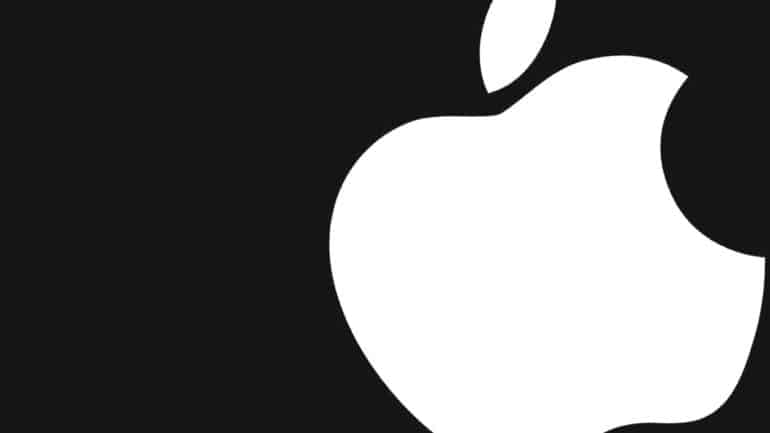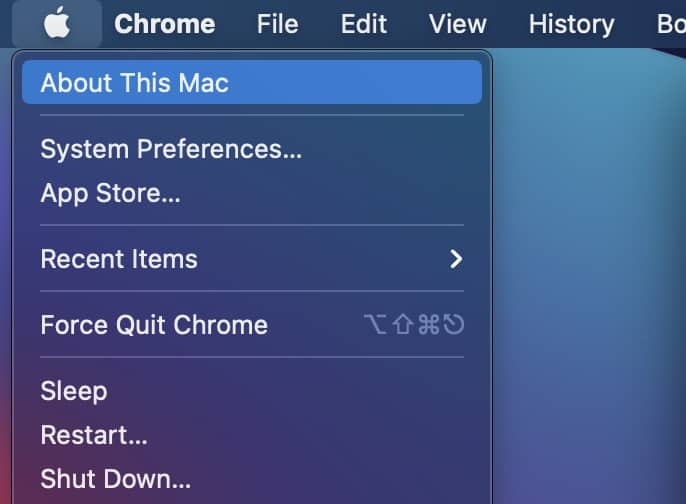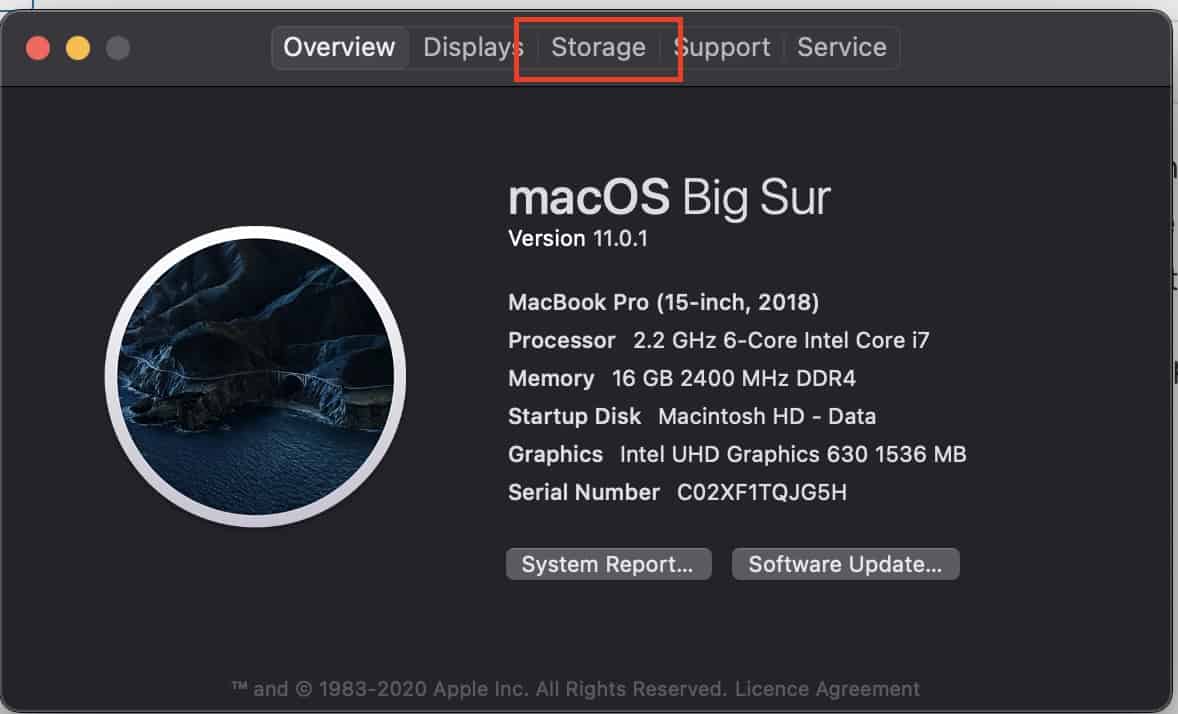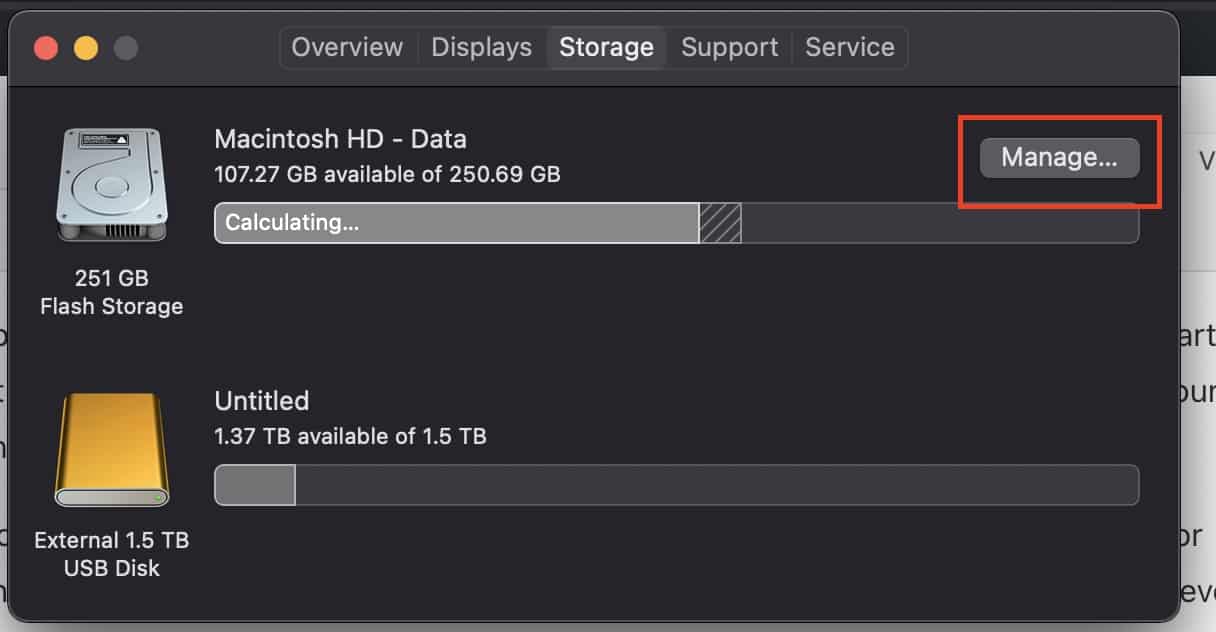When you buy yourself a new computer (Windows, Mac, or Linux), it will start filling up with your content once you start working, and over time, the amount of content may reach a level where you will start to see a shortage of space on your device. In such cases, it is important to either delete unwanted files or transfer the entire file base to an external hard drive.
If you have a Mac or Macbook device, you will be pleased to know that if you want to end up deleting unwanted files or applications, you can do so from one central location. It makes the process a bit more easy to understand, and since everything happens in one location, you don’t need to browse through your whole system.
In this tutorial, we will show you how to clean up your Mac or Macbook.
Table of Contents
Click on the ‘Apple’ logo icon on the menu bar.
From the drop-down menu, click on the ‘About this Mac’ option.
Now, click on the ‘Storage’ tab from the Mac info screen. Wait for the results to load.
Once the storage status is on display, click on the ‘Manage’ button.
Here, you have a few options to choose from, let’s go through them one by one –
- Store in iCloud – This option allows you to transfer all the files you have on your Mac or Macbook, to the iCloud. However, you need to ensure that you have sufficient space on your iCloud Drive in order to accommodate the files on your computer. You get 5GB of free iCloud storage by default, but if you need more, you have to subscribe to a paid plan.
- Optimize Storage – This option allows you to remove previously downloaded movies or TV shows from your Apple TV drive. This is useful only if you are a user of the Apple TV platform.
- Empty Bin automatically – If you turn on this feature, items that have been in your Bin for more than 30 days, will be permanently deleted on their own. But keep in mind that you will lose files that are in the bin for more than 30 days. Once gone, they cannot be retrieved again.
- Reduce Clutter – Here, you can manually browse through the content and choose what you want to delete. The delete operation here is permanent, so be careful what you choose to remove from the system.
Using these options, you can keep the storage on your Mac and Macbook devices optimized and always ready to accommodate files and content.