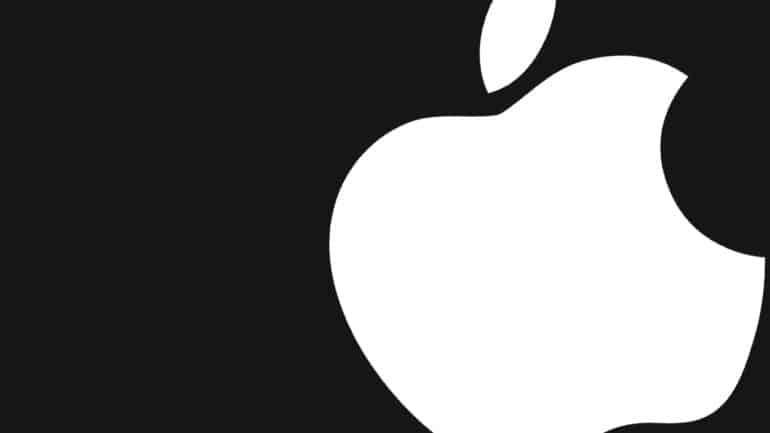When it comes to desktops and laptops, no one does it quite as well as Apple. The Cupertino based tech giant has been dominating the personal computer market ever since the launch of the first iMac and Macbook range.
What sets the Mac apart from the rest of the competition is its iconic design, Plug and play setup, and a very secure and Fluid OS. Apple has been diligently improving their PC lineup, and in an age where smartphones and tablets are performing as well as conventional Desktops, the market for Mac PCs and Laptops is still on the rise.
When it comes to macOS, Apple has been focused on improving the platform with every release, and while there have been a few off launches, Apple’s macOS platform remains the most secure OS in the market today. However, what we love about MacOS is how simple it really is.