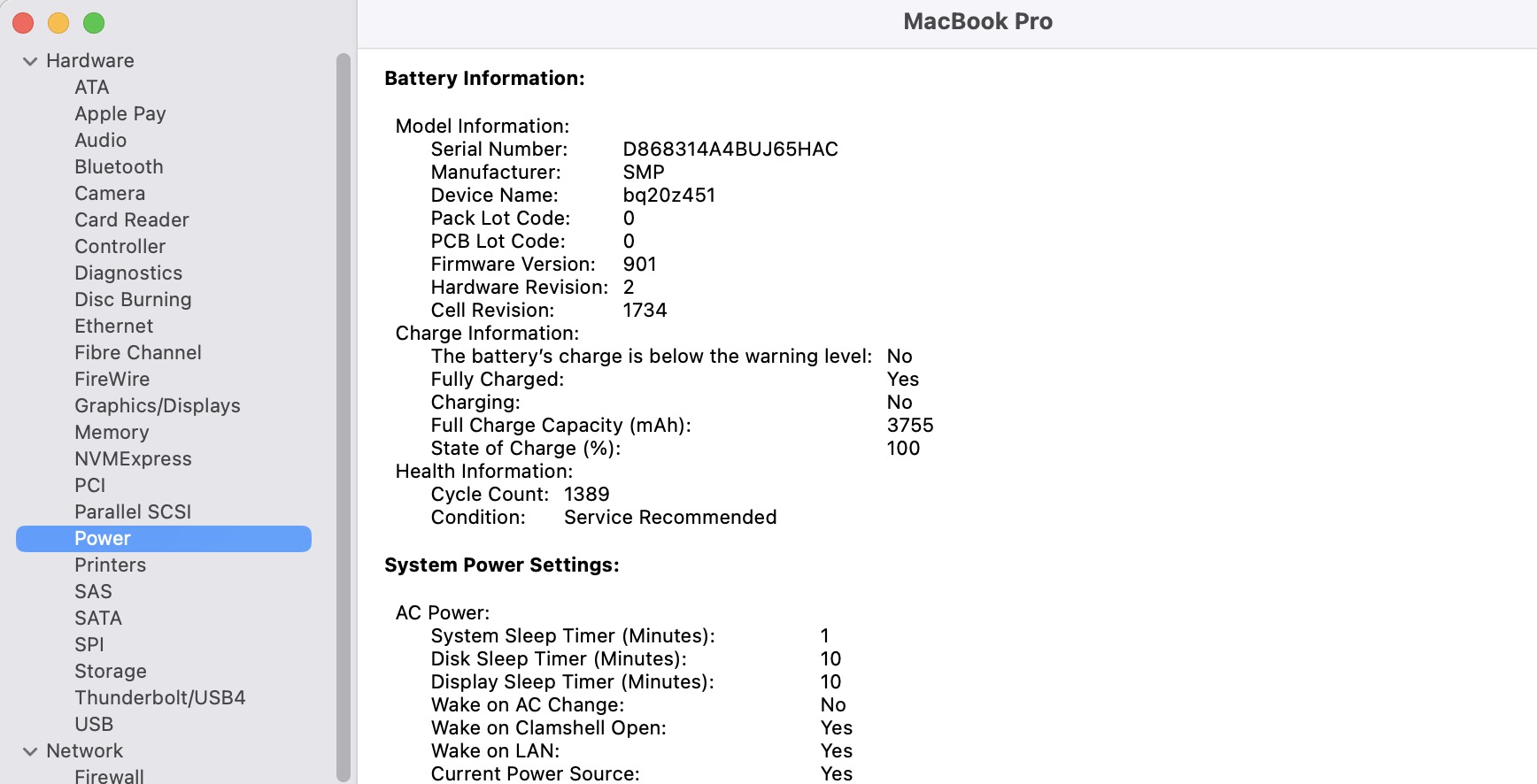As a loyal MacBook owner, you probably expect your trusty laptop to last for years. But inevitably, the battery – that all-important internal power source – will degrade over time. While MacBooks are built to endure, batteries slowly lose max capacity after hundreds of charging cycles.So it’s smart to occasionally check your MacBook’s battery health. This lets you monitor its status and catch major drops in performance.
Remember – without sufficient battery juice, your slim and portable MacBook turns into a cumbersome machine tethered to its charger cable. No bueno!In this tutorial, we will talk about battery cycles and how you can use that to check the battery health of your MacBook. Let’s get started
What is Cycle Count?
Every time you drain then recharge your MacBook battery, that counts as one charge cycle. You don’t necessarily have to go from 100% to 0% for it to qualify as a full cycle though.
For example, using 40% of your battery one day then recharging it, plus another 50% the next day before plugging it in, would total one cycle. The key thing is completely draining the battery capacity over time before it gets topped up again.
As you repeat this process over and over through your MacBook’s life, two things happen. First, the battery slowly loses its maximum capacity bit by bit. And the cycle count keeps ticking upwards.
When your battery only holds 80% of its original charge or less, you’ll notice the reduced performance immediately. Shorter usage times between charges, rapid draining – all signs of fading battery health.
Checking Battery Health
Wondering what your current cycle count and battery capacity is? Easy enough to find out.
Hold the Option key and click the Apple menu icon, then choose System Information > Power. Here you can see your MacBook battery’s max capacity percentage and number of cycles so far.
You can also install the free CoconutBattery app. It runs constantly in the background and provides battery stats and health predictions.
Another measurement is battery condition – if it shows anything but “Normal”, contact Apple about a replacement.
Replacement Batteries
Apple lists maximum cycle counts for each MacBook model before a new battery is required. Most modern versions are rated for 1000 cycles, while older ones range between 300-500.
Sadly the days of user-replaceable batteries are over. If your MacBook battery capacity has diminished past usability or the cycle count is expired, Apple themselves will need to install a replacement. Just contact them to make arrangements.
And there you have it! Now you know all about checking battery health on your MacBook. Keep an eye on those metrics, and your laptop should hum along happily for years before a battery swap is needed.