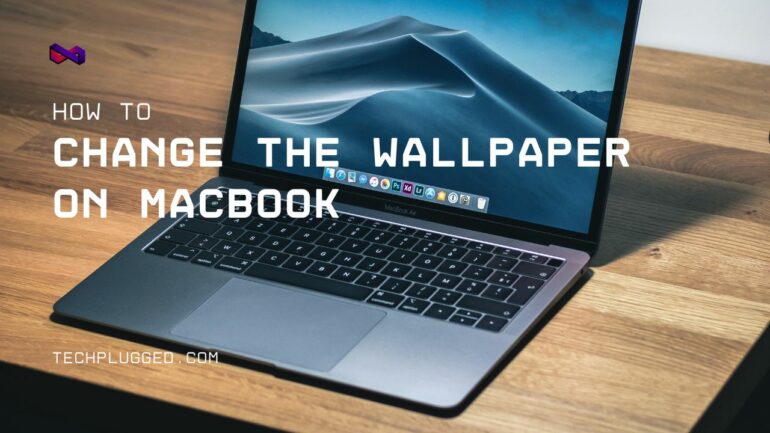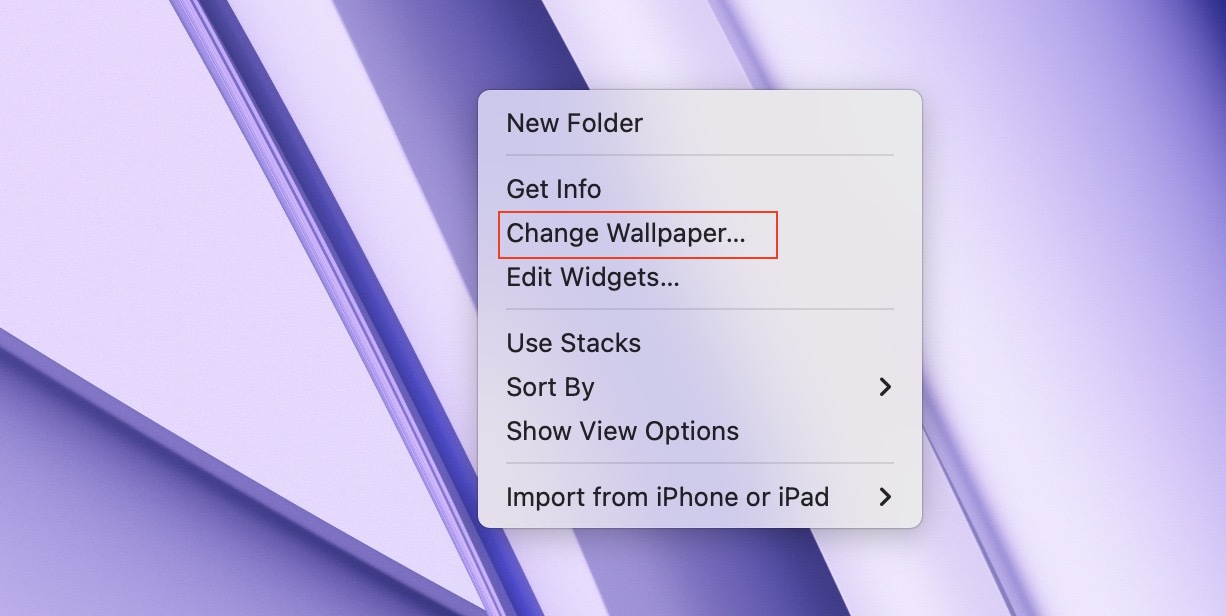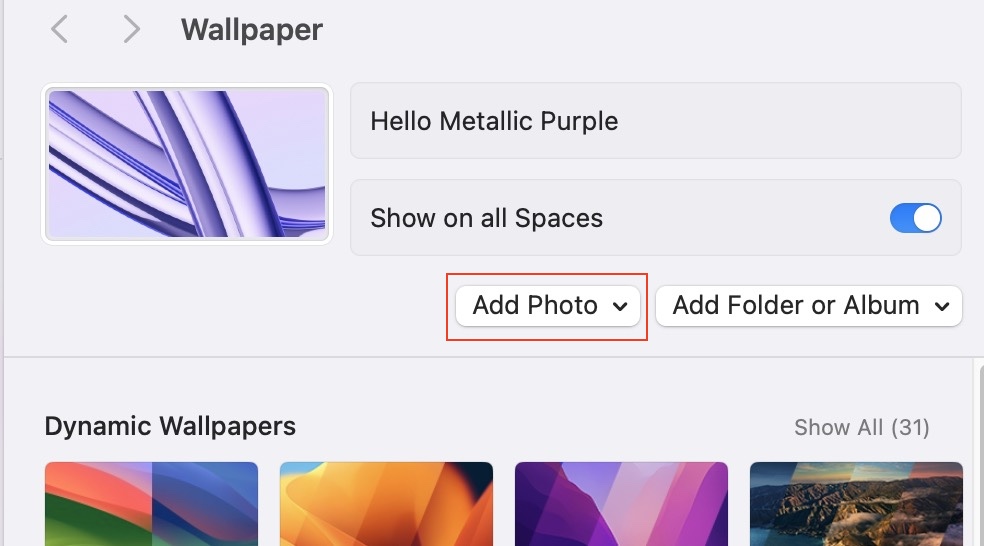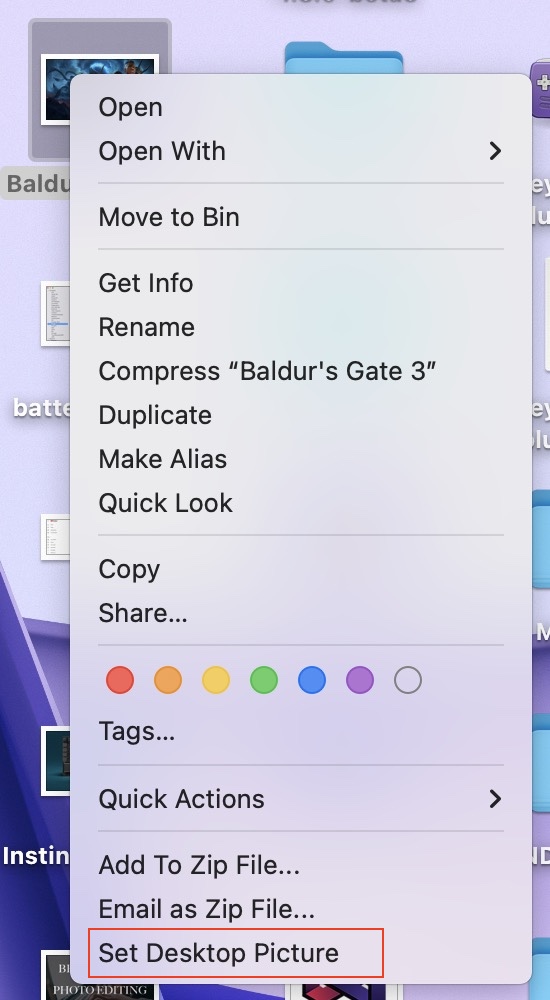I absolutely love when I get a shiny new MacBook. Even more exciting than unboxing it is picking that very first wallpaper to make the laptop truly mine.
Call me obsessed, but customizing a new Mac with the perfect background sets the tone for our new working relationship. It’s like dressing up a new friend in an outfit tailored just for them!
Since MacBooks are so ubiquitous, I want mine to stand out from the crowd. And with so many awesome wallpaper options out there, why settle for boring old defaults?
Picking the right wallpaper is serious business. I’ll often ponder for hours, even a full day, before finally deciding. It has to perfectly encapsulate my vibe and style.
The process seems easy on the surface – just change the darn background image, right? But MacBooks actually offer deep wallpaper customization if you dig deeper. The possibilities are endless once you know where to tweak and personalize.
So if you just got a new MacBook and feel overwhelmed trying to make it your own, let me help! I’ll walk you through exactly how to swap wallpapers on a MacBook for a uniquely YOU look.
Let’s get started –
Step 1. Right-click on the desktop of your Macbook. A drop-down menu will appear.
Step 2. From the drop-down menu that appears, click on the ‘Change Wallpaper’ option.
Step 3. Here, you will see a window that shows you the available wallpaper bundles. You can choose out those if you want.
Step 4. If you want to add in a custom image, you can click on the ‘Add Photo’ button.
Now, you can choose the photo you want to set as your wallpaper and in an instant, your wallpaper will be updated.
If you have downloaded a photo from the internet, or designed a wallpaper on your own, you can set it as your wallpaper in one more way –
Step 1. Right click on the image you want to set as the wallpaper. A drop-down menu will appear.
Step 2. From the drop-down menu, click on the ‘Set Desktop Picture’.
The wallpaper will be updated. It’s that easy!!