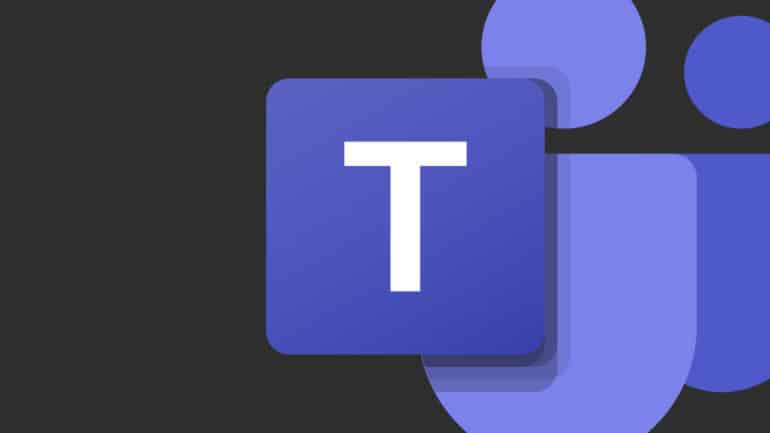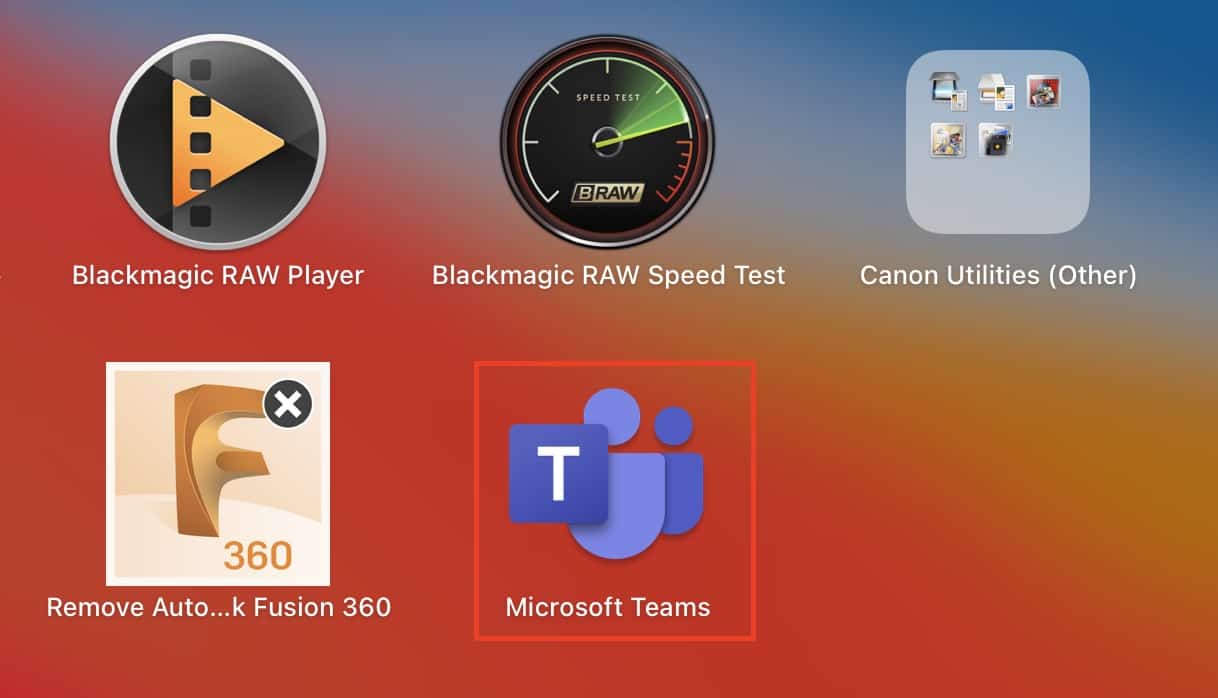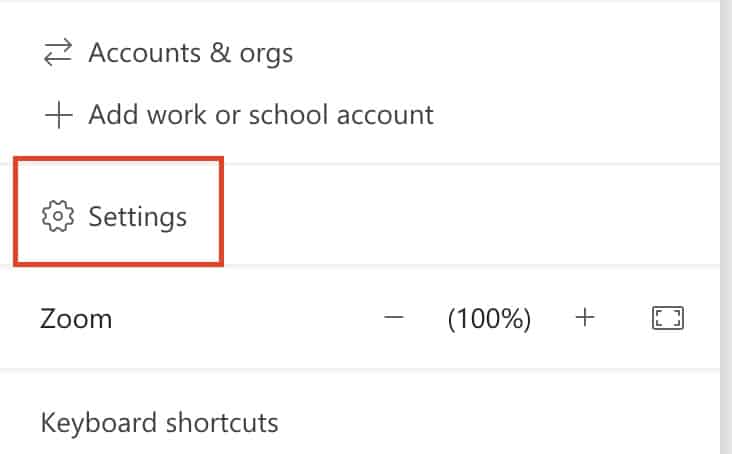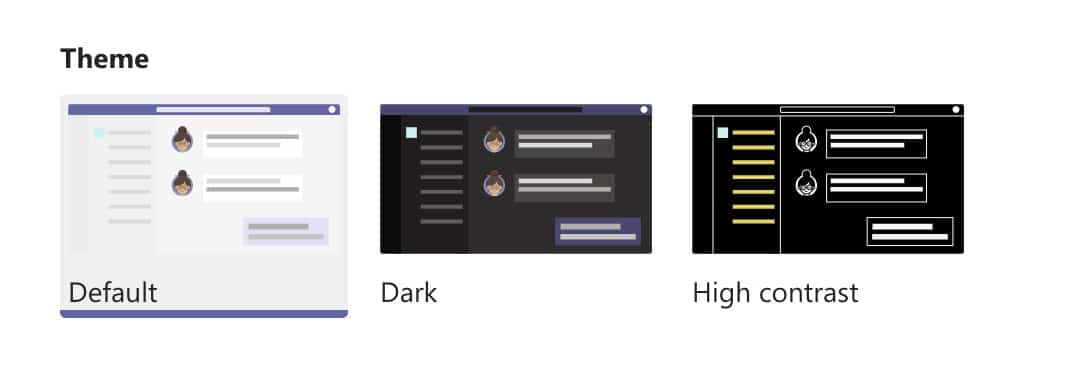With most of the businesses worldwide now resorting to the work from home scheme, demand has grown for some reliable and secure team communication tools. While some of these apps are more open and easy to use for general purposes like catching up with friends and colleagues, there are some that are focussed more on the corporates. One such application is Microsoft’s very own ‘Microsoft Teams’.
By definition, Microsoft Teams is a proprietary business communication platform developed by Microsoft, as part of the Microsoft 365 family of products. One can compare it with similar peer software like Slack or Skype for Business, but Microsoft has given this, a lot of useful features and functionalities, that make it, a go-to for organizations around the world.
Table of Contents
How to change the appearance of Microsoft Teams
When you set up the Microsoft Teams application for the first time, you may want to customize it a little. The Microsoft Teams application allows users to change a bit of the appearance, by offering the choice of a few themes. In this tutorial, we will walk you through how you can change the appearance of the Microsoft Teams application.
Open the Microsoft Teams application on your Desktop/Laptop.
Click on the user icon, at the top right-hand side of the home page.
Click on the ‘Settings‘ option from the drop-down menu.
You will see three options under the appearance tab – Light, Dark, and High Contrast. You can choose the one you want from these options.
The moment you click on these options, you will see the change is applied immediately, and this will assist you to select the one the looks the best. As far as customization options go, Microsoft Teams has been kept a bit rigid on that front, but as soon as anything new is available, we will let you know.
If you want to download the Microsoft Teams app on your Desktop, you can use the link here, to head to the download page.