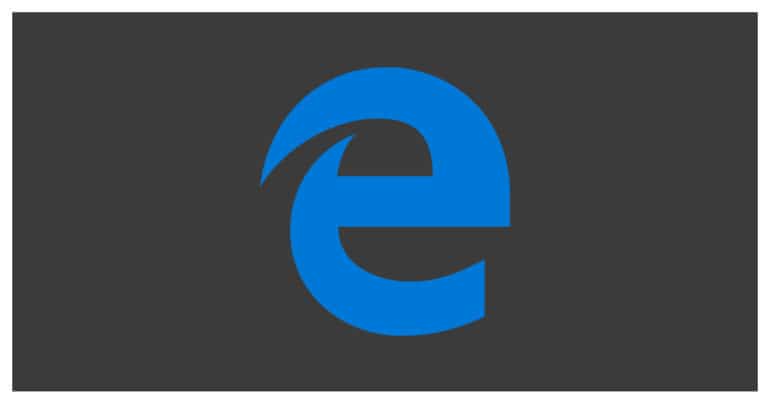There is a lot of stress today, on making web browsers as safe and secure as possible. With the sudden boom in the internet revolution, it has become very easy to open a website and while the majority of these websites are legitimate and safe, there are those who create websites to cause trouble in society. Such websites are malicious and can even cause irreversible damage to your computer and browser.
Microsoft Edge is a new browser released by Microsoft as a direct replacement to the Internet Explorer browser. The new iteration of Microsoft Edge is built on the Chromium engine, the same one used to build the Google Chrome browser. As a result, the new Microsoft Edge browser comes with features and functionalities that mimic Chrome with some significant speed enhancements. None of these were previously available in Internet Explorer and as a result, you can say that Microsoft Edge is a much better offering and is also very secure.
Add ons are supported on the Microsoft Edge browser via a dedicated Microsoft Edge web store, and thanks to the Chromium base, you can even use Google Chrome add ons to enhance the functionalities of Microsoft Edge.
Table of Contents
How to Block sites on Microsoft Edge
In this tutorial, we will show you how to block websites on Microsoft Edge.
Download and Install the Microsoft Edge browser on your PC/Laptop.
Startup the Microsoft Edge browser on your PC.
Head to the Microsoft Edge add on-page by clicking this link.
In the search bar, type in ‘Block Sites‘.
Click on the ‘Get‘ button next to the ‘Block Sites’ add-on.
Click on the ‘Add Extension‘ button from the pop-up window.
The Block Site add-on will be added as a button on the top right of the Microsoft Edge browser.
Now, whenever you visit a website that you feel is not safe, you can just click on the ‘Block Sites’ add-on button and the website will be blocked.
This is how to block sites on Microsoft Edge.