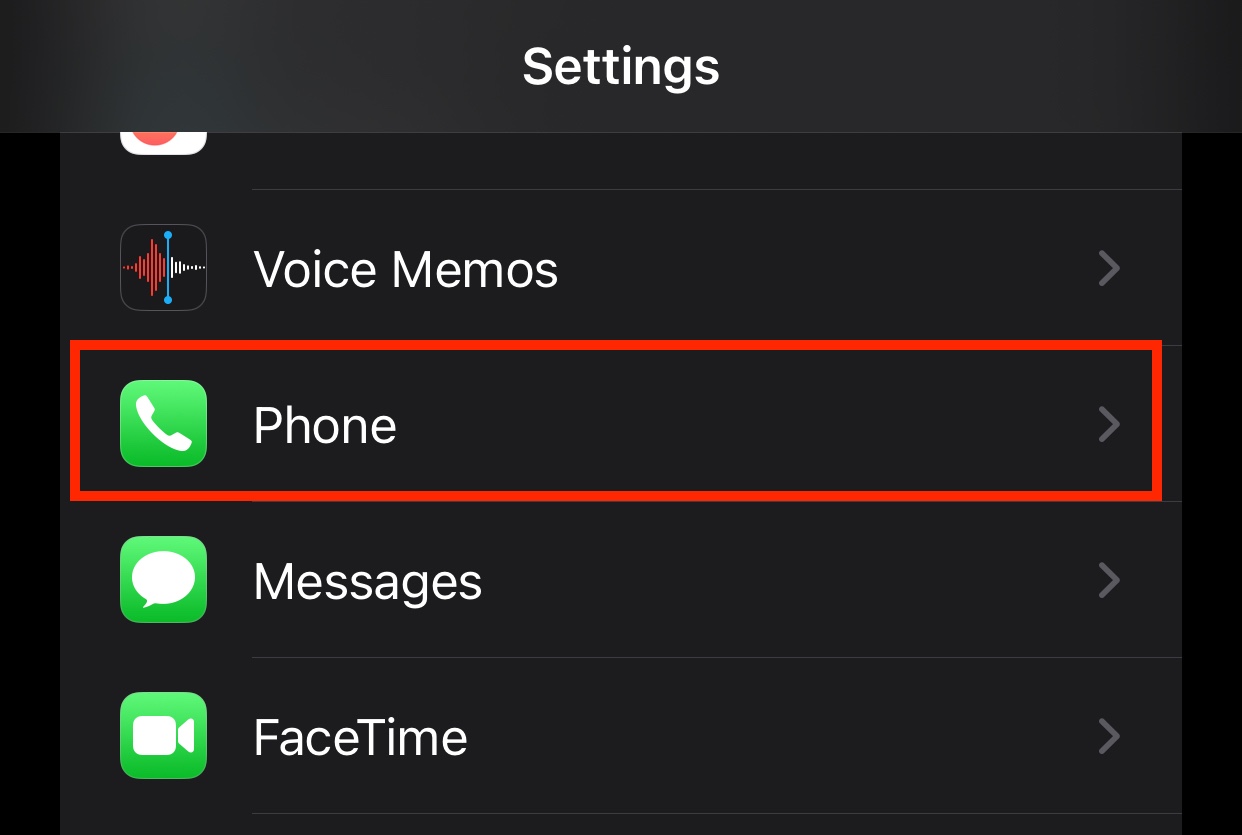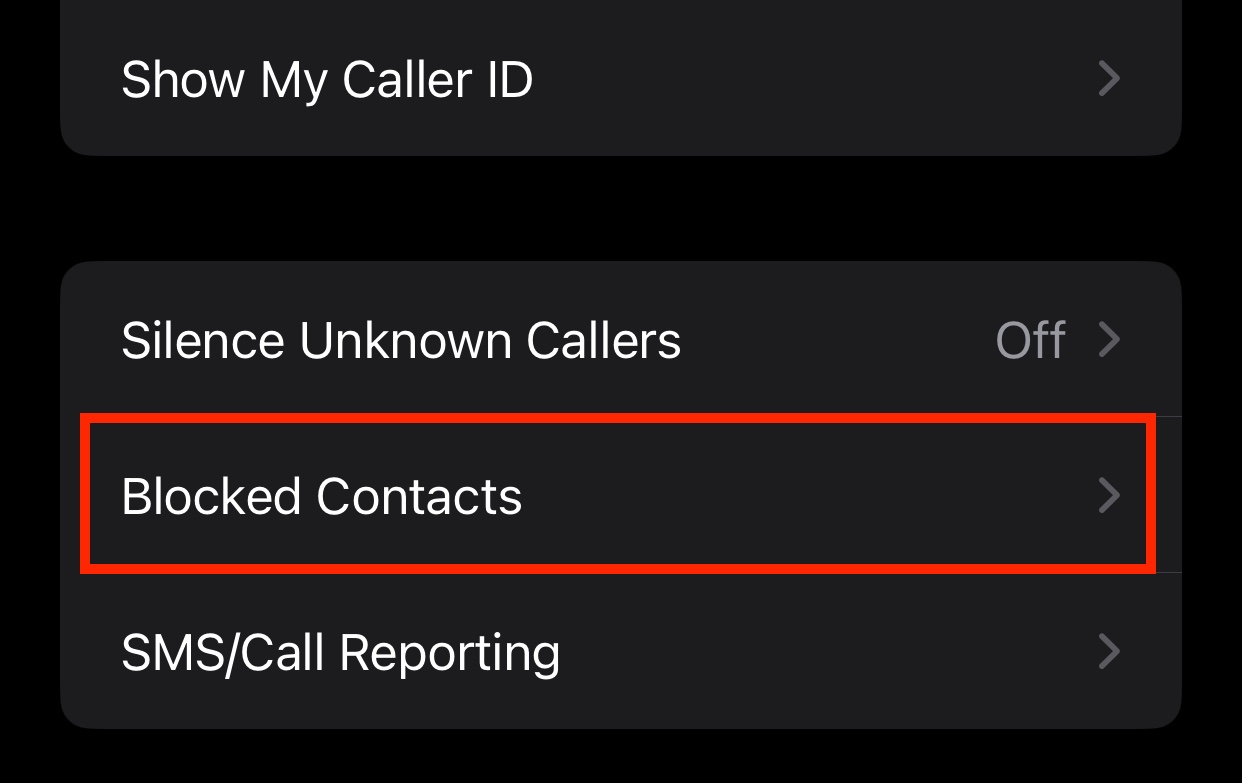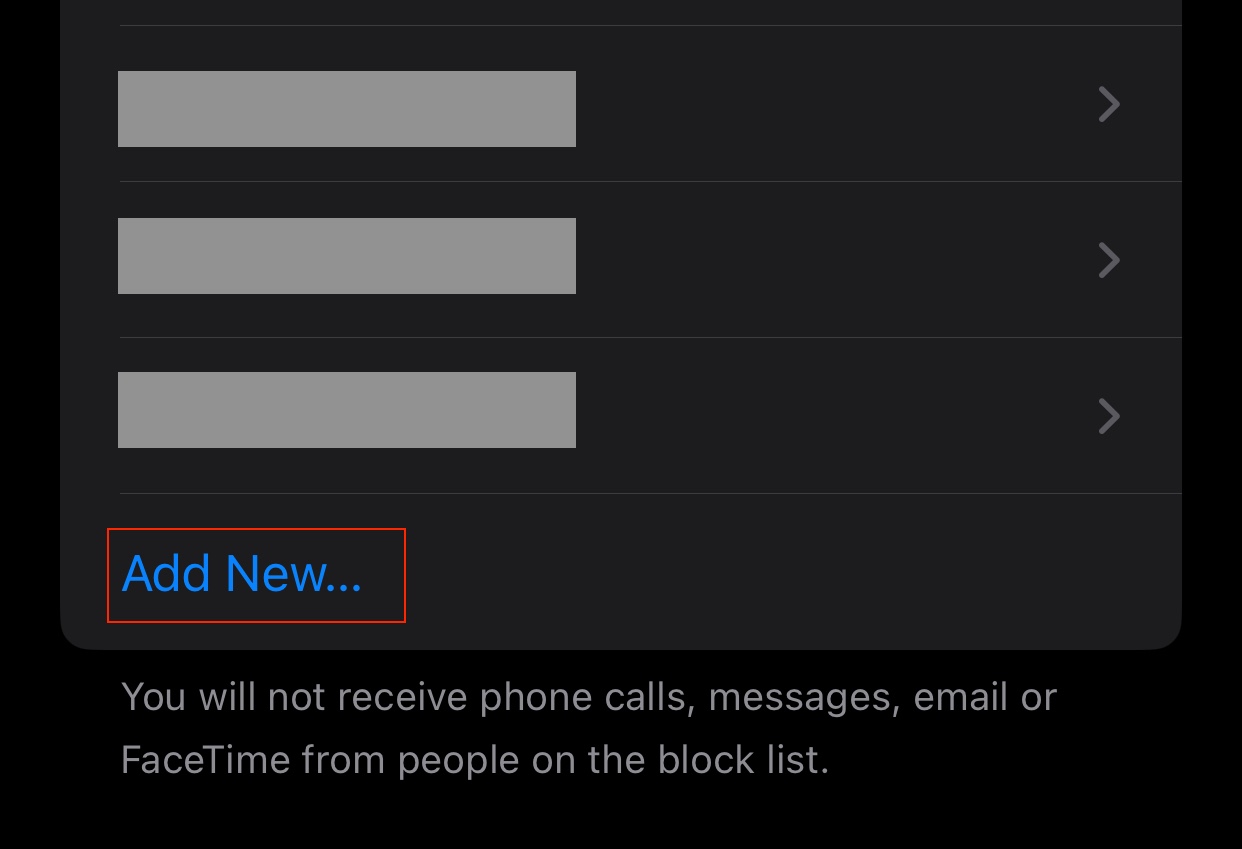Communication has gone online and there are not a lot of people in the world today, who do not use some form of online communication platform to get in touch with their near and dear ones. Now, it may so happen that due to some unwanted elements in society, your contact details get leaked to some nefarious or troublesome people, or maybe you fall out with your friends and don’t want to talk to them for the time being….what do you do? Well, you block them of course. Blocking a contact has many effects, depending on where they have been blocked. If you block them on social media, for example, he/she will not be able to see and interact with your social profile.
This means that every time you post something, the person you have blocked will have no access to the same. However, that unwanted person can still contact you personally, by calling you using your contact number. If you want to ensure that the unwanted person is totally blocked from contacting you using your personal contact details, this tutorial is for you.
In today’s guide, we will show you how to block a user on your iPhone running iOS 17. If you are using an iPhone that is running an older version of iOS, don’t worry, as the procedure is more or less the same. So, without further ado, let’s get started –
Step 1. On your iPhone, open the ‘Settings’ app.
Step 2. Scroll through the settings menu and tap on the ‘Phone’ option. This will open up the settings for your Phone app.
Step 3. In your phone app settings, tap on the ‘Blocked Contacts’ option.
Step 4. Here, tap on the ‘Add New’ option.
Step 5. You will now see a list of your contacts. Select the contact you wish to block, and that’s that.
The contact will now be blocked and what this means is that everytime they try to call you, the call will not go through, and if they try to message you, the message will not be sent either.