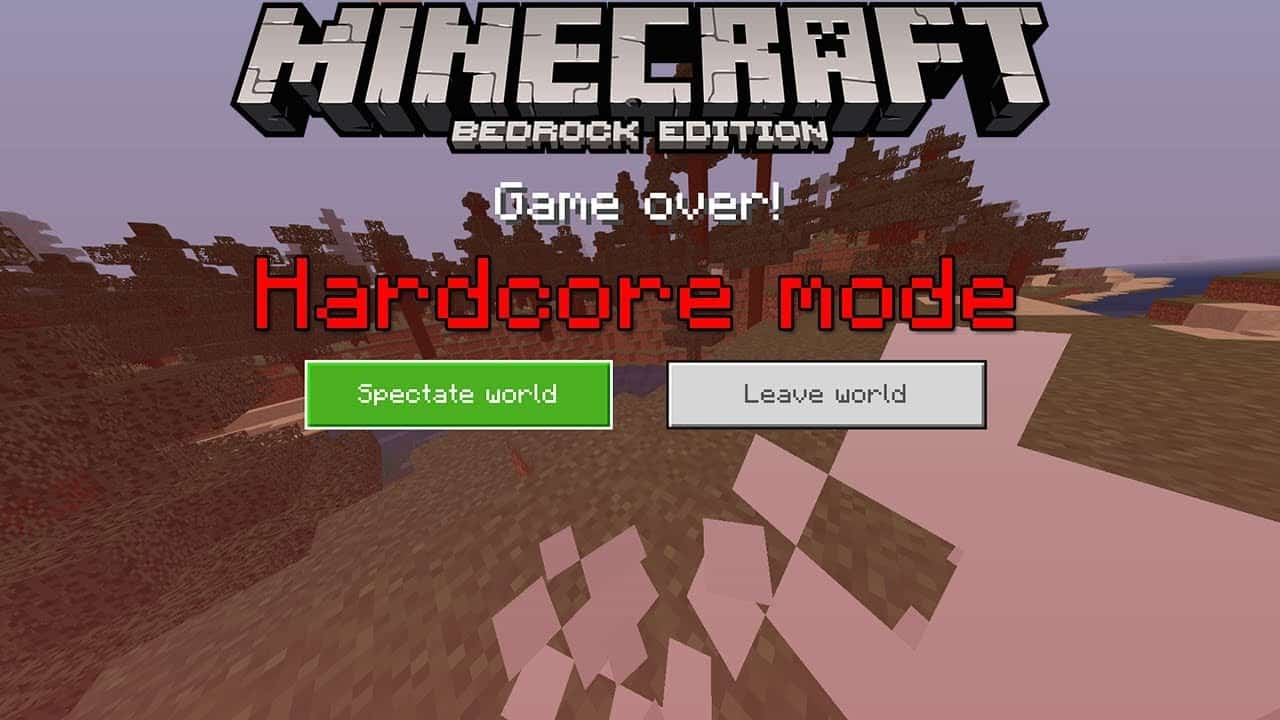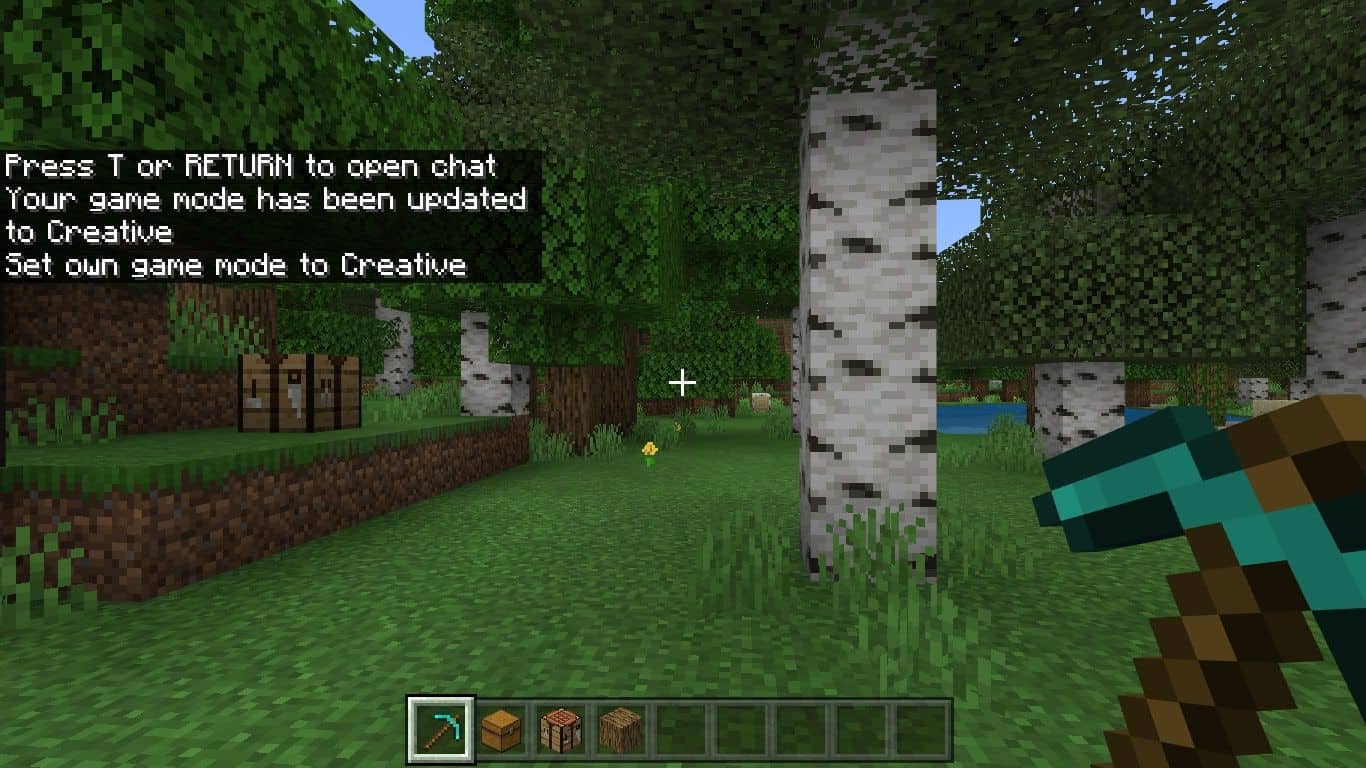Table of Contents
This is a simple tutorial to show how to add friends on Minecraft in Windows 10
With a lot of people now working remotely and students completing their professional courses from home, the gaming industry has started to witness something of a boost. The user base has witnessed a sharp increase, which in turn, has incentivized game developers to put in their best work to attract a larger audience.
For years, people have been torn between single-player gameplay or playing online with their friends, but the current scenario has brought the whole world under a single tent, allowing people from every corner of the world to collaborate, or in this case, enjoy gaming together. What this has done is given rise to several multiplayer game modes in games that were predominantly single-player campaigns, while the games that were already multiplayer based, have been upgraded to include even more ways for groups to enjoy an immersive multiplayer gaming experience.
One of the more iconic games in this bracket is Minecraft. Built as a sandbox game by Mojang studios, Minecraft has been entertaining gamers for almost an entire decade, with features and optimizations being brought in with each new update. If you are new to gaming or have been oblivious to this game in the past, let’s first take a quick look at what this game is all about and then also take a look at how you can enjoy great multiplayer action by inviting and adding your friends to the list.
What is Minecraft?
As mentioned earlier, Minecraft is a sandbox game developed by Mojang Studios and distributed by Mojang, Microsoft, and Sony Interactive Entertainment. A sandbox game is a video game with a gameplay element that gives the player great creativity to complete tasks towards a goal within the game if such a goal exists. Some games exist as pure sandbox games with no objectives.
Basically, you can think of sandbox games as open-world games, where you can use your creativity in the pursuit to either complete a set mission, side quest, or even try something totally new and unrelated, as long as the game allows it.
Minecraft has made its way to all major consoles in the market, but what we found very interesting is that if you are an enthusiast who loves tinkering with development boards such as raspberry pi, then it would interest you to know that a version of Minecraft for the Raspberry Pi was officially revealed at Minecon 2012. The Pi Edition is based on Pocket Edition Alpha v0.6.1 and with the added ability to use text commands to edit the game world. Players can open the game code and use the Python programming language to manipulate things in the game world. Although the developers have stopped providing upgrades to this version, it still comes pre-installed on the Raspberry Pi OS and even today, you can enjoy some Minecraft on it.
There are various game modes that you can enjoy on Minecraft, such as –
Hardcore Mode – This is the mode that actually comes with stakes. If your player dies in the Harcore mode session, it is permadeath. What this means is that your player will not respawn for the entirety of the session and you will be forced to watch the rest of the session in spectator mode, or quit the session entirely and start a new one.
Creative Mode – This is the mode for the designers and creators. Your player has all resources at hand and is not affected by NPCs, or factors such as hunger. You can create whatever you want and you can also free fly around the world without taking any damages. This mode was created to allow people to focus on making those amazing structures or landscapes.
Adventure Mode – Adventure mode was designed specifically so that players could experience user-crafted custom maps and adventures. Gameplay is similar to survival mode but with various restrictions, which can be applied to the game world by the creator of the map. This forces players to obtain the required items and experience adventures in the way that the map maker intended. Another addition designed for custom maps is the command block; allowing allows map makers to expand interactions with players through scripted server commands. 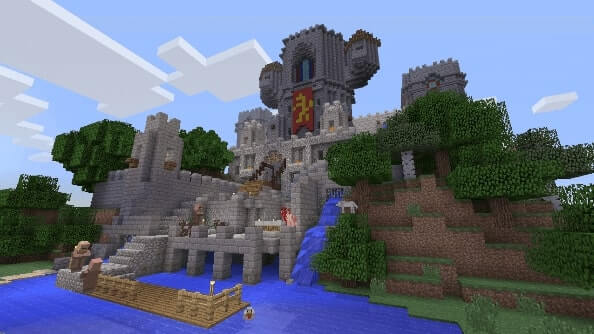
Bringing your Friends into the Mix Minecraft allows you to engage in competitive and fun multiplayer sessions where your friends and yourself can go all in to see who is the most creative and strategic of them all. One of the things we like to do is build individual castles and see who can conquer them all. However, even in Multiplayer mode, you are only limited by your imagination.
Players can run their own servers, use a hosting provider, or connect directly to another player’s game via Xbox Live. Single-player worlds have local area network support, allowing players to join a world on locally interconnected computers without a server setup.
Minecraft multiplayer servers are guided by server operators, who have access to server commands such as setting the time of day and teleporting players. Operators can also set up restrictions concerning which usernames or IP addresses are allowed or disallowed to enter the server. Multiplayer servers have a wide range of activities, with some servers having their own unique rules and customs. The largest and most popular server is Hypixel, which has been visited by over 14 million unique players.
We mentioned earlier that you can play competitively on Minecraft, and to do this, Minecraft allows you to enable player vs player combat so that you and your friends can fight it out to see who is the last man standing.
Another thing that we like about Multiplayer on Minecraft, is that it allows cross-play. This means that if you are playing Minecraft on PC, and your friends play it on the console, you can all still enjoy the same fluid multiplayer action. So, with the theory out of the way, let’s talk about how you can invite and add friends to your Multiplayer session. First, the requirements – There are two things you need to play
Minecraft Multiplayer –
- A Microsoft account – If you are using a Windows PC or an Xbox, then this account would have been created during the initial setup, so you can use the same. However, if you are planning to use the console version of Minecraft, then you may additionally need an additional subscription.
- A legal copy of Minecraft. This is absolutely a must. Some people like to indulge in piracy and as a result, play with cracked copies of the game. To enjoy all the features to their fullest extent, please ensure that you only play the legal copies of the game.
With these two things ready, the Multiplayer session can begin. If you are planning to set it up, this is how you can do it.
Step 1: Microsoft Login
With your Microsoft account created, open your copy of Minecraft and then select the Sign in with Microsoft account option. Depending on the device you are using, you will be given a set of instructions, simply follow them and link your Microsoft account to your copy of Minecraft. We recommend that you inform your friends to ensure that they have done the same so that adding them will be easier.
Step 2: Creating a new universe
Accordingly, if you want to continue playing with your friends If you want to start afresh, you can create a new world, but you can choose it within an existing universe. Pick the one you want and then head to the next step.
Step 3: Invite
Navigate to the far right-hand side of the screen and from the menu that appears, click on the Invite to Game option.
Step 4: Find Cross-Platform Friends
On the next screen, you will see a list of friends that you have already invited (this will be empty if you have not invited anyone in the past). Below this list, you will see two buttons. Click on the button that reads ‘Find Cross-Platform Friends’.
Step 5: Add Friends Name
You can now enter your friends’ Minecraft Gamer tags or Microsoft Accounts and then add them. This goes for absolutely anyone. Even if you have met someone online who wants to play, you can add them to the multiplayer session.
Once this is done, you can get started with your adventure. Now, the developers have understood that not all users in any community are ethical and positive and there may be cases where the people you are playing with may not be the best and as a result, spoil your entire experience. To avoid playing with these people again, you have the option of blocking these users until you deem fit.
The online world has its risks and rewards and as gamers, we need to know where to draw the line on either of them. Minecraft is a game that offers you a chance to explore your creativity and imagination, and at times, you may find yourself spending hours in the virtual world. But, you must also remember to take those breaks in between sessions and enjoy some time out in the real world.
Finally, please make sure that you play responsibly, especially in Multiplayer sessions. Play fair, be polite, and try to make the session as clean and enjoyable as possible.