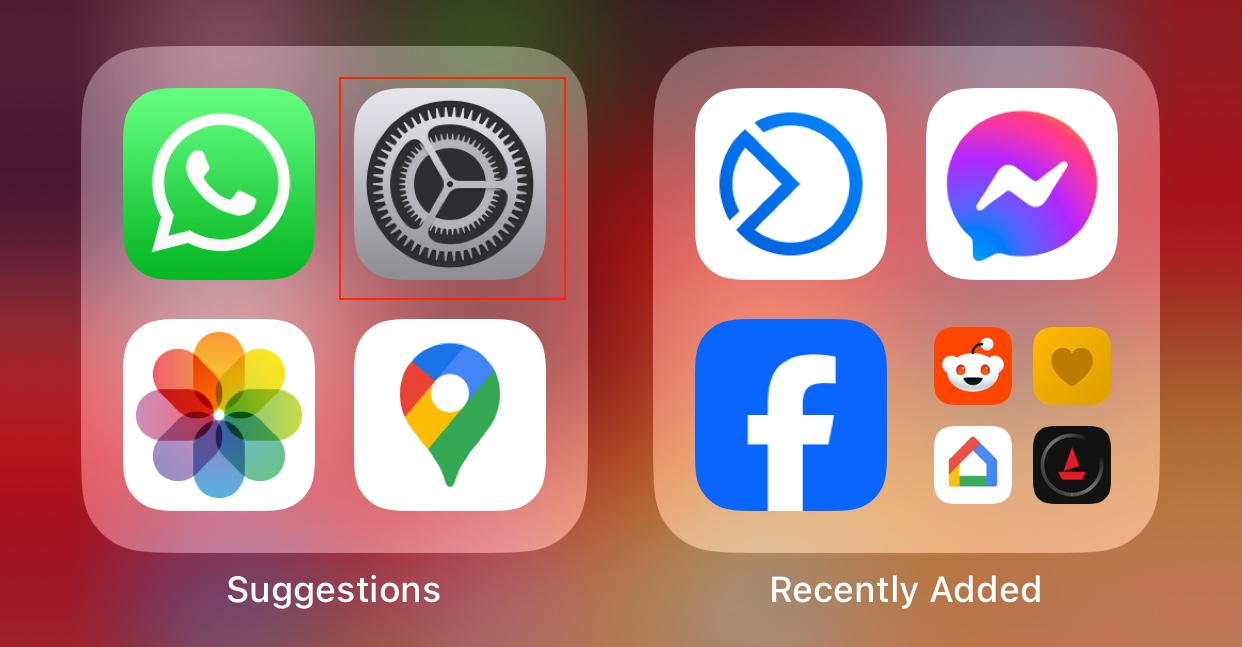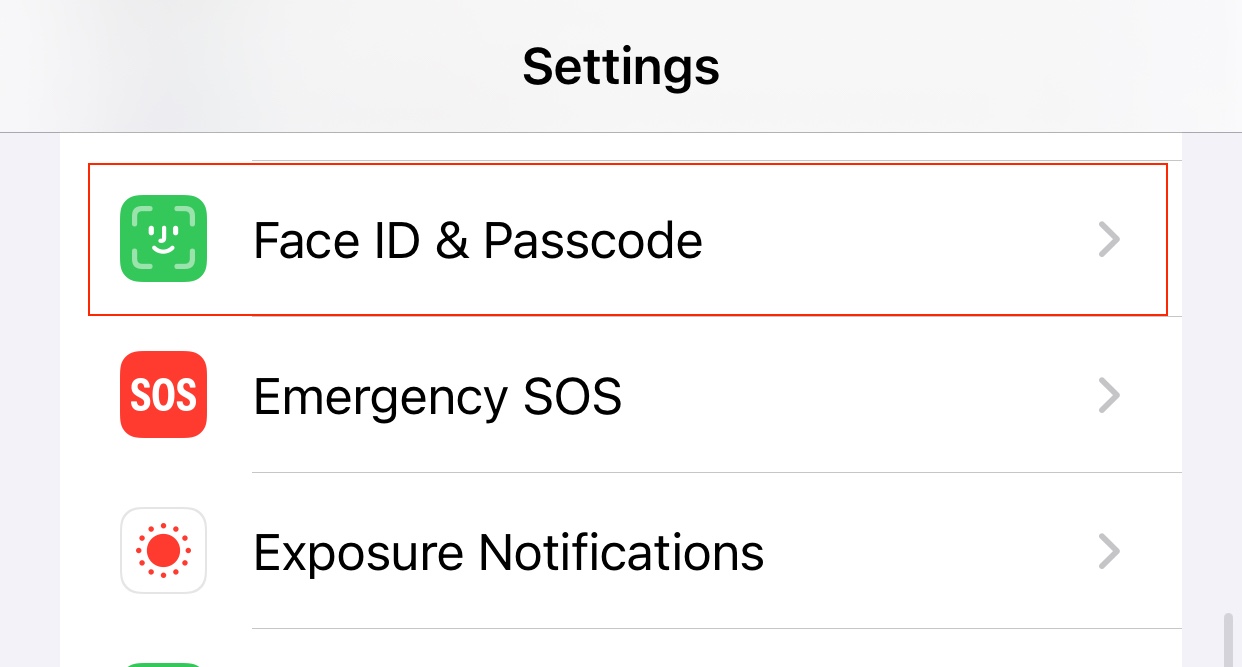When Apple initially announced Face ID, it was met with a lot of scepticism as the TouchID feature had become a crowd favourite back in those days, face unlock features were more of a gimmick than anything else, but cut to 2023, and Face ID has become one of the most used and appreciated security features in the smartphone world. Over the multiple upgrades, Apple has addressed many of the glaring issues that were reported by users and developers and improvements are coming in even now.
One of the problems that was most reported by users was that Face ID was not able to recognise the user’s face if there was a slight change, like the growth of facial hair. To solve this, Apple added the ability to register an alternative appearance to your Face ID setup. This way, if your initial Face ID setup was taken when you looked different from the way you look now, you can simply add in one more Face ID with your new appearance in order for the feature to work without problems.
We tinkered with this feature and realised that rather than adding in an alternative appearance, you can actually register another face altogether. So, basically, if you are married, you can add the face of your partner so that he/she can unlock your device in case you are occupied elsewhere. For example, if you are on a road trip together, and your device is being used for navigation, and it gets locked. Rather than you turning around to unlock the device with your Face ID, your partner can do it themselves.
In this tutorial, we will show you how to add another Face ID to your iPhone in 3 simple steps. Let’s go –
Step 1. Open the settings app on your iPhone.
Step 2. Scroll through the settings menu and tap on the ‘Face ID and Passcode’ option.
Step 3. In the Face ID settings, tap on the ‘Set up and Alternative appearance’ option.
Now, all you have to do is follow the on-screen instructions and your alternative Face ID will be set up. If you are setting up an alternative appearance for your yourself, like maybe your face with glasses on, you can do that. If you are going to register someone else’s face, they need to be present and must register their face using the same setup window.