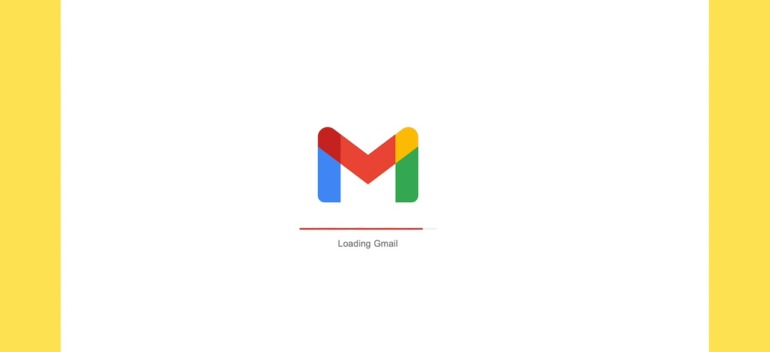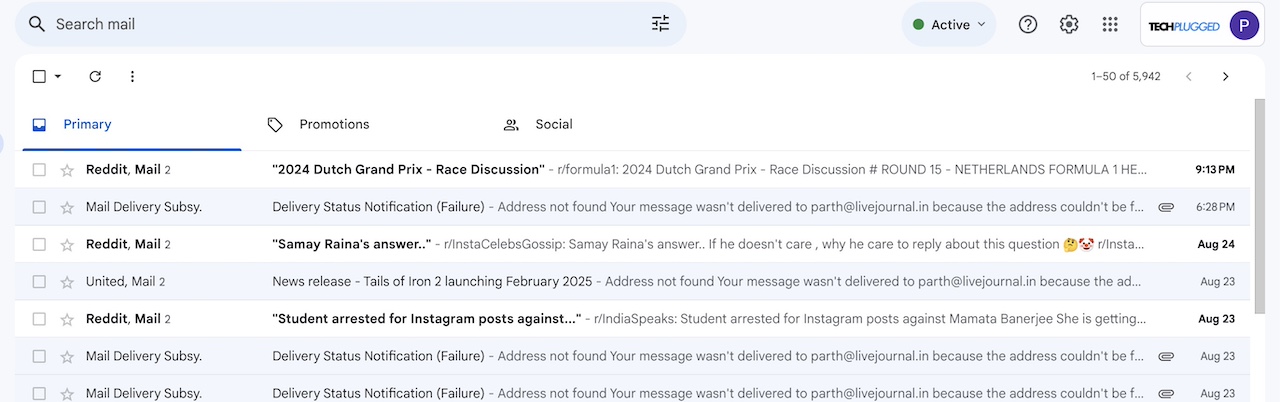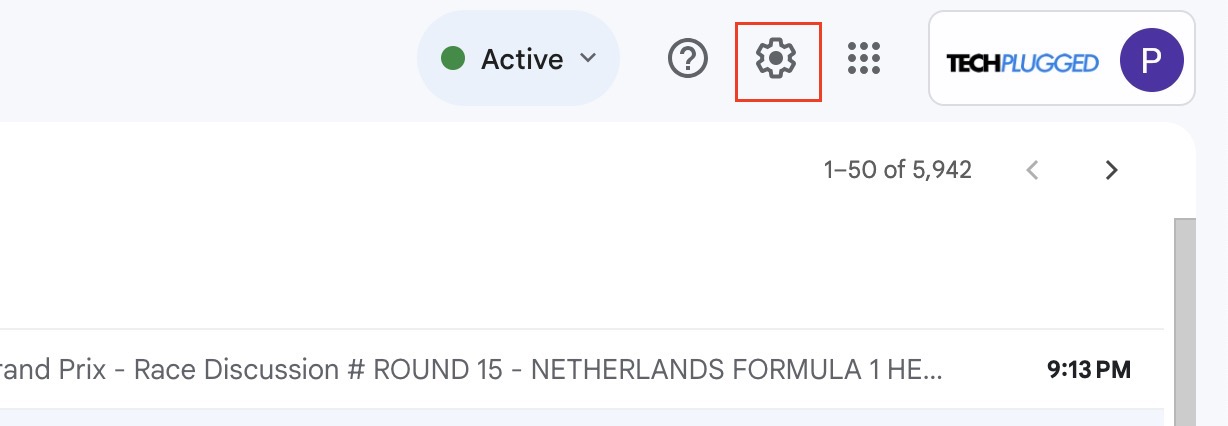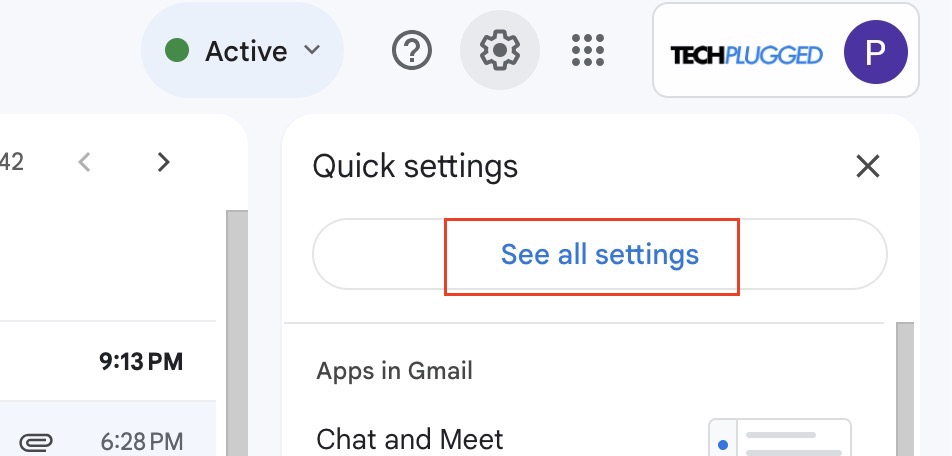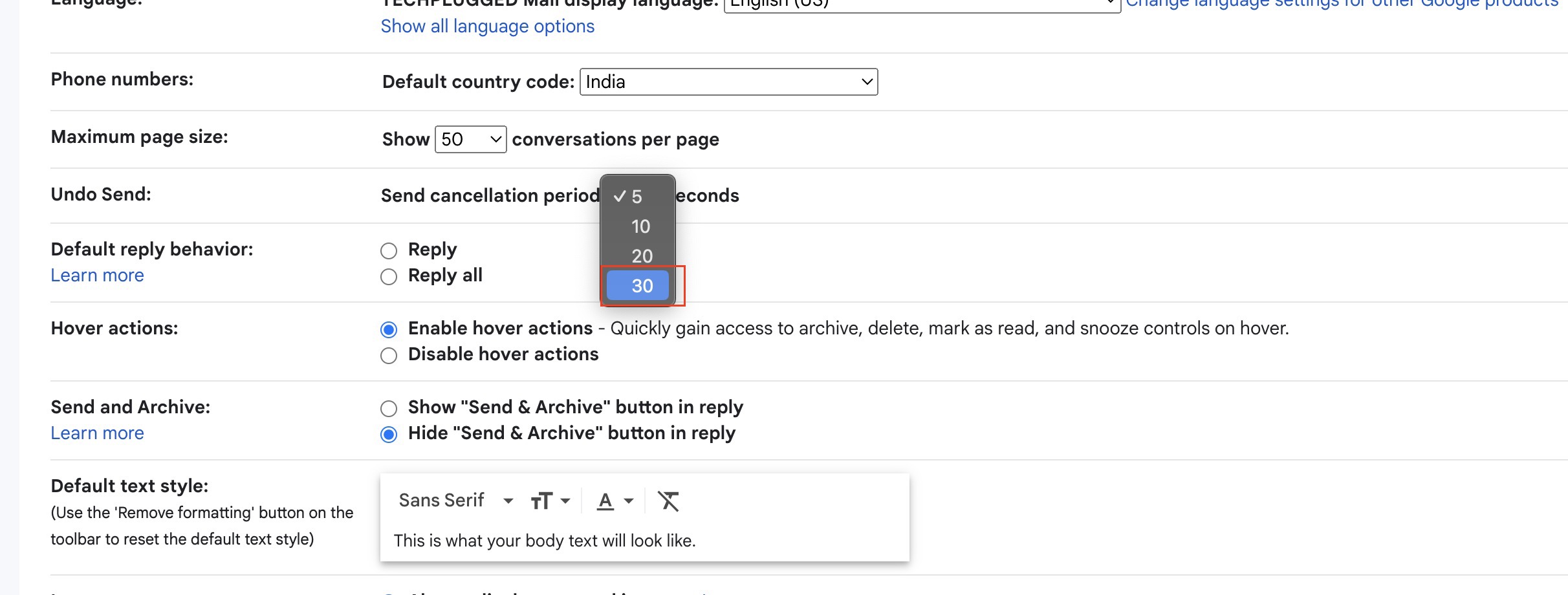Have you ever faced a situation where you hit send on an email, and immediately realised that you made a mistake, or forgot to attach the file you were supposed too send alongside. Back in the day, you had no way to ‘Unsend’ an email on Gmail, but now, there is now a feature that allows users to undo send an email on Gmail, albeit, with a catch.
Table of Contents
Ok, Ok, first tell us, what’s the catch?
The catch is simple, you can undo send an email on Gmail, but you cannot do it for an indefinite amount of time. What this means is that, this undo feature is available only for a few seconds after you send the email. So, you need to be fast to realise your mistake. Once the undo period is over, there is no going back.
How to undo send an email on Gmail
Step 1. Login to your Gmail account on your Computer (Desktop or Laptop). You will be greeted by the home screen with your mail inbox.
Step 2. Click on the ‘Settings’ button on the top right hand side of the window.
Step 3. You will see that the quick settings drop down will appear, but, we want the full set of settings, so click on the ‘See all Settings’ button.
Step 4. Here, in the complete list of settings, you will see the the ‘Undo Send’ option. By default, you will see that the timer has been set to 5 seconds. However, this is too short of a timer, as it can take a moment to realise a mistake. Thankfully, you can click on the timer drop down and select the maximum of 30 seconds. This is the maximum duration of the undo timer, and good enough time to realise your mistake. Select 30 seconds, and you are done.
Now, whenever you send a email, you will have a 30 second window to undo send the email, rectify your mistake, and resend it. Features like this truly make Gmail a very powerful email messenger, and with the AI revolution upon us, it will be interesting to see what else Google adds to the world’s most used Email app.