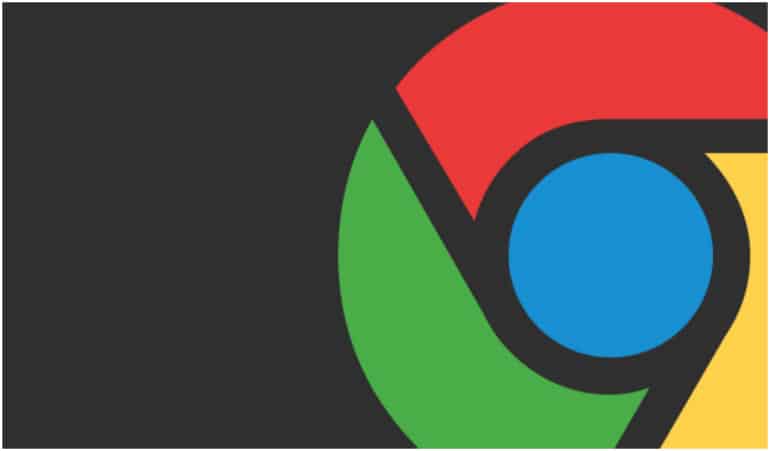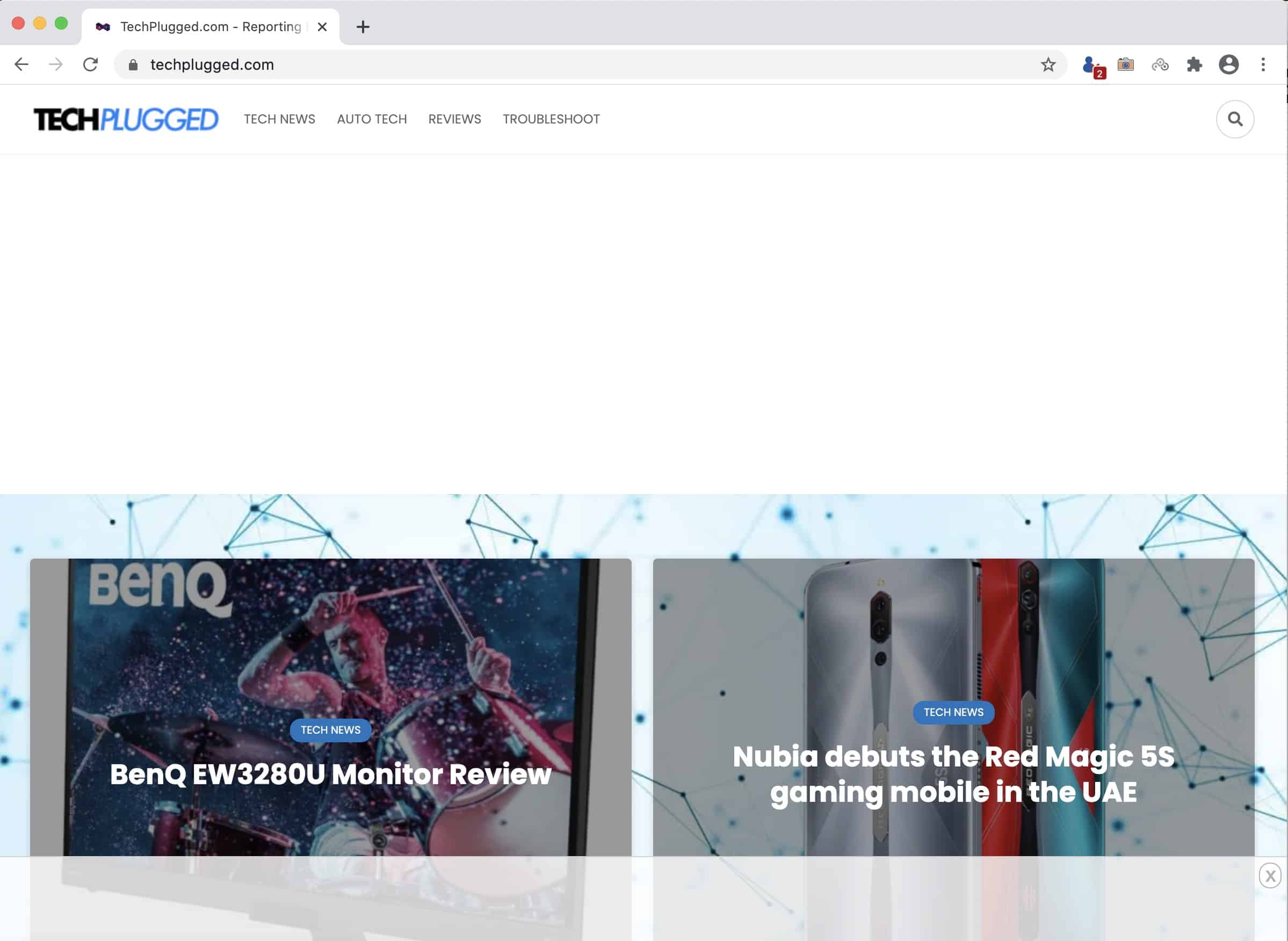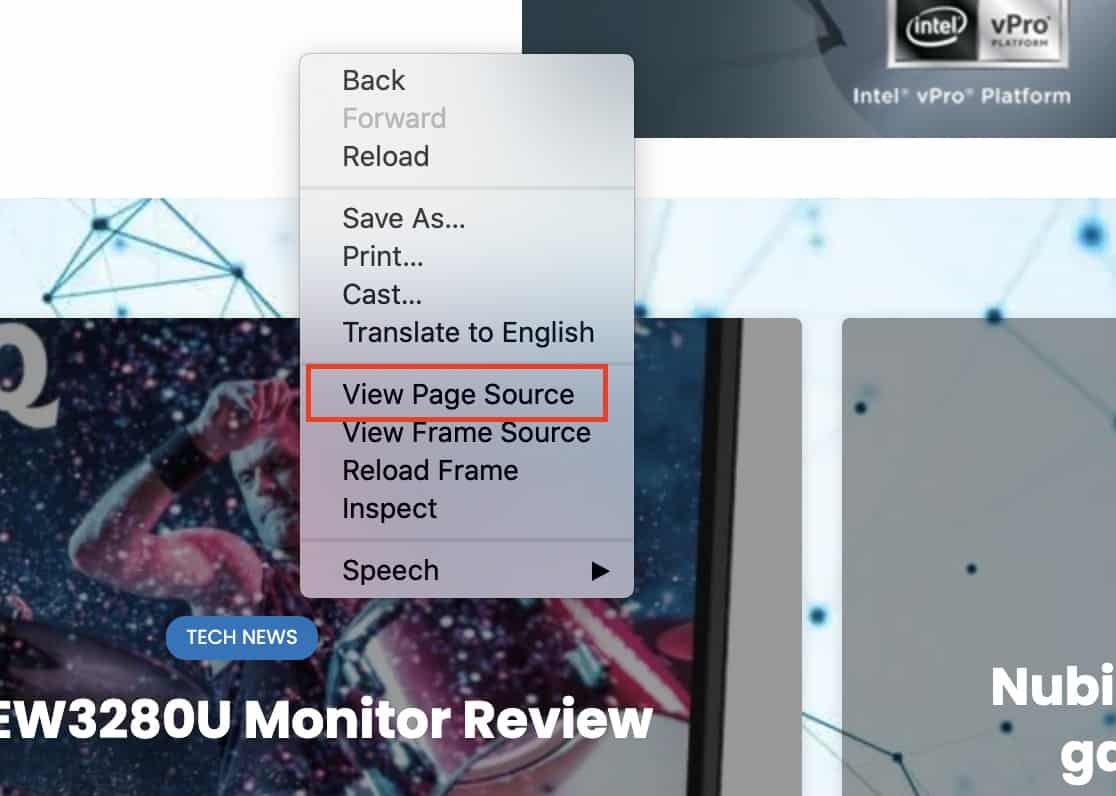If you are a programmer or just a tech enthusiast, you must have wanted to see the code that makes up a website. Earlier, this feature was restricted to just the developers, who received the HTML source code from the parent company directly, but today, this feature is available to everyone, thanks to Google Chrome.
The Google Chrome browser is filled to the brim with features and functionalities, that we may not even know, exist. One such feature is the ‘Page Source’ feature. This allows you to browse to the web page you need, and view its source code directly. If you are a programmer, you can even debug the source code of your own web page if needed.
In this tutorial, we will show you how to view the HTML source in Google Chrome.
Table of Contents
Open the Google Chrome browser on your PC/Laptop.
Browse to the web page you want to view the HTML source.
Right-Click anywhere on the web page to reveal a drop-down menu.
Click on the ‘View Page Source’ option from the menu.
You will now see the HTML source code of the web page you are currently browsing. Once this is on screen, you can go through it to see how the web page works, or if you are a developer, you can even debug any errors that you may be experiencing with the web page.
If you do not have the Google Chrome browser on your PC, and you want to give it a shot, you can download it by clicking on this link.