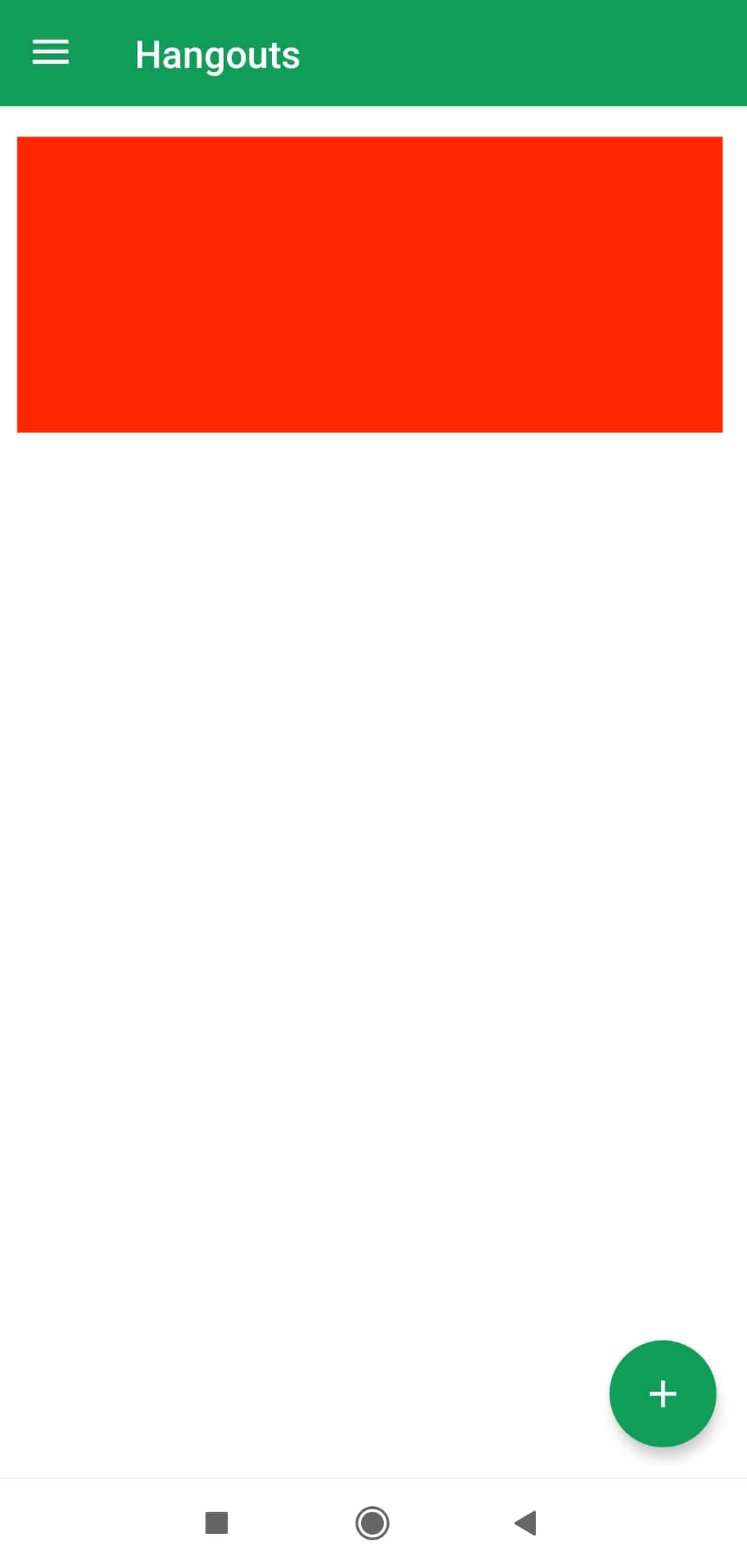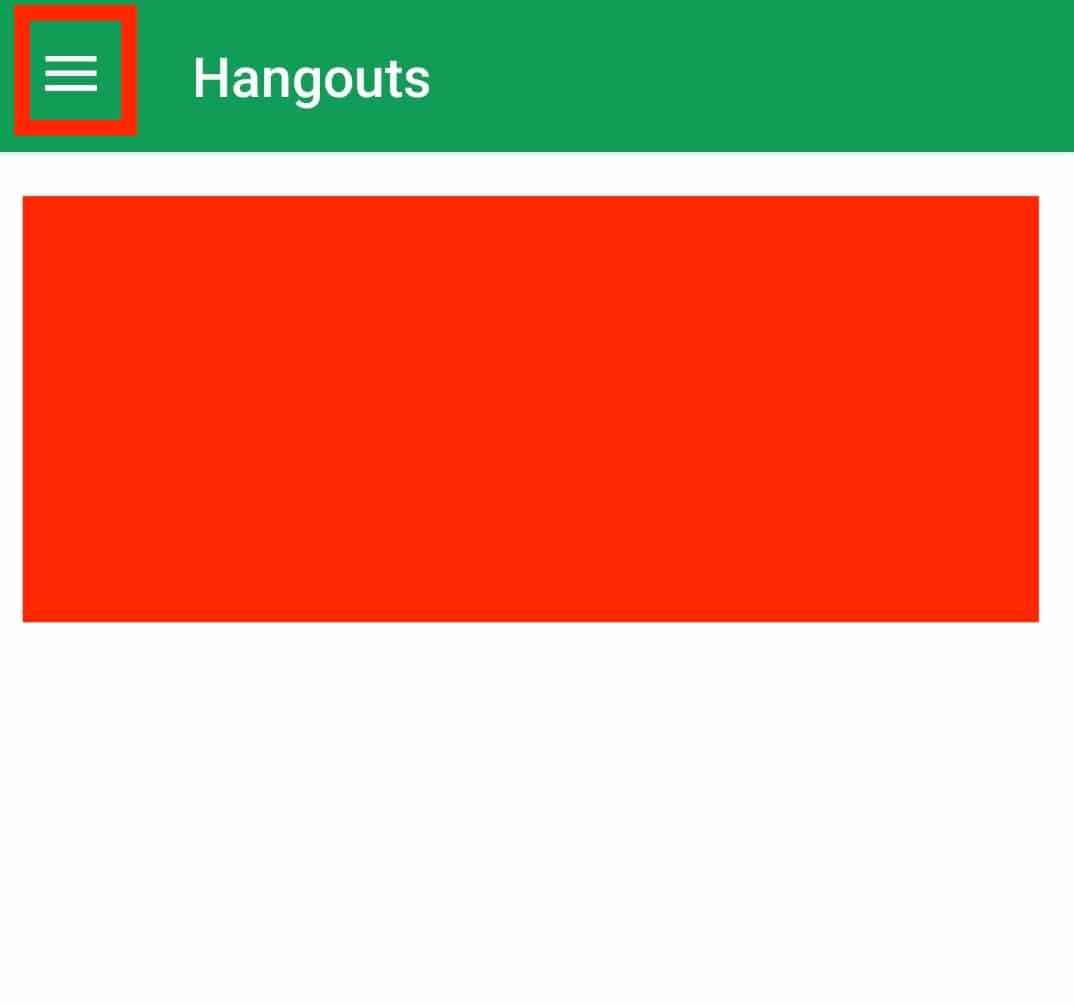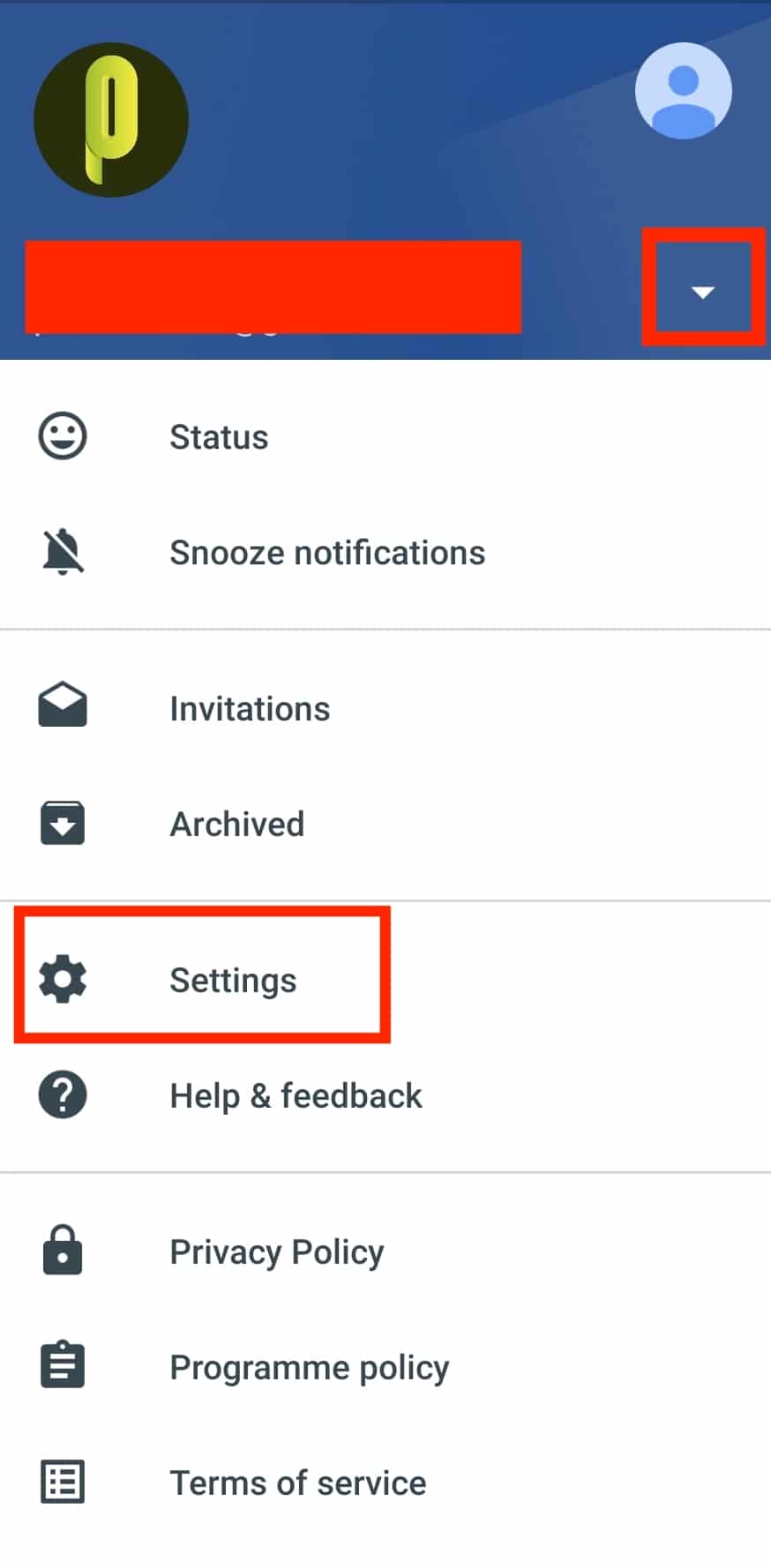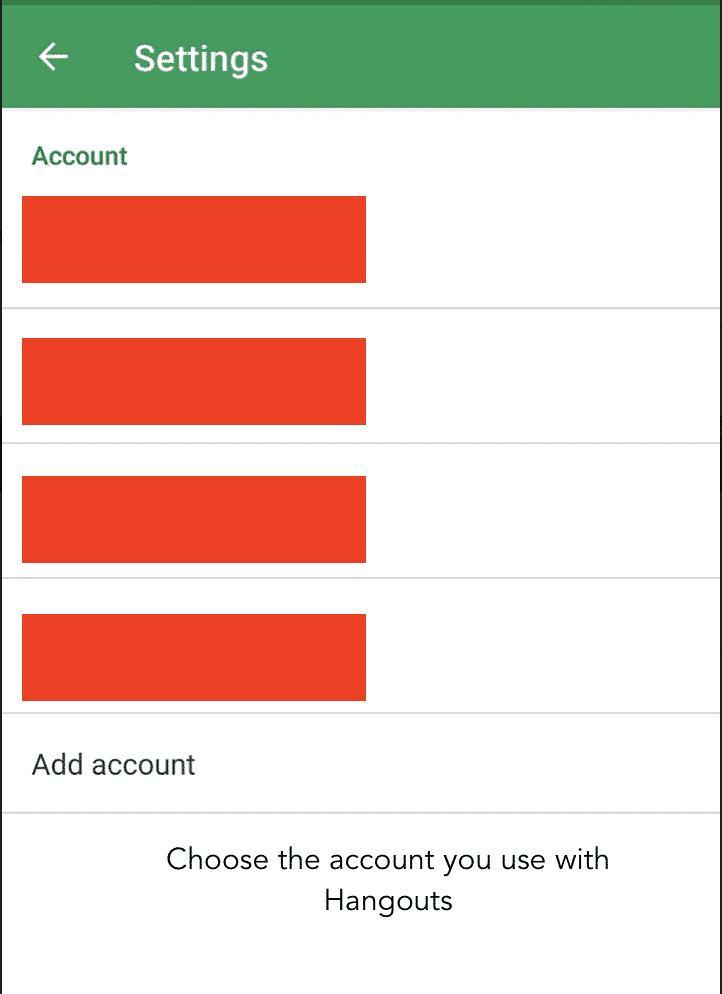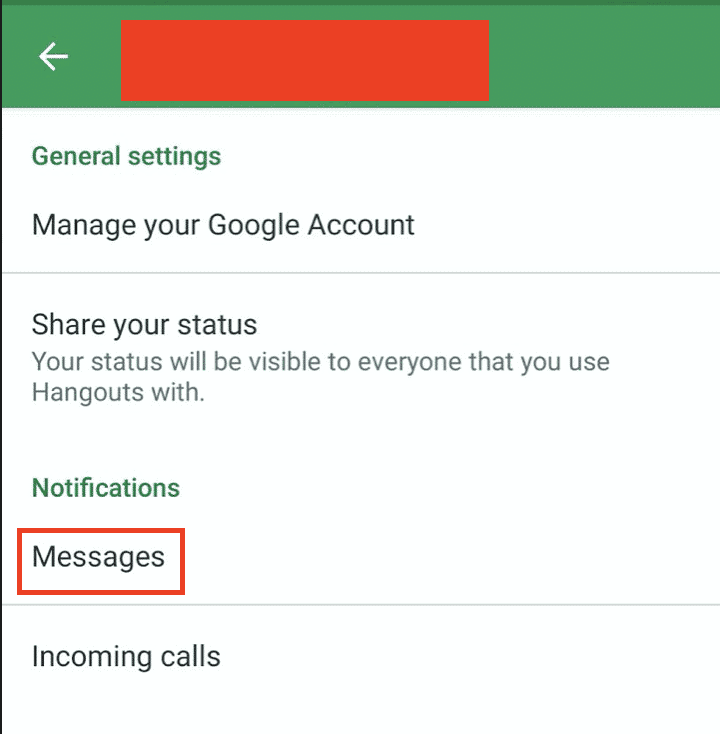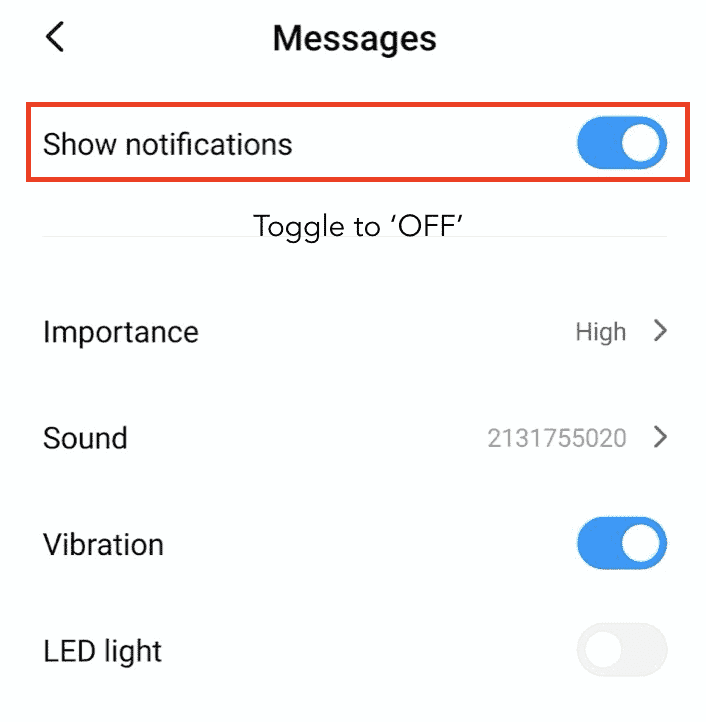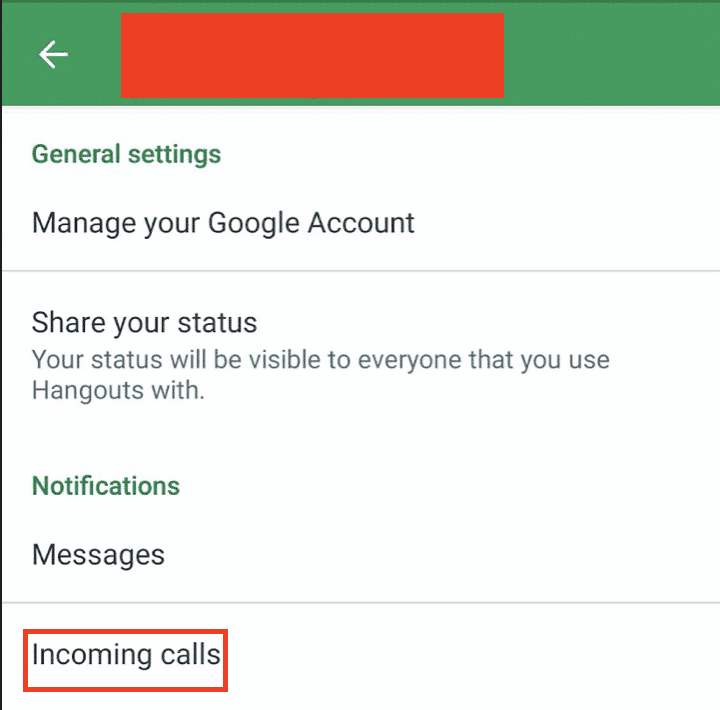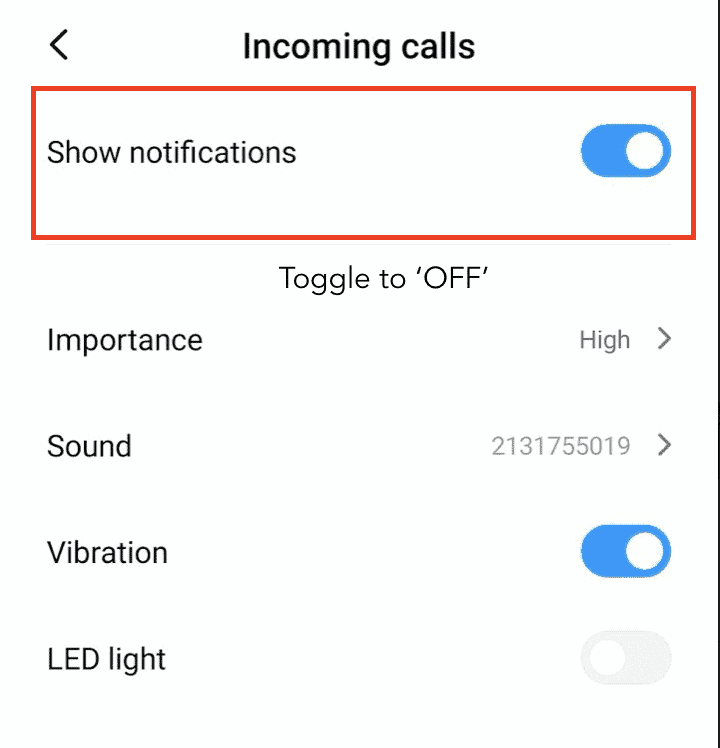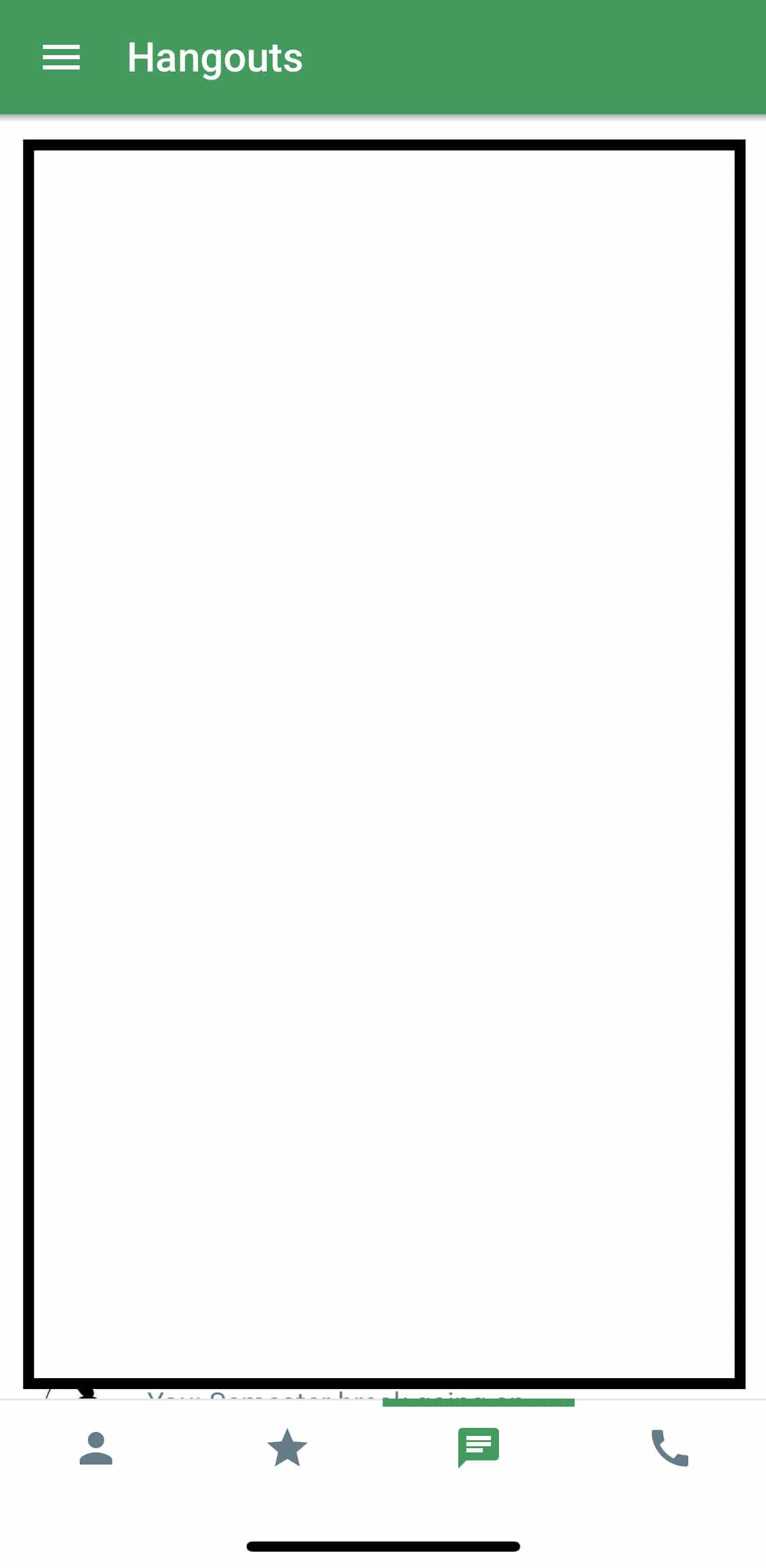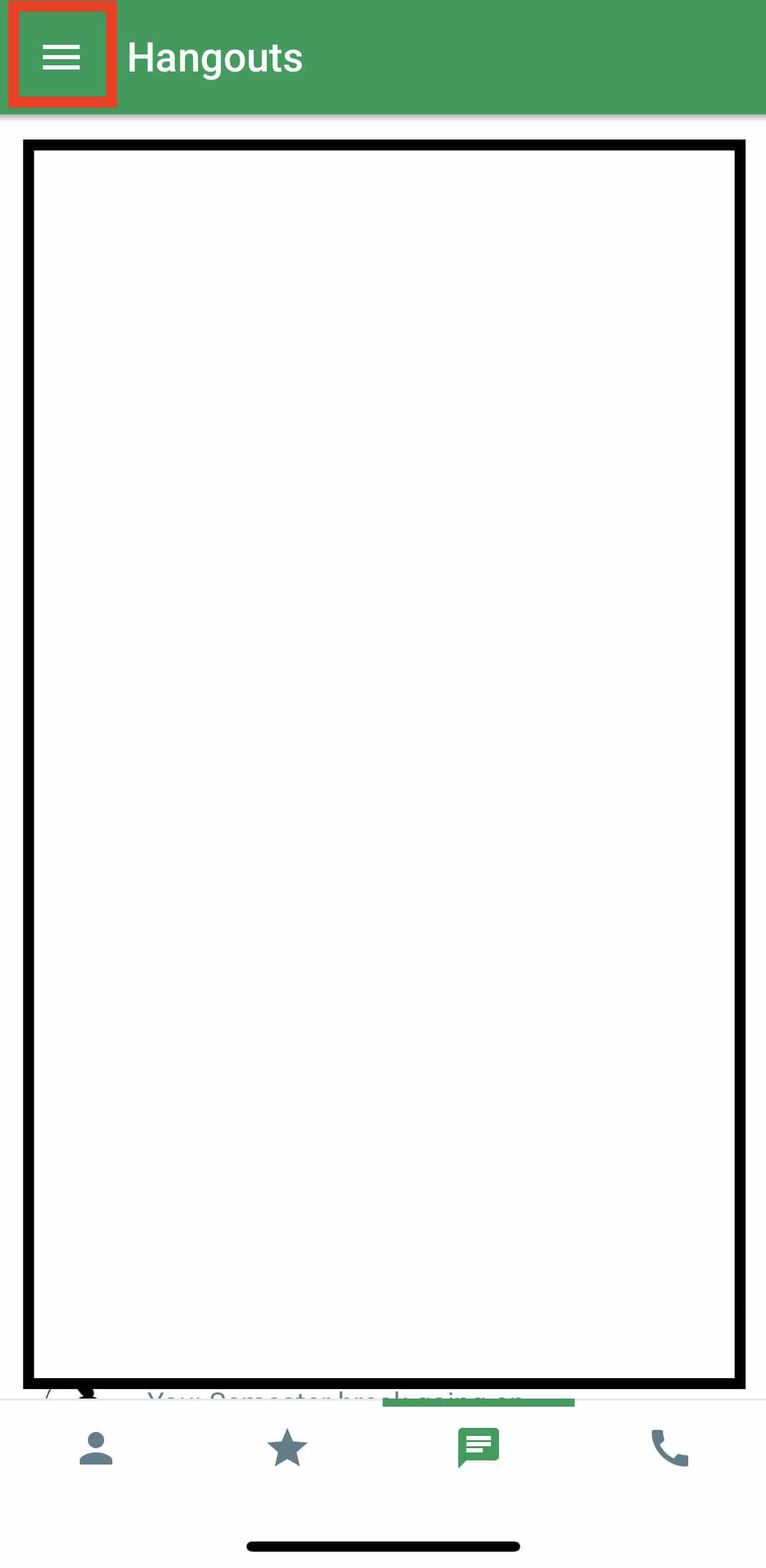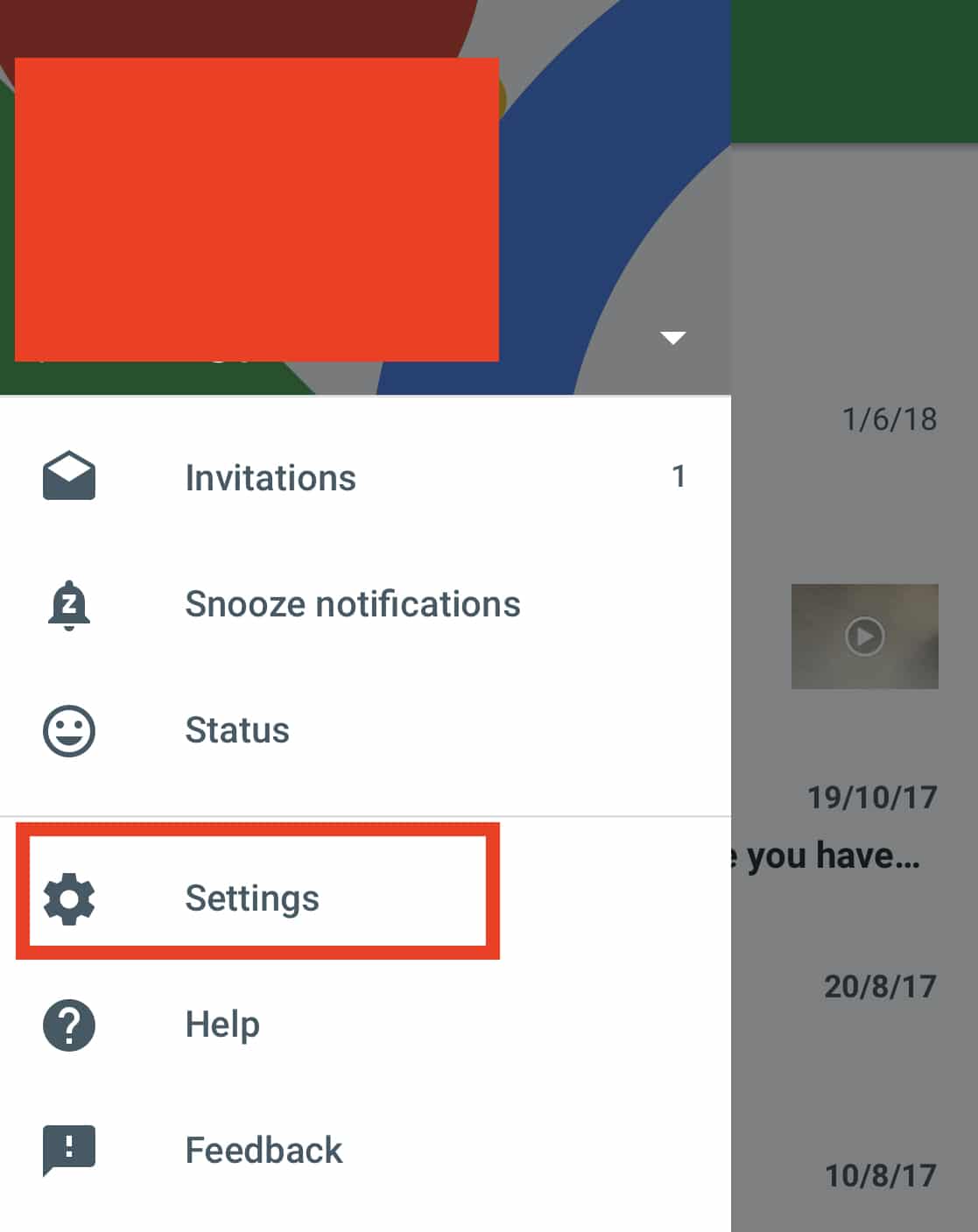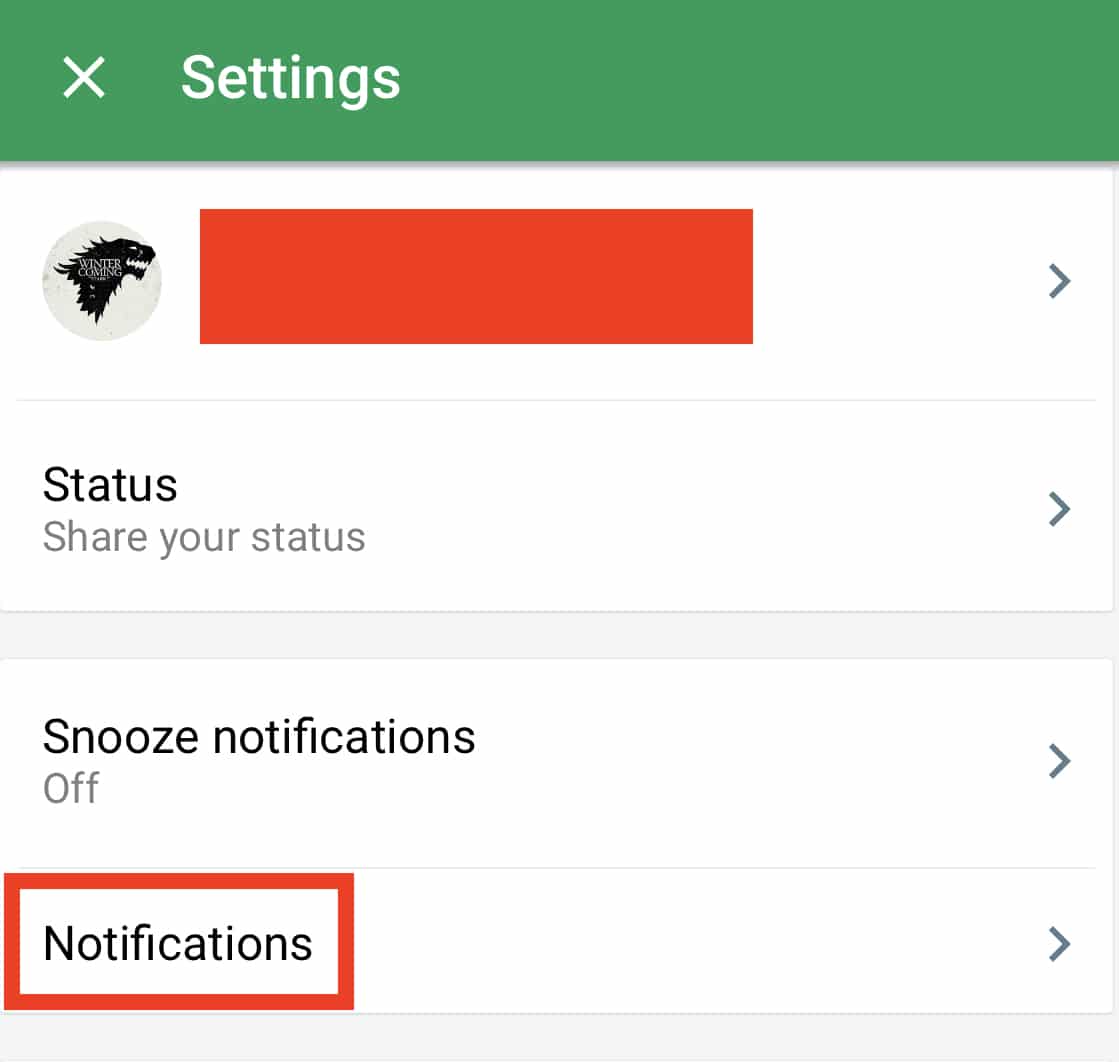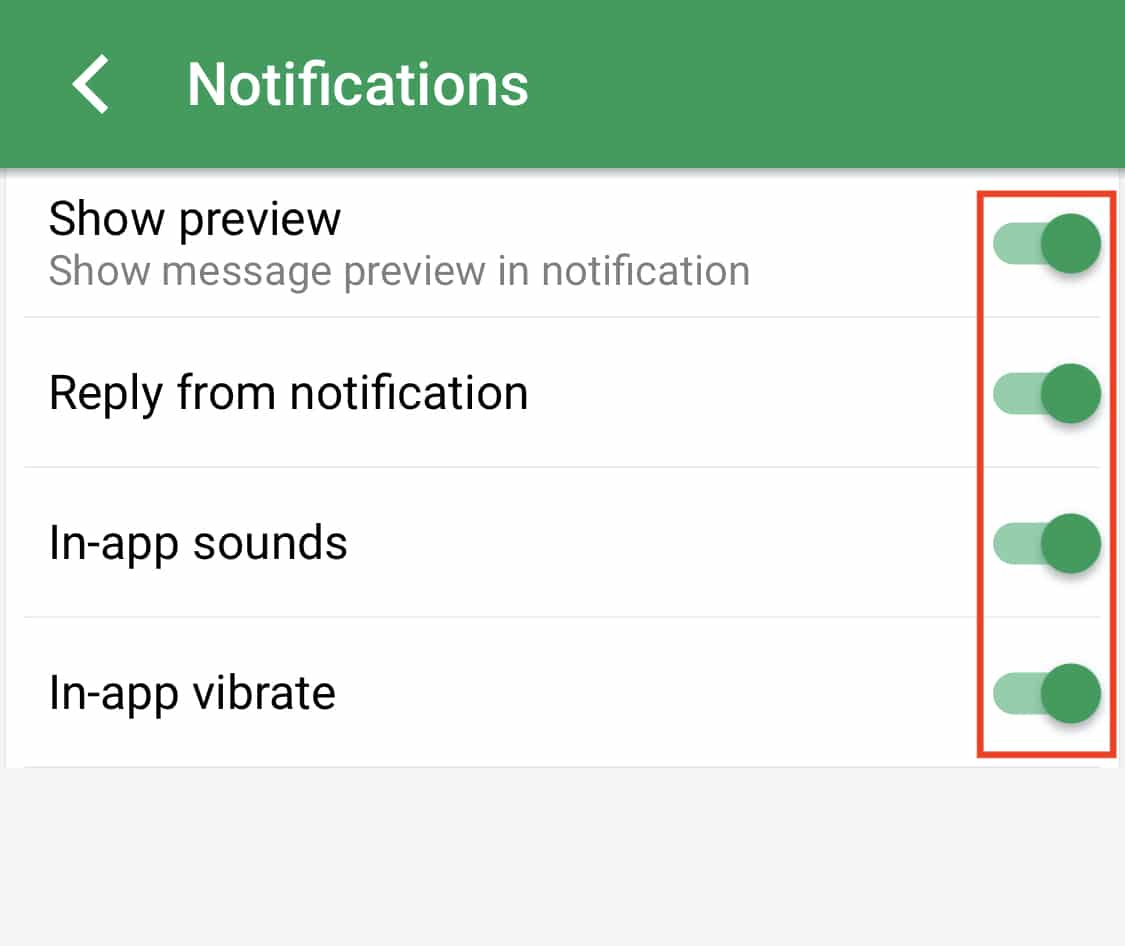Google Meet (Hangouts) is a very popular instant messaging and video conferencing app from Google. It allows us to stay connected with our friends and colleagues all over the world and makes it easy to work on projects in real-time, collaborate on ideas and even catch up with friends and family.
But with every new app you install, comes a slew of notifications and alerts which more often than not, tend to cause disturbance and distraction to users, especially when working.
In this tutorial, we will tell you how you can turn off notifications from the Google Meet (Hangouts) app.
Table of Contents
Case 1 – Android Device
Step 1. Open the Google Meet (Hangouts) app on your Android device.
Step 2. Tap on the three-line button to reveal a menu.
Step 3. In the menu, tap on the ‘Settings’ option.
Step 4. Choose the account you use with the Google Meet (Hangouts) app.
Step 5. Now, under the notifications tab, tap the ‘Messages’ option.
Step 6. Here, toggle the Show Notifications slider to ‘Off’.
Step 7. Head back to the Settings and now tap on the ‘Incoming Calls’ option under the notifications tab.
Step 8. Toggle the Show Notifications Slider to ‘Off’.
You will now stop receiving any notification alerts from the Google Meet (Hangouts) app.
Case 2 – iOS and iPad Device
Step 1. Open the Google Meet (Hangouts) app on your iOS or iPad device.
Step 2. Tap the three-line button to reveal the menu.
Step 3. In the menu, tap on the Settings option.
Step 4. In the Settings window, tap on the ‘Notifications’ option.
Step 5. Toggle all switches to the ‘Off’ position.
You will now stop receiving notification alerts from the Google Meet (Hangouts) app.