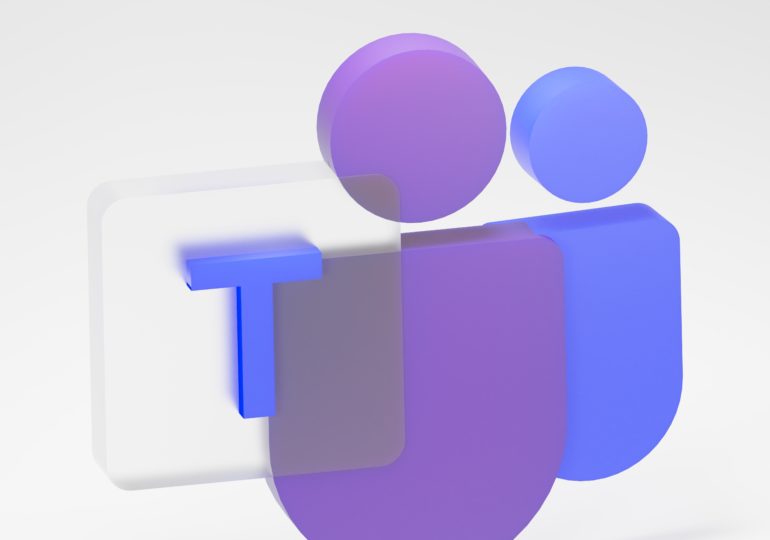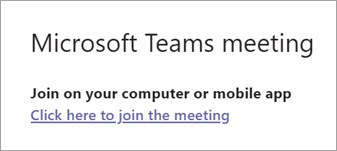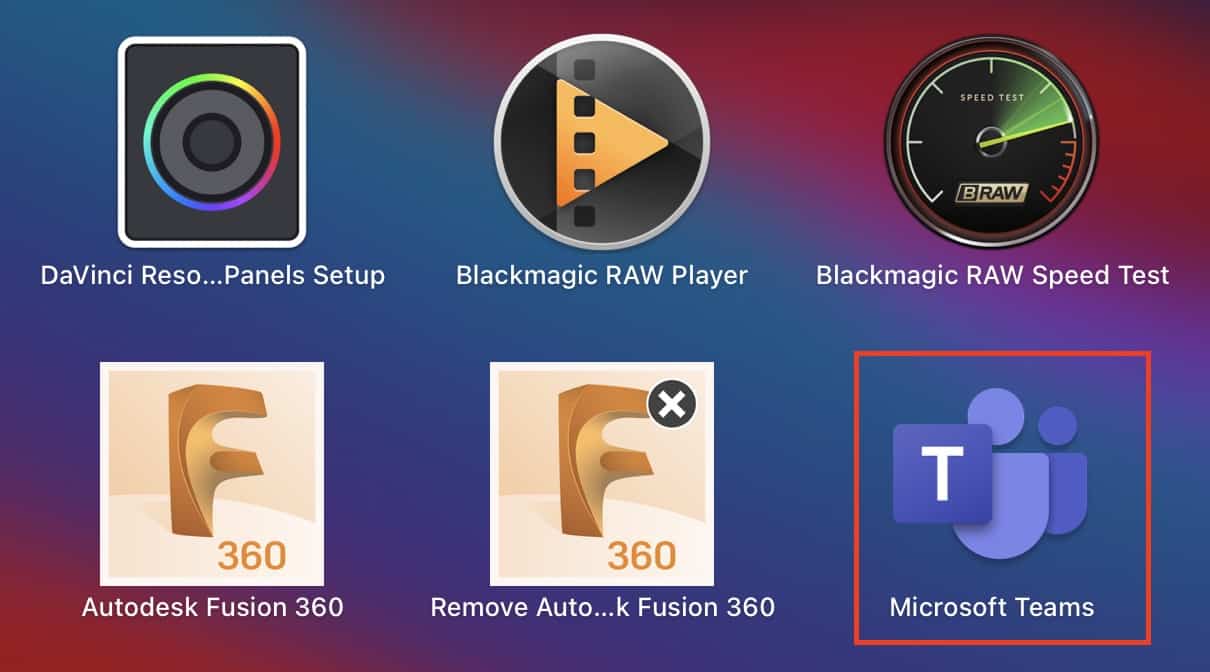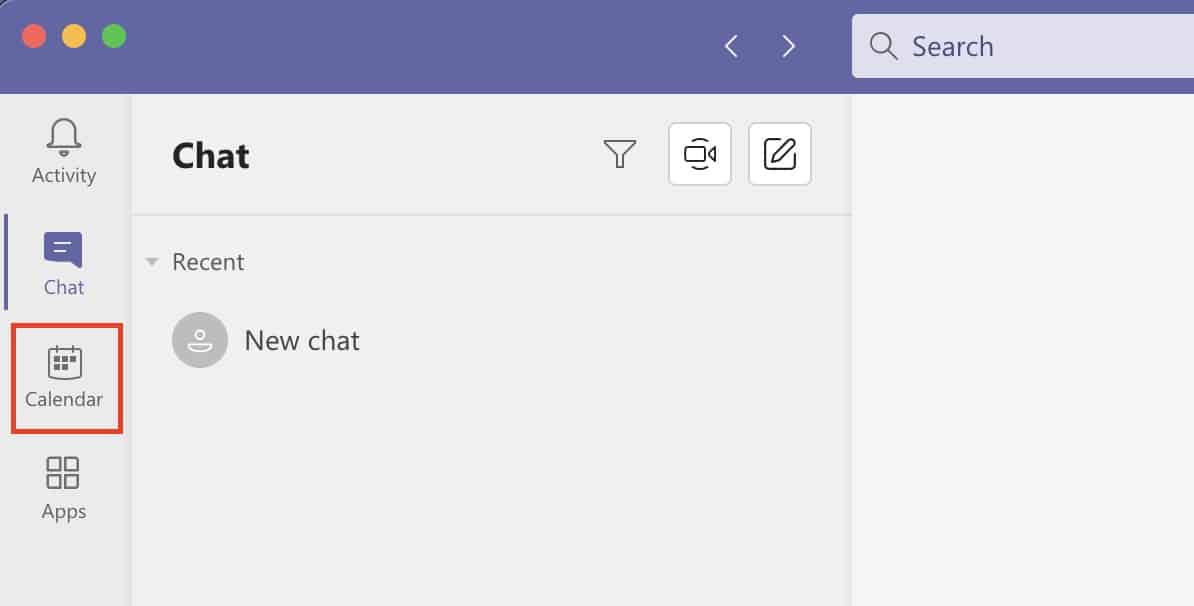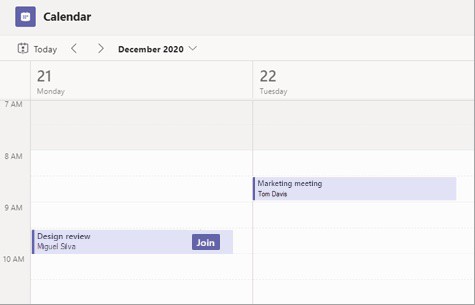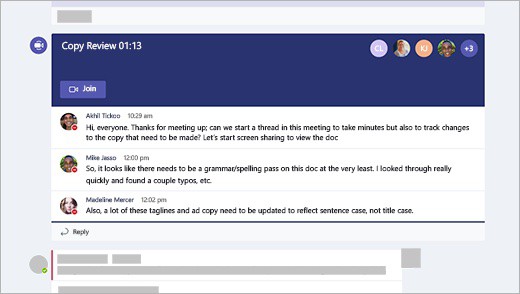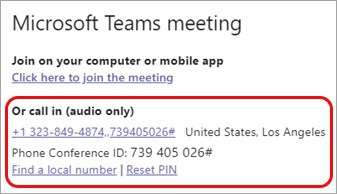With most of the businesses worldwide now resorting to the work-from-home scheme, demand has grown for some reliable and secure team communication tools. While some of these apps are more open and easy to use for general purposes like catching up with friends and colleagues, there are some that are focused more on the corporates. One such application is Microsoft’s very own ‘Microsoft Teams’.
By definition, Microsoft Teams is a proprietary business communication platform developed by Microsoft, as part of the Microsoft 365 family of products. One can compare it with similar peer software like Slack or Skype for Business, but Microsoft has given this, a lot of useful features and functionalities, that make it, a go-to for organizations around the world.
Once you have set up the Microsoft Teams application, you may eventually need to join a meeting that is being hosted by either your friends or your organization.
There are many ways to join a meeting on the Microsoft Teams app, and in this tutorial, we will walk you through all of them.
Table of Contents
Method 1. Using the Link directly
If you have been given a meeting invite, you will probably see a link that says ‘click to join the meeting‘. If you click on this link, you will be instantly shifted to the Microsoft Teams application where you can join the meeting seamlessly.
Method 2. Join from the Calendar
Step 1. Open the Microsoft Teams app on your Desktop/Laptop.
Step 2. Click on the ‘Calendar’ tab from the left-hand side of the home page.
Step 3. In your Calendar, you will see upcoming meetings. You can simply click on the ‘Join’ button and you will be taken to the meeting.
Method 3. Join in a Channel
If the meeting has been scheduled within a channel, you will be able to see the topic of the meeting, the attendees, and the timing. You can click on the ‘Join‘ button on the top of the window to get started with the meeting.
Method 4. Join from the Chat
In case the meeting has already started, you will see the same appear in your chat list. Click on the ‘Join’ button to enter the meeting immediately.
Method 5. Call in to join the Meeting
Some meeting invites carry a phone or mobile number that can be used to dial into the meeting. So, if you are unable to join a meeting through the Microsoft Teams app, and the meeting invite has a phone number, you can comply dial the number through your mobile phone, and enter the meeting.
Keep in mind that this will work only if the meeting has a designated phone number.
If you want to download the Microsoft Teams app on your Desktop, you can use the link here, to head to the download page.