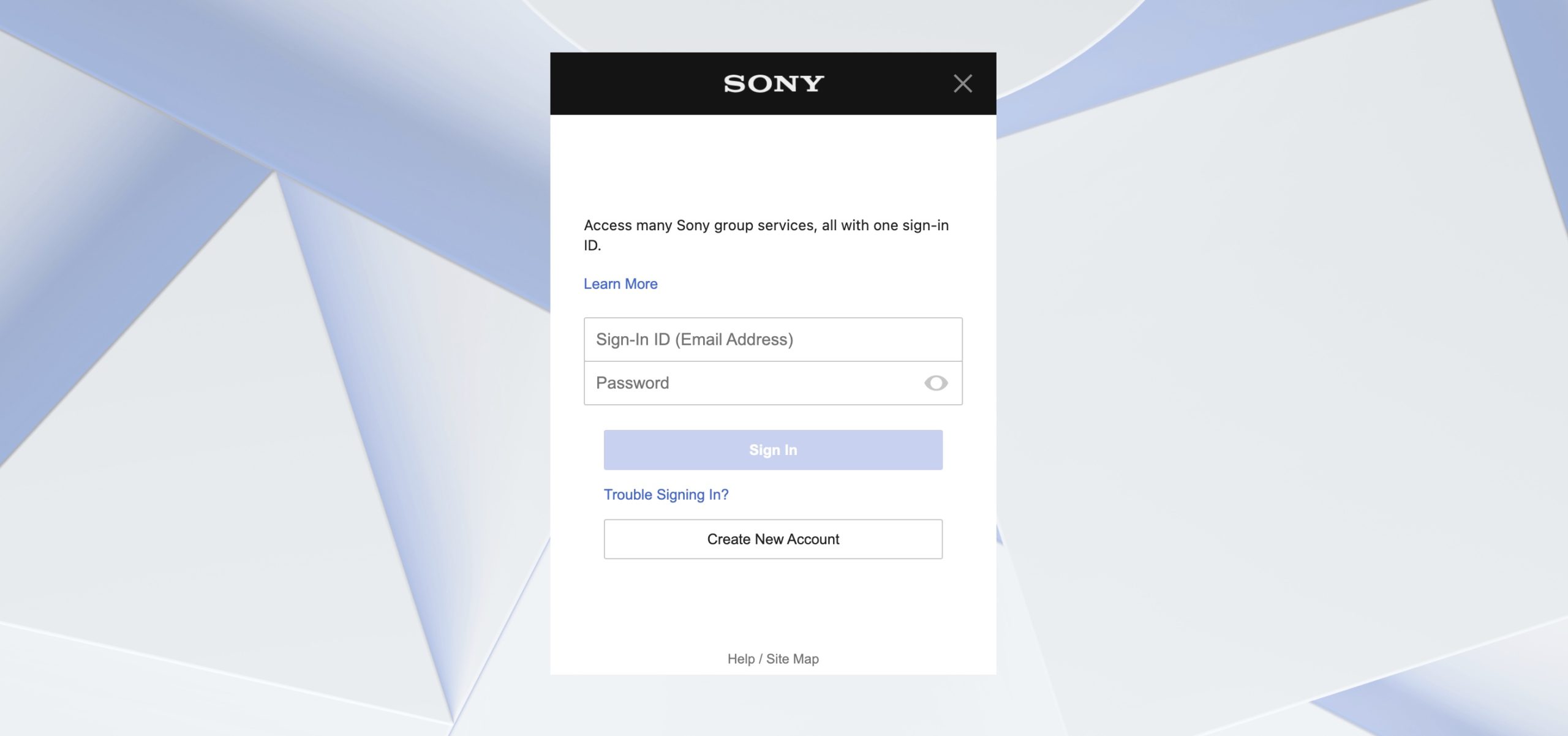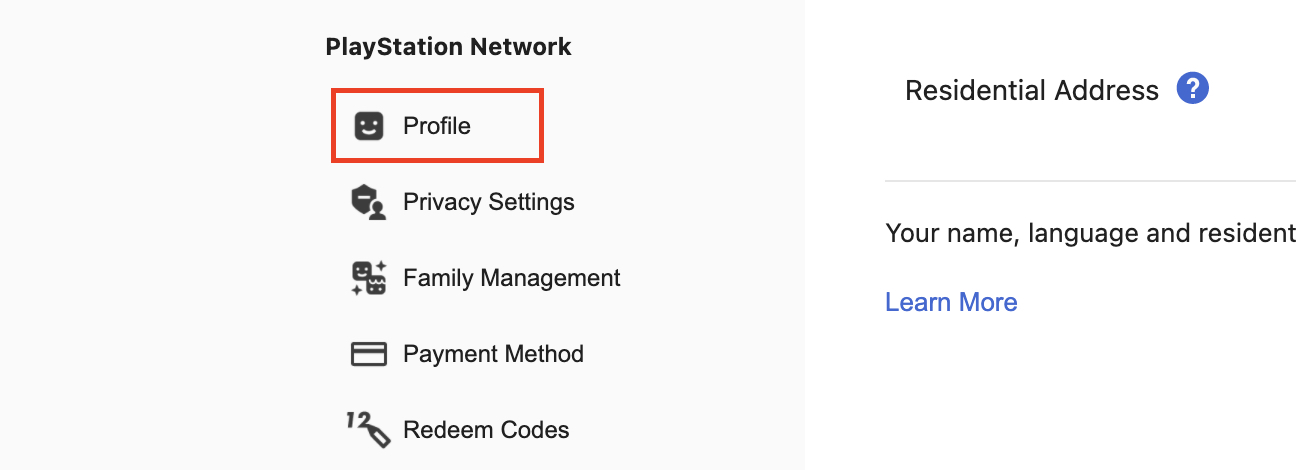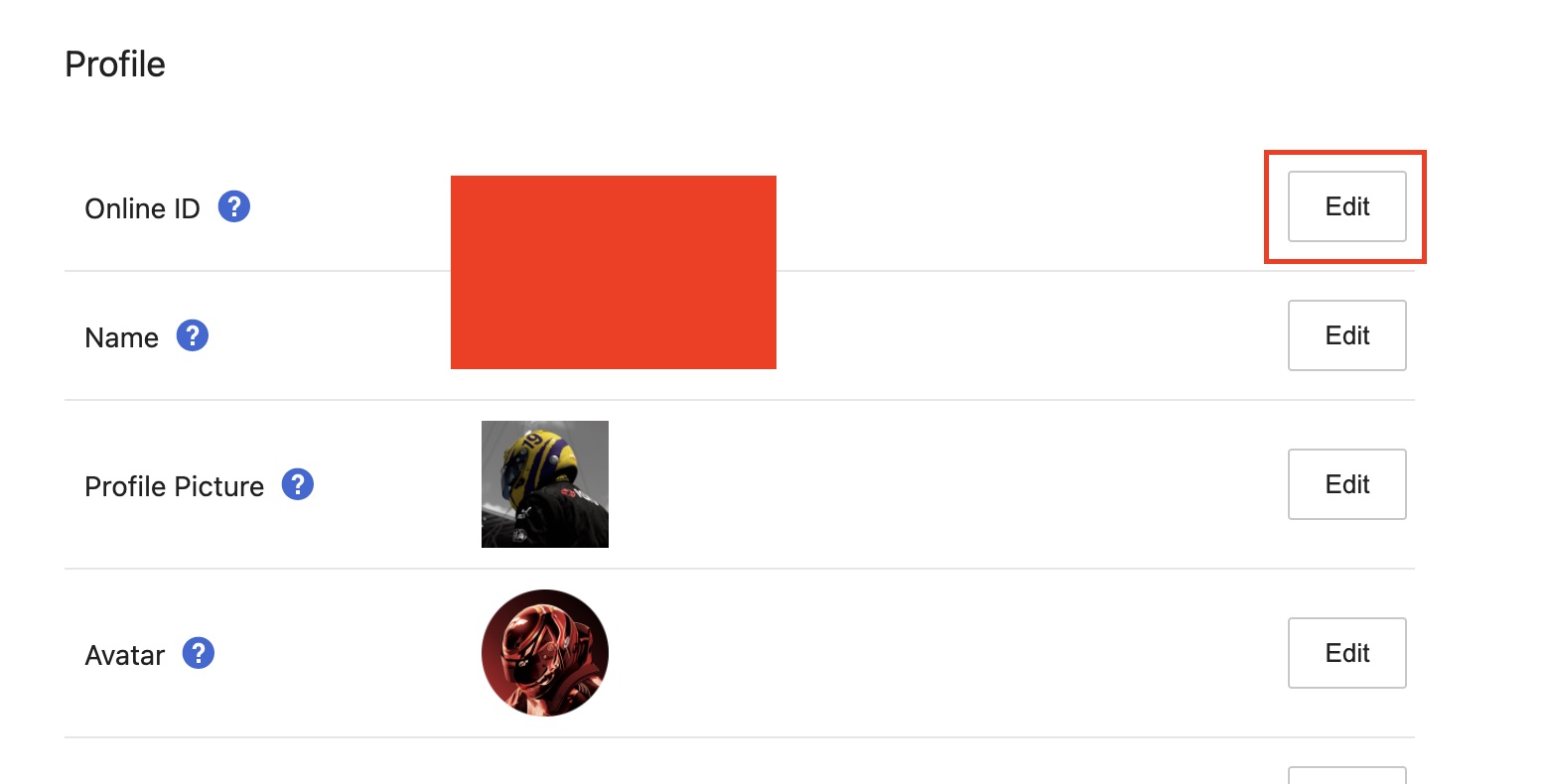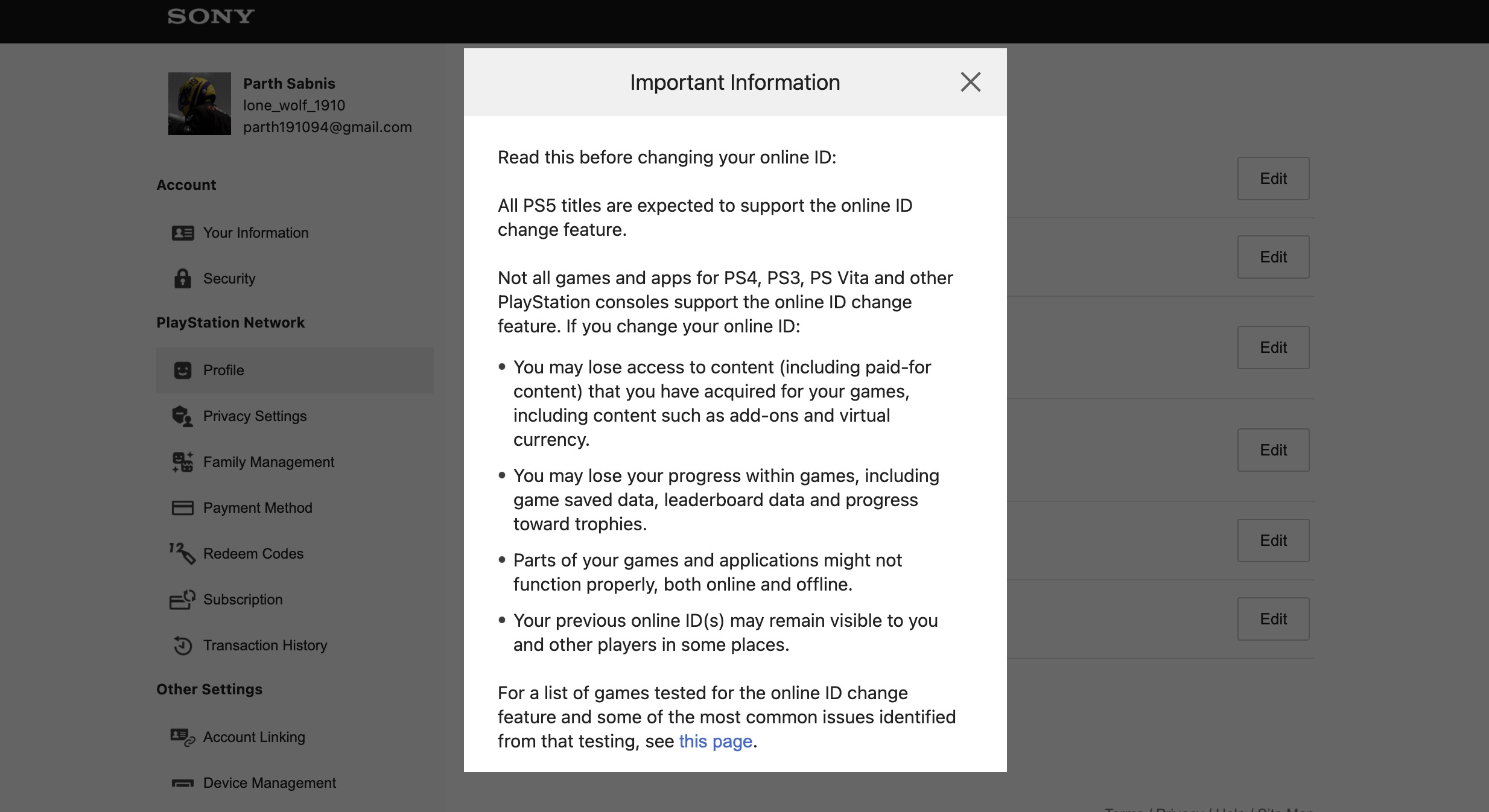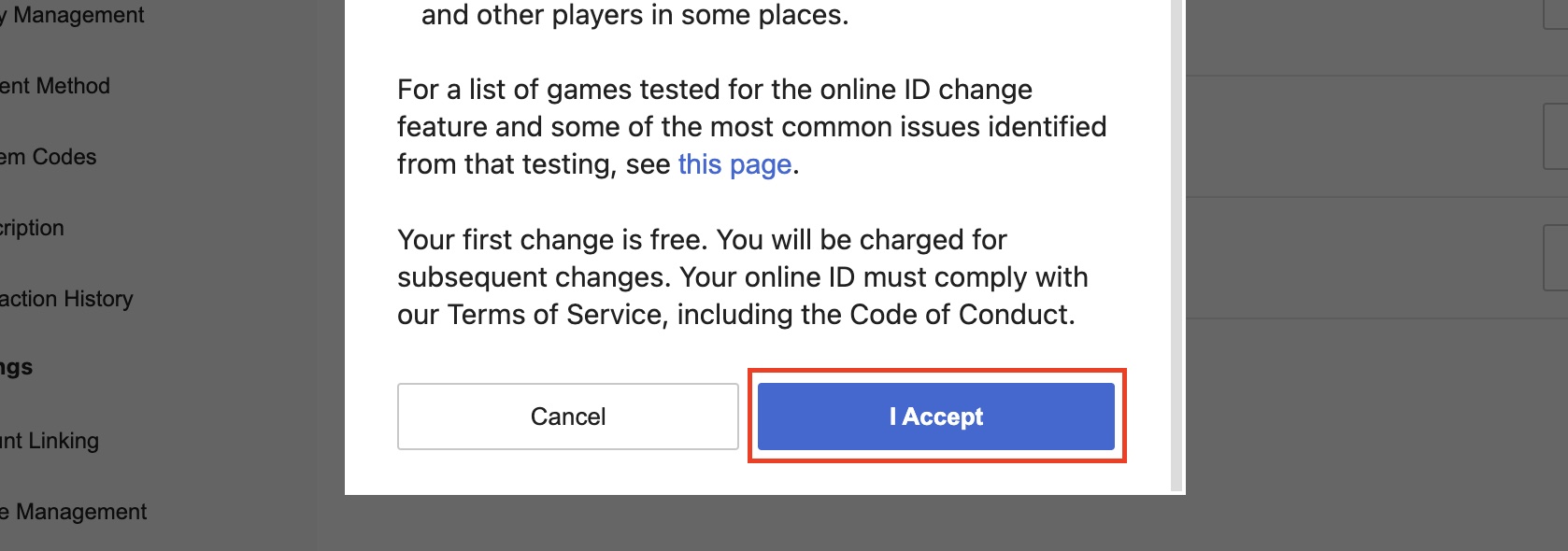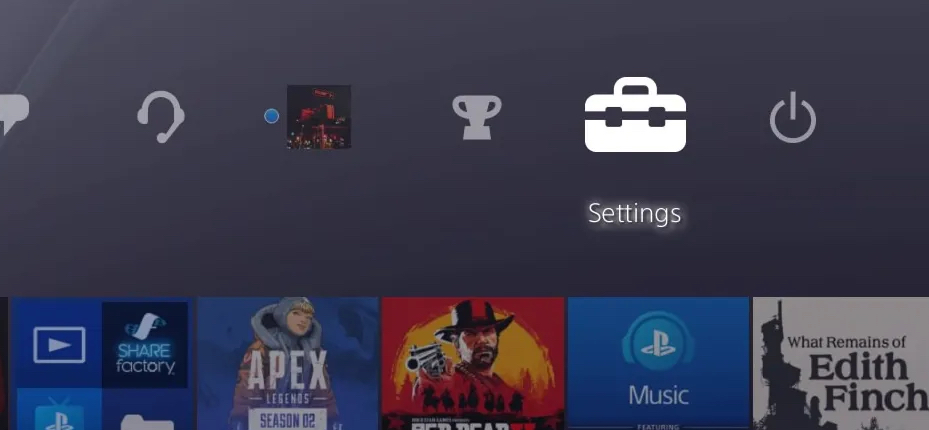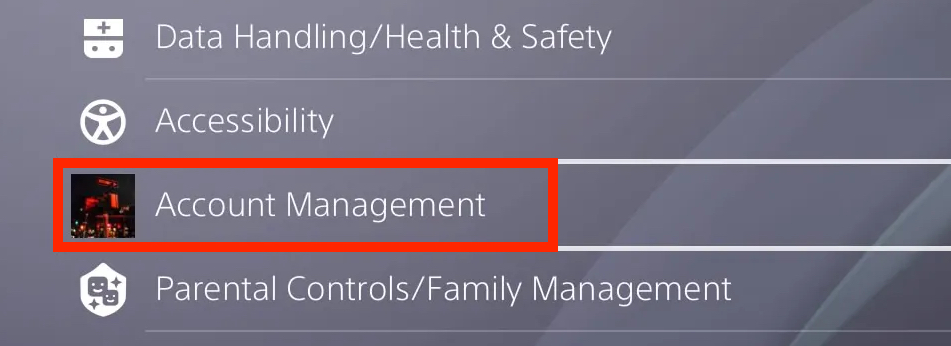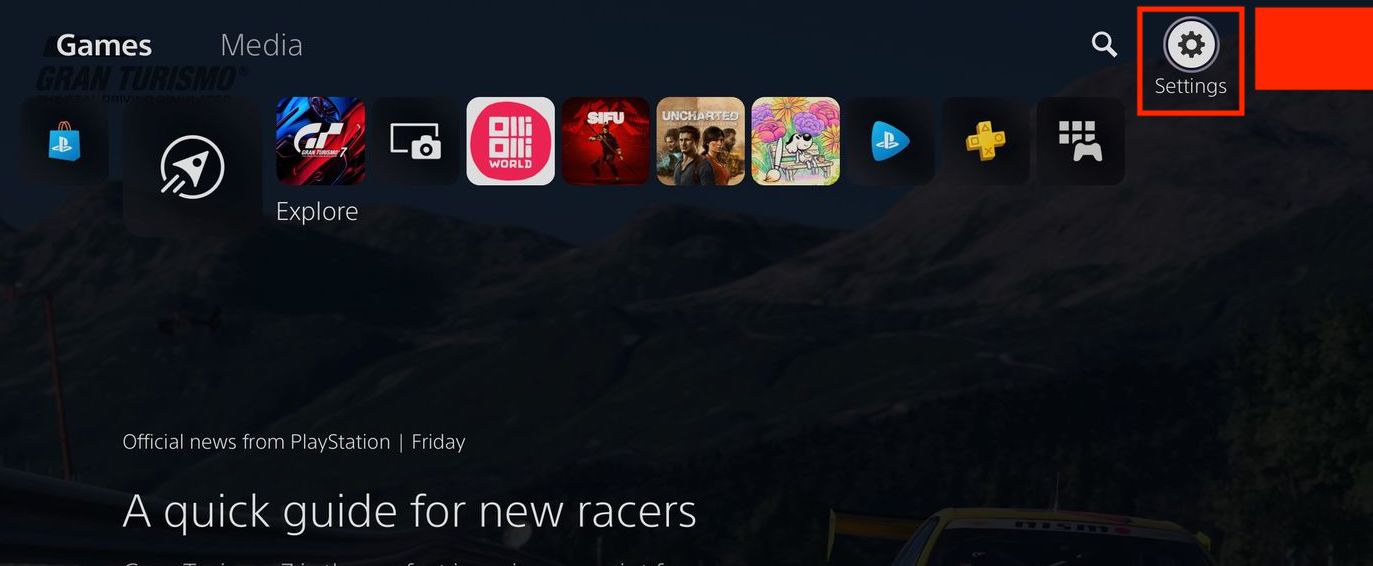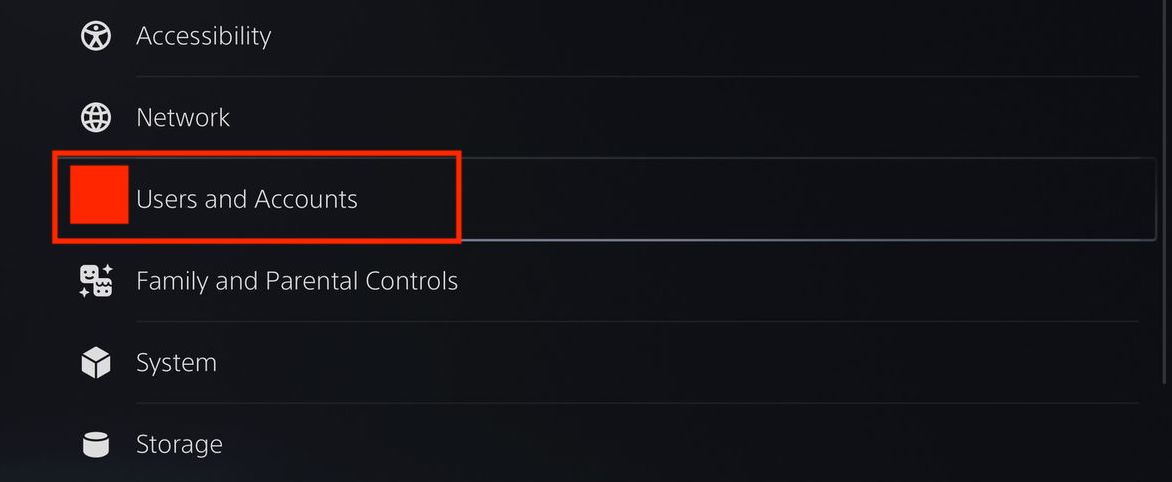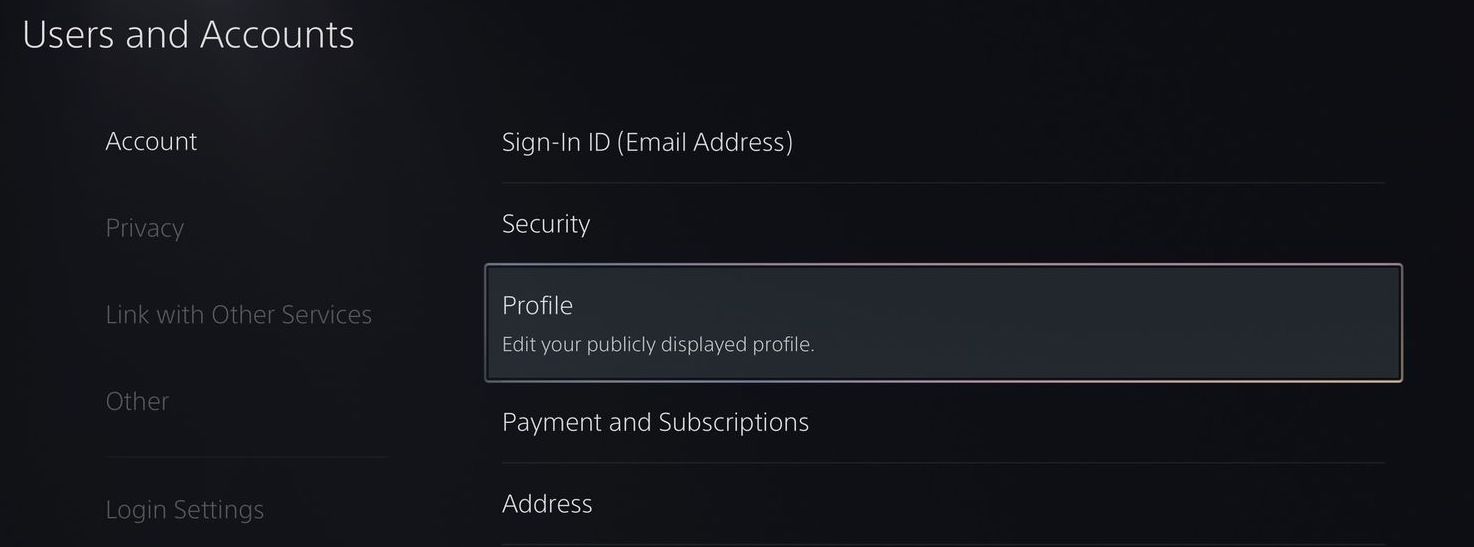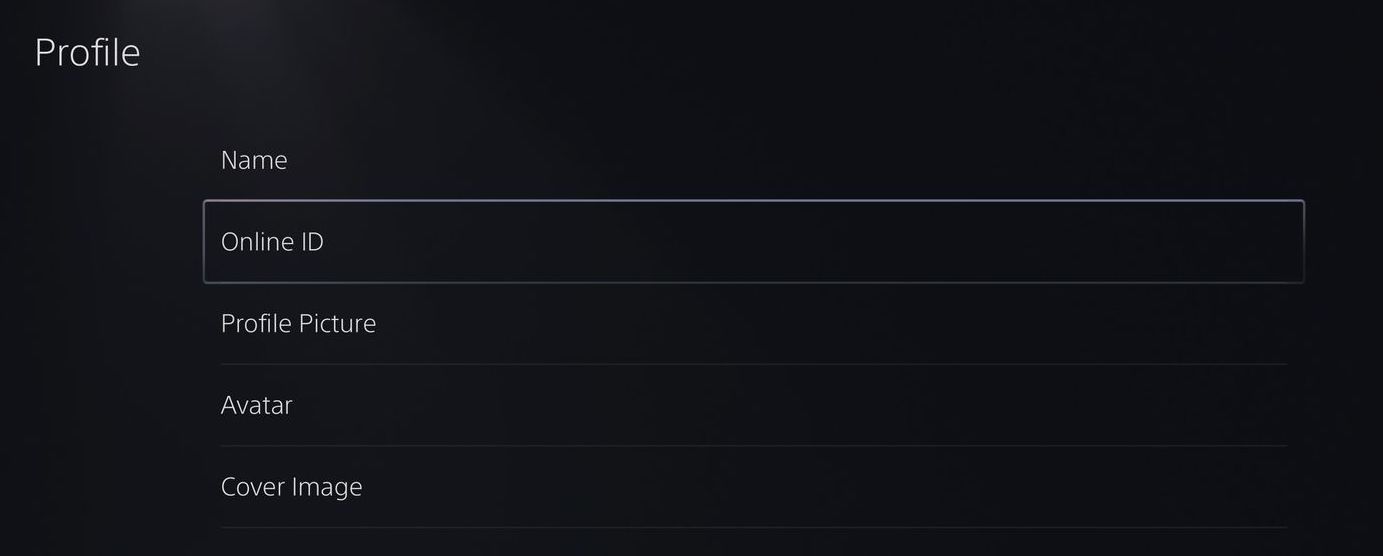Changing your PlayStation Network (PSN) account name wasn’t always simple. Sony didn’t allow account holders to do it until April 2019 at the earliest. Each account can now alter its username once for free.
We’ll help you through the process whether you’ve outgrown your username or simply wish to change it. However, there are a few cautions to be aware of first.
Sony claims that if you generally play newer games (those published after April 1st, 2018), you shouldn’t have many if any, issues with the username change because those titles were designed to accommodate it. However, if you still prefer titles from the PS4’s early years, that’s a different situation. Sony has compiled a list of titles that have been known to have trouble if your username is changed.
Before you alter your name, Sony will warn you about a number of ways that your game save data, whether stored locally or in the cloud, could be harmed –
- Your previous Online ID may remain visible to you and other players in some areas
- You may lose progress within games, including game saved data, leaderboard data, and progress toward Trophies
- Parts of your game and applications may not function properly both online and offline
- You may lose access to content (including paid-for content) that you may have acquired for your games, including content like add-ons and virtual currency
Table of Contents
The 3 simple ways in which you can change your PlayStation Network username
Now, despite all of this, if you are intent on changing your username, here are the 3 ways in which you can do it –
Using the Web Browser
Step 1. Head to the Sony website and log into your Playstation Network account using the correct credentials.
Step 2. Now, on your profile window, in the left-hand side pane, click on the ‘Profile’ option.
Step 3. Click on the ‘Edit’ button next to the Online ID tab.
Step 4. You will now see a standard disclaimer from Sony, giving you all the relevant information that you need to know about the process. You can either read through it or simply go ahead.
Step 5. If you are happy with the terms, click on the ‘I Accept’ button.
On the next level, there are further cautions. If you have any problems, Sony says you may undo the change and restore your previous login. However, it cautions that doing so may not solve any difficulties that develop. To put it another way, there’s a potential that something will go wrong. If you’re willing to take a chance, go ahead.
Using a PlayStation 4
Step 1. On your PS4’s main dashboard, navigate to “Settings” and select it.
Step 2. Scroll through the list until you find the “Account Management” option and click on it.
Step 3. In the account management window, click on the “Account Information” option.
Step 4. Within the account information window, click on the “Profile” option.
Step 5. Select the “Online ID.” option and will see the option to change the user id.
Step 6. Before enabling a username change, you’ll receive the same warnings that Sony presents to browser users.
Step 7. You can create a new username after accepting these warnings.
Using a PlayStation 5
Step 1. On your PS5’s main dashboard, navigate to “Settings” and select it.
Step 2. Select “Users and Accounts” from the settings menu.
Step 3. In the Users and Accounts section, select the “Accounts” option.
Step 4. Finally, in the Accounts screen, select the “Profile” option.
Step 5. Select the Online ID option and you will have the option to change the user id.
Step 6. Before enabling a username change, you’ll receive the same warnings that Sony presents to browser users.
Step 7. You’ll be prompted to enter your existing PSN credentials before creating a new login after accepting these warnings.