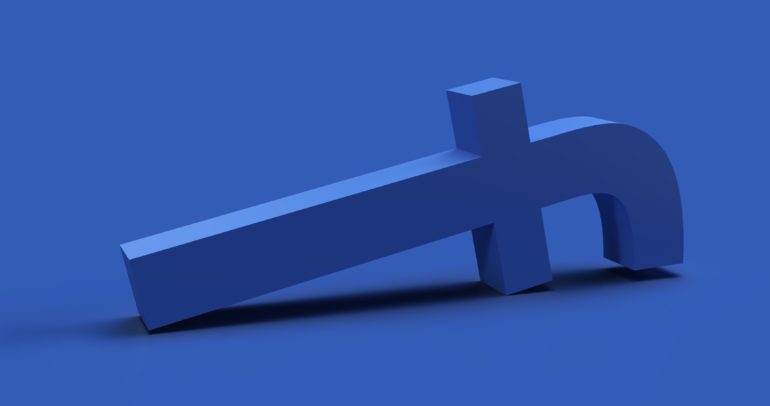When it comes to social media, the first name that comes to mind is Facebook. In a market that was dominated by the likes of High5 and Orkut, Facebook came in hot and absolutely blew them out of the water, and today, it is not only the biggest social network in the world but, combined with Instagram and Whatsapp, owns the largest share of the social media market.
One of the most popular ways to interact with a larger audience on Facebook is through polls. People love choosing a side, and polls allow them to do just that. The outcome is that you get a majority answer for your opinion and you also get a lot of engagement in the process. Currently, there is no way to create a poll in a normal Facebook post. You can do so in a group or a page. But what if you do not own a group or page?
Well, you can now start creating polls in your Facebook Story as well, and that is what we are going to talk about today.
In this article, we will show you how to create a poll on Facebook.

Step 1. Sign in to the Facebook app on your smartphone.