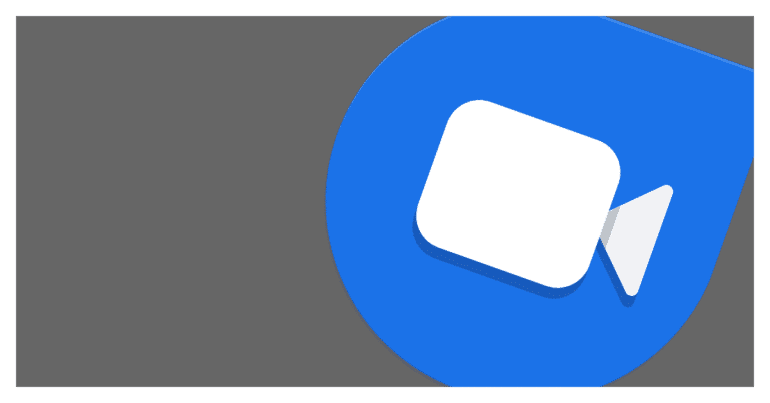Google Duo offers HD video calling capabilities to users, along with plenty of other features. With end to end encryption ensuring total privacy in a conversation, the feature to record a video call is still notably absent from the Duo platform.
So what do you do if you want to record a video call you are going to have on Google Duo?
In this tutorial, we will tell you some nice workarounds which will allow you to record video calls on Google Duo.
Table of Contents
Case 1 – Using Screen record on your PC/Laptop.
If you are using Google Duo on your laptop/desktop, you can use the in-built screen recorder to record the video call and then save and share the same with your friends. Thanks to Windows 10 and Mac OS getting significant upgrades, the screen record feature is built-in by default into both these operating systems.
Case 2 – Using the screen recorder on your Tablet.
The new Android tablets and the iPad series also feature a built-in screen record feature which you can turn on before initiating the video call. Once done, the recording will be stored on your device and can be accessed using the gallery or the file browser.
Case 3 – Using the screen recorder on iPhone (iOS 11 onwards)
Apple released a native screen record feature in their iOS 11 update and since then, this feature is available for use, and is also highly refined. As of today, the iOS version has evolved to generation 13 and the screen record is still available for use. So, if you want to enable the screen record feature on your iPhone (running iOS 11 or higher), this is how to do it.
Step 1. On your iPhone, tap on Settings.

Step 2. Next, tap on Control Centre.

Step 3. In the ‘Control Centre’ window, tap on ‘Customise Controls‘.